Touch pad or mouse problems, No sound from external speakers, No sound from headphones – Dell Latitude D620 ATG User Manual
Page 99
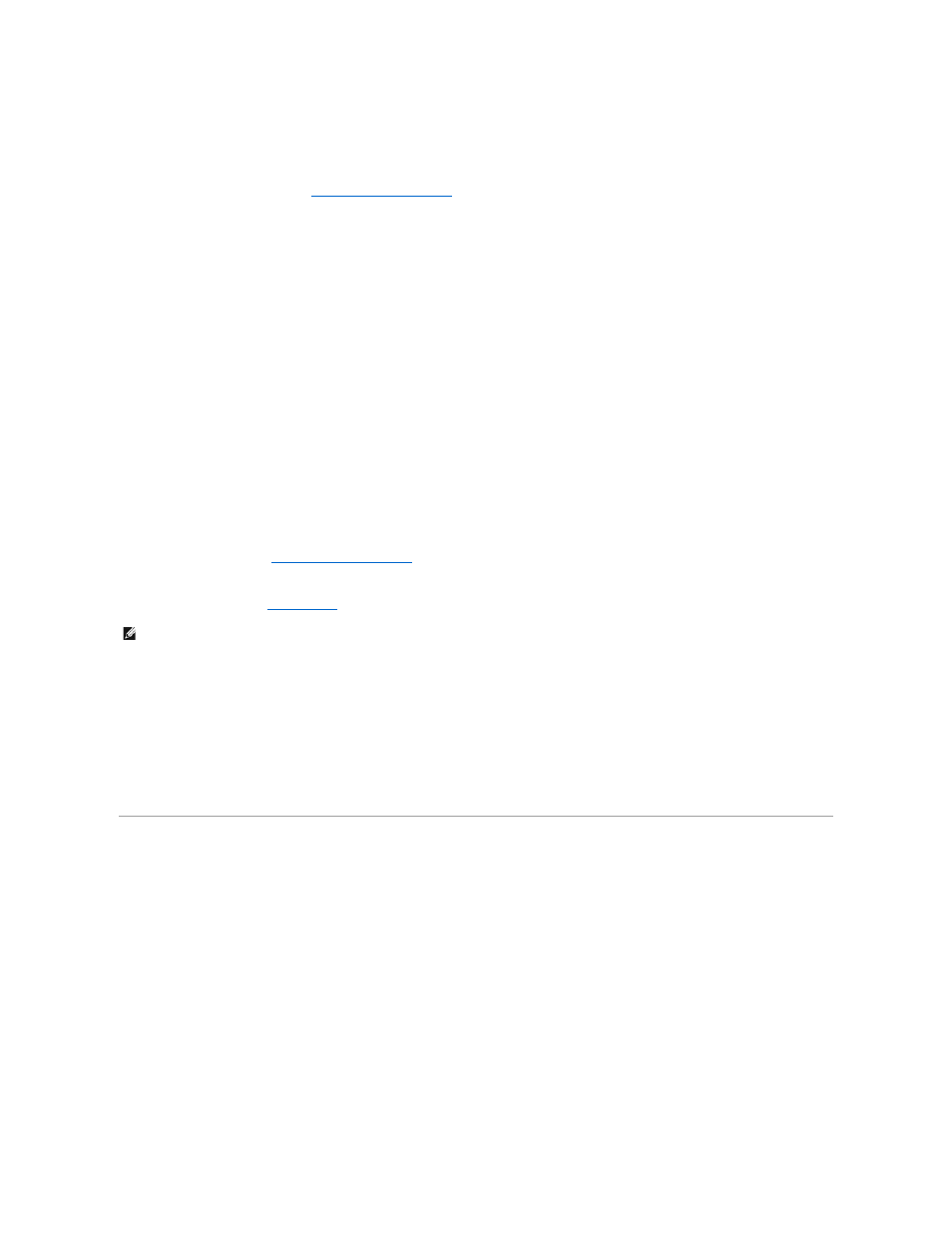
Adjust the volume using keyboard shortcuts —
Press
Reinstall the sound (audio) driver —
See
Reinstalling Drivers and Utilities
.
No sound from external speakers
Ensure that the subwoofer and the speakers are turned on —
See the setup diagram supplied with the speakers. If your speakers have volume controls,
adjust the volume, bass, or treble to eliminate distortion.
Adjust the Windows volume control —
Click or double-click the speaker icon in the lower-right corner of your screen. Ensure that the volume is turned up and
that the sound is not muted.
Disconnect headphones from the headphone connector —
Sound from the speakers is automatically disabled when headphones are connected to the
computer's front-panel headphone connector.
Test the electrical outlet —
Ensure that the electrical outlet is working by testing it with another device, such as a lamp.
Eliminate possible interference —
Turn off nearby fans, fluorescent lights, or halogen lamps to check for interference.
Reinstall the audio driver —
See
Reinstalling Drivers and Utilities
.
Run the Dell Diagnostics —
See
.
No sound from headphones
Check the headphone cable connection —
Ensure that the headphone cable is securely inserted into the headphone connector.
Adjust the Windows volume control —
Click or double-click the speaker icon in the lower-right corner of your screen. Ensure that the volume is turned up and
that the sound is not muted.
Touch Pad or Mouse Problems
Check the touch pad settings —
1.
Click the Start button, and click Settings® Control Panel® Printers and Other Hardware.
2.
Click Mouse.
3.
Try adjusting the settings.
Check the mouse cable —
Shut down the computer. Disconnect the mouse cable, check it for damage, and firmly reconnect the cable.
If you are using a mouse extension cable, disconnect it and connect the mouse directly to the computer.
To verify that the problem is with the mouse, check the touch pad —
NOTE:
The volume control in some MP3 players overrides the Windows volume setting. If you have been listening to MP3 songs, ensure that you did not
turn the player volume down or off.
