Security management software, Enabling the tpm feature, Activating the security management software – Dell Latitude D620 ATG User Manual
Page 72: Using the security management software
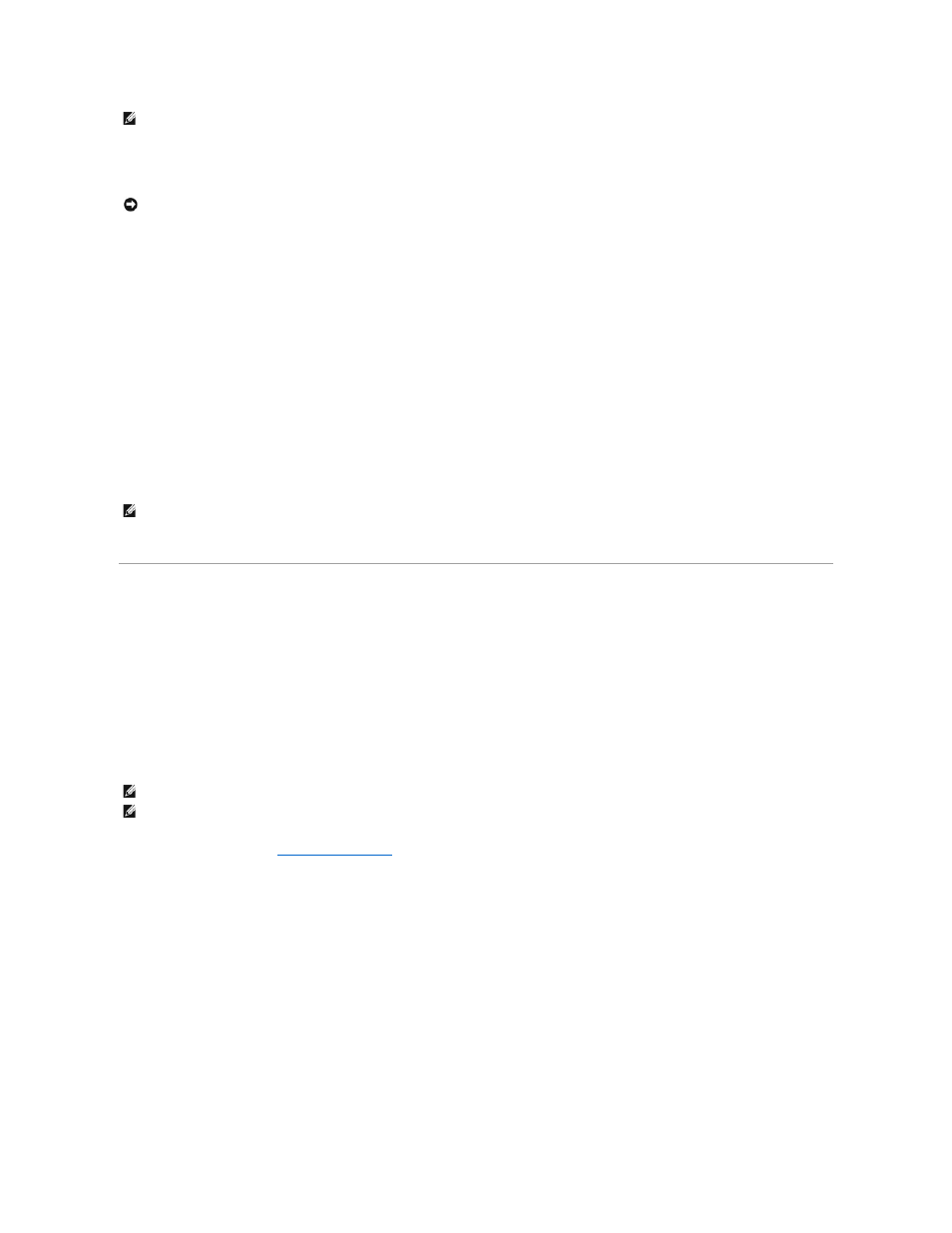
TPM is a hardware-based security feature that can be used to create and manage computer-generated encryption keys. When combined with security
software, the TPM enhances existing network and computer security by enabling features such as file protection capabilities and protected e-mail. The TPM
feature is enabled through a system setup option.
Enabling the TPM Feature
1.
Enable the TPM software:
a.
Restart the computer and press
b.
Select Security® TPM Security and press
c.
Under TPM Security, select On.
d.
Press
e.
If prompted, click Save/Exit.
2.
Activate the TPM setup program:
a.
Restart the computer and press
b.
Select Security® TPM Activation and press
c.
Under TPM Activation, select Activate and press
d.
Once the process is complete, the computer either restarts automatically or prompts you to restart your computer.
Security Management Software
The security management software is designed to utilize four different features to help you secure your computer:
l
Log-in management
l
Pre-boot authentication (using a fingerprint reader, smart card, or password)
l
Encryption
l
Private information management
Activating the Security Management Software
1.
2.
Load the security management software:
a.
Turn on (or restart) your computer.
b.
When the DELL™ logo appears, press
Windows desktop. Then shut down your computer and try again.
c.
In the drop-down menu, select Wave EMBASSY Trust Suite and press
computer desktop.
d.
Press
e.
If prompted, click Save/Exit.
Using the Security Management Software
For information about how to use the software and the different security features, see the Getting Started Guide for the software:
Click Start®
All Programs®
Wave EMBASSY Trust Suite®
Getting Started Guide
.
NOTE:
The TPM feature supports encryption only if the operating system supports TPM. For more information, see the TPM software documentation and
the help files that came with the software.
NOTICE:
To secure your TPM data and encryption keys, follow the backup procedures documented in the Broadcom Secure Foundation Getting Started
Guide. In the event of these backups being incomplete, lost, or damaged, Dell will be unable to assist in the recovery of encrypted data.
NOTE:
You only need to activate the program once.
NOTE:
The TPM feature may not be available in certain regions.
NOTE:
You must first enable the TPM in order for the security management software to have full functionality.
