Location profiler, Dell™ wi, Fi catcher™ network locator – Dell Latitude D620 ATG User Manual
Page 106: Enabling/disabling the dell mobile broadband card
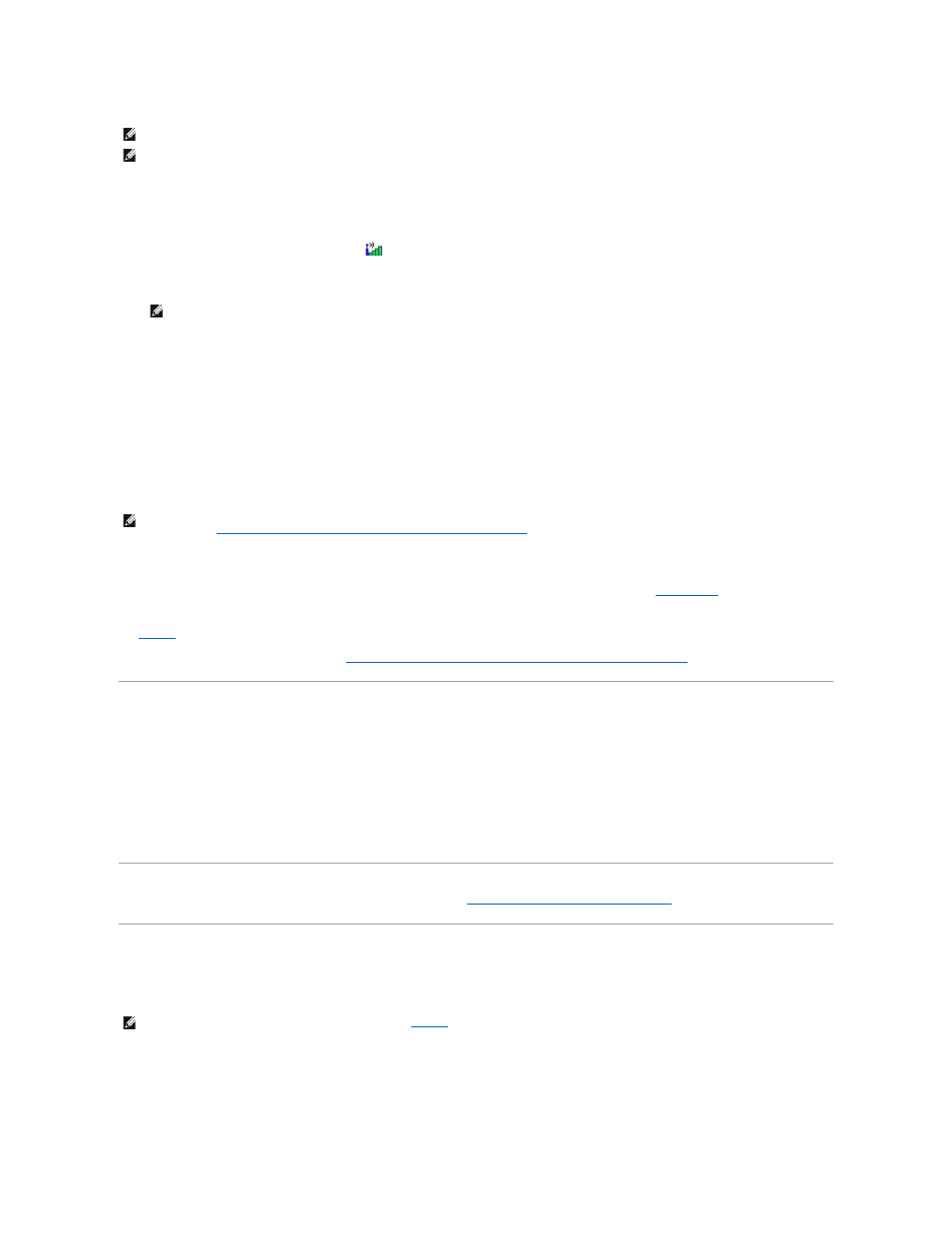
Use the Dell Mobile Broadband Card Utility to establish and manage a Mobile Broadband network connection to the Internet:
1.
Click the Dell Mobile Broadband Card Utility icon,
, on the Windows desktop, to run the utility.
2.
Click Connect.
3.
Follow the instructions on the screen to manage the network connection with the utility.
OR
1.
Click Start®
All Programs® Dell Wireless
.
2.
Click Dell Wireless Broadband and follow the instructions on the screen.
Enabling/Disabling the Dell Mobile Broadband Card
You can turn your Mobile Broadband card on and off using the wireless switch on your computer.
You can turn your computer's wireless devices on and off with the wireless switch on the left side of the computer (see
Left Side View
).
If the switch is in the "on" position, move the switch to the "off" position to disable the switch and the Mobile Broadband card. If the switch is in the "off"
position, move the switch to the "on" position to enable the switch and the Dell Mobile Broadband card. For information about the wireless switch positions,
see
page 28
.
To monitor the status of your wireless device, see
Monitoring the Status of the Wireless Network Card Through Dell™ QuickSet
Managing Your Network Settings Through the Dell QuickSet Location Profiler
The QuickSet Location Profiler helps you manage network settings that correspond to your computer's physical location. It includes two categories of profile
settings:
l
Location Profile Settings
l
General Mobility Settings
You can use Location Profile Settings to create profiles for accessing the Internet with your computer in your office, home, or other public places with Internet
services. General Mobility Settings allows you to change the way network connections are handled. The profiles consist of different network settings and
equipment that you need when using your computer in different locations.
For information about Dell QuickSet, see
Dell™ QuickSet Features
.
Dell™ Wi
-Fi Catcher™ Network Locator
The wireless switch on your Dell computer uses the Dell Wi-Fi Catcher™ Network Locator to scan specifically for wireless local area networks (LAN) in your
vicinity.
To scan for wireless LAN, slide and hold the switch in the "momentary" position for a few seconds. The Wi-Fi Catcher Network Locator functions regardless of
whether your computer is turned on or off, in hibernate mode, or in standby mode, as long as the switch is configured through QuickSet or the BIOS (system
setup program) to control WLAN connections.
Because the Wi-Fi Catcher Network Locator is disabled and not configured for use when your computer is shipped to you, you must first use Dell QuickSet to
enable and configure the switch to control WLAN network connections.
NOTE:
These instructions only apply to Mobile Broadband ExpressCards or Mini-Cards. They do not apply to internal cards with wireless technology.
NOTE:
Before you connect to the Internet, you must activate Mobile Broadband service through your cellular service provider. For instructions and for
additional information about using the Dell Mobile Broadband Card Utility, see the user's guide available through the Windows Help and Support Center.
To access the Help and Support Center, see "Windows Help and Support Center" on page 13. The user's guide is also available on the Dell Support
website at support.dell.com and on the CD included with your Mobile Broadband card if you purchased the card separately from your computer.
NOTE:
The Connect button changes to the Disconnect button.
NOTE:
If you are unable to connect to a Mobile Broadband network, ensure that you have all the components for establishing a Mobile Broadband
connection (see
What You Need to Establish a Mobile Broadband Network Connection
), and then verify that your Mobile Broadband card is enabled by
verifying the setting of the wireless switch.
NOTE:
For more information about the wireless switch, see
page 28
.
