Using networks, Network setup wizard, Wireless local area network (wlan) – Dell Latitude D620 ATG User Manual
Page 102: What you need to establish a wlan connection
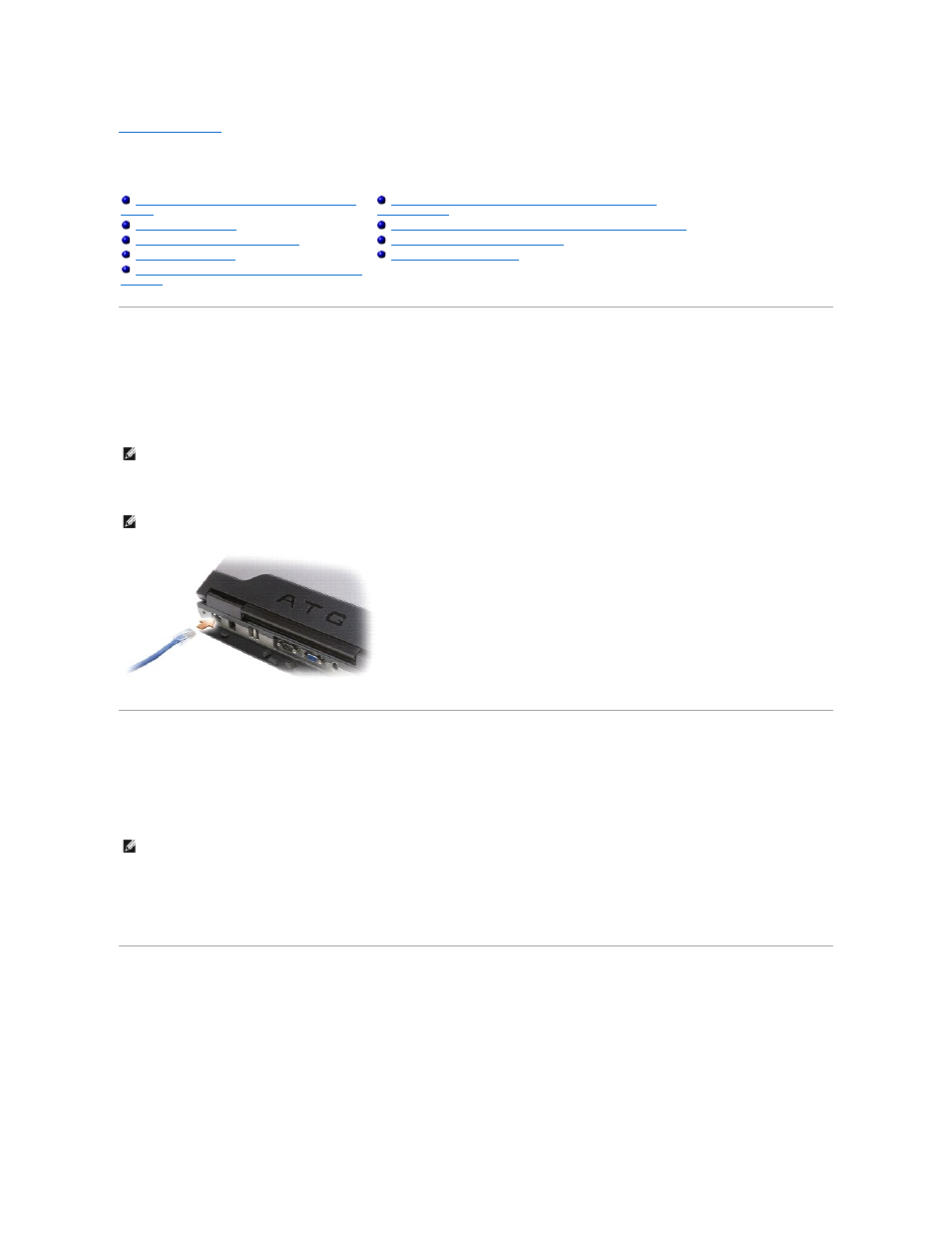
Back to Contents Page
Using Networks
Dell™ Latitude™ ATG D620 User's Guide
Physically Connecting to a Network or Broadband Modem
Before you connect your computer to a network, the computer must have a network adapter installed and a network cable connected to it.
To connect a network cable:
1.
Connect the network cable to the network adapter connector on the back of your computer.
2.
Connect the other end of the network cable to a network connection device or a network wall connector.
Network Setup Wizard
The Microsoft
®
Windows
®
XP operating system provides a Network Setup Wizard to guide you through the process of sharing files, printers, or an Internet
connection between computers in a home or small office.
1.
Click Start® All Programs® Accessories® Communications® Network Setup Wizard®
Next®
Checklist for creating a network.
2.
Complete the checklist.
3.
Return to the Network Setup Wizard and follow the instructions on the screen.
Wireless Local Area Network (WLAN)
A WLAN is a series of interconnected computers that communicate with each other over the air waves rather than through a network cable connected to each
computer. In a WLAN, a radio communications device called an access point or wireless router connects network computers and provides Internet, or network,
access. The access point or wireless router and the wireless network card in the computer communicate by broadcasting data from their antennas over the air
waves.
What You Need to Establish a WLAN Connection
Before you can set up a WLAN, you need:
Physically Connecting to a Network or Broadband
Wireless Local Area Network (WLAN)
Mobile Broadband Network (or Wireless Wide Area
Managing Your Network Settings Through the Dell QuickSet
For information about Dell QuickSet, see Dell™ QuickSet Features.
NOTE:
Insert the cable connector until it clicks into place, and then gently pull the cable to ensure that it is securely attached.
NOTE:
Do not use a network cable with a telephone wall connector.
NOTE:
Selecting the connection method labeled This computer connects directly to the Internet enables the integrated firewall provided with Windows
XP Service Pack 2 (SP2).
