Media bay, Removing media bay devices – Dell Latitude D620 ATG User Manual
Page 67
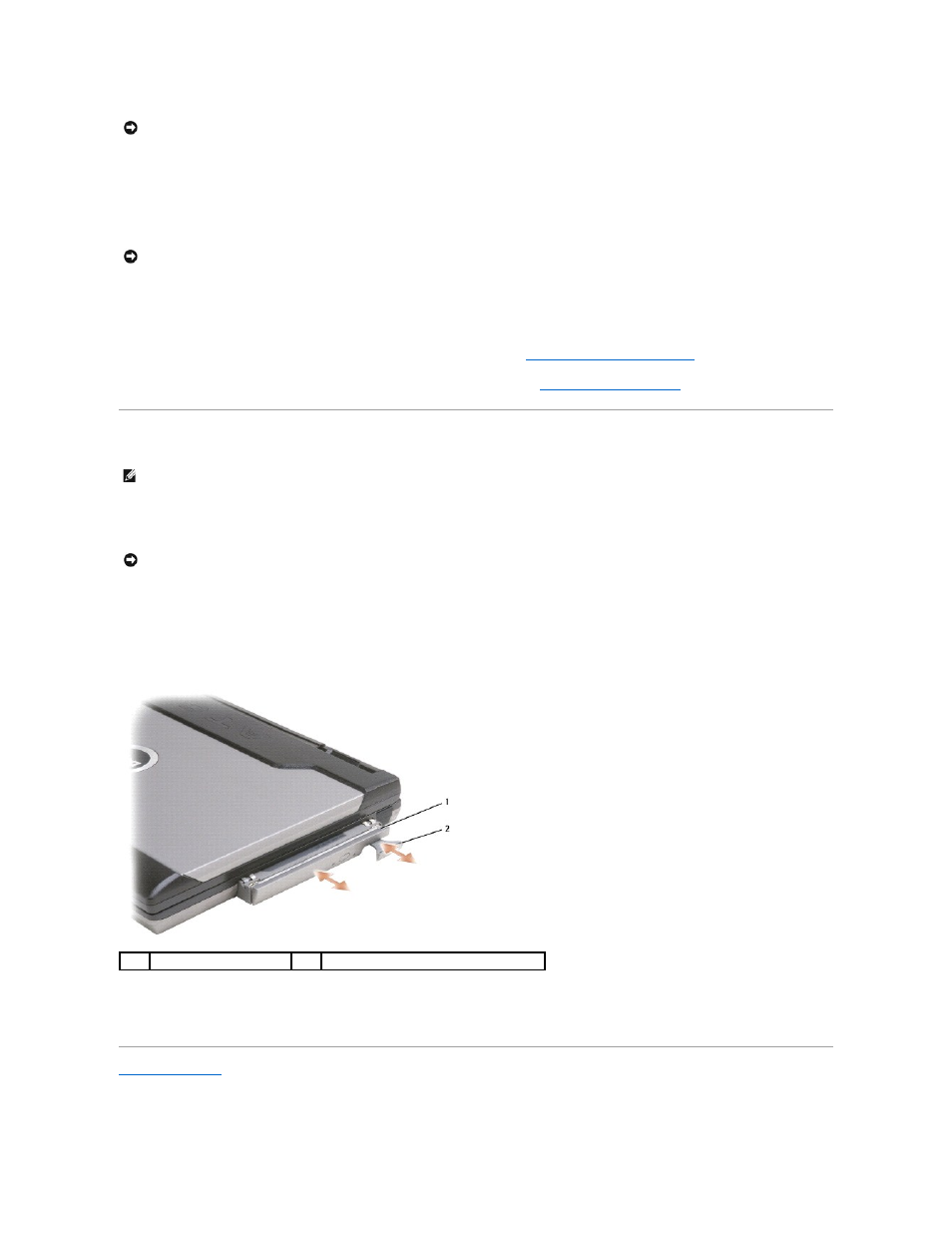
3.
Slide the hard drive out of the computer.
4.
Remove the new drive from its packaging.
Save the original packaging for storing or shipping the hard drive.
5.
Slide the hard drive into the bay until it is fully seated.
6.
Replace and tighten the two screws.
7.
Use the Operating System CD to install the operating system for your computer (see
Reinstalling Microsoft® Windows® XP
).
8.
Use the Drivers and Utilities CD to install the drivers and utilities for your computer (see
Reinstalling Drivers and Utilities
).
Media Bay
Removing Media Bay Devices
1.
If present, remove the device security screw from the bottom of the computer.
2.
If the computer is running, double-click the Safely Remove Hardware icon on the taskbar, click the device you want to eject, and click Stop.
3.
Press the device latch release.
4.
Pull the device out of the media bay.
To install a device, push the new device into the bay until it clicks into place.
Back to Contents Page
NOTICE:
When the hard drive is not in the computer, store it in protective antistatic packaging. See "Protecting Against Electrostatic Discharge" in the
Product Information Guide.
NOTICE:
Use firm and even pressure to slide the drive into place. If you use excessive force, you may damage the connector.
NOTE:
If the device security screw is not present, you can remove and install devices while the computer is running and connected to a docking device
(docked).
NOTICE:
To prevent damage to devices, store them in a safe, dry place when they are not installed in the computer. Avoid pressing down on them or
placing heavy objects on top of them.
1
optical drive
2
device latch release
