Changing the track stick cap, Customizing the touch pad and track stick – Dell Latitude D620 ATG User Manual
Page 53
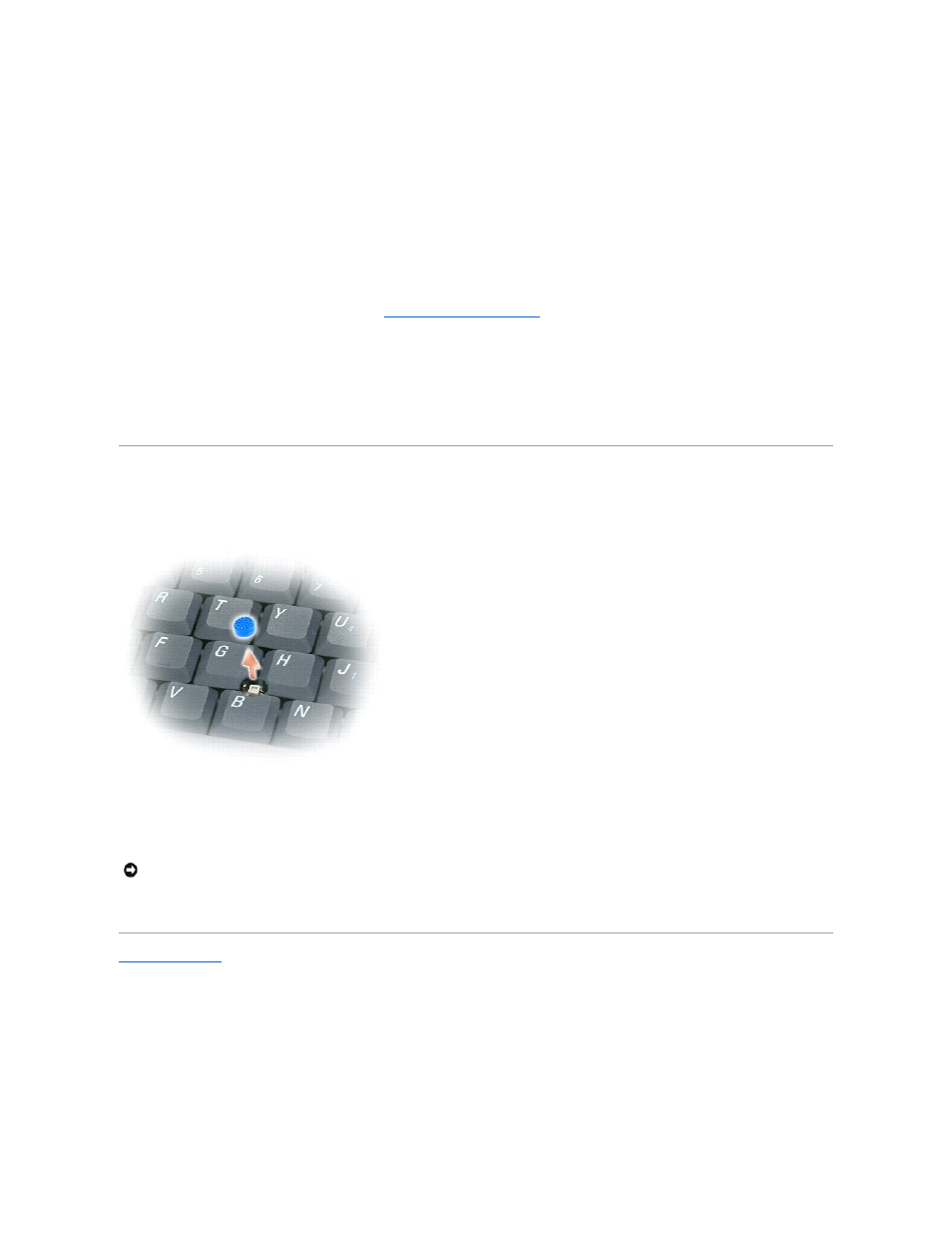
l
To select an object, lightly tap once on the surface of the touch pad or use your thumb to press the left touch-pad button.
l
To select and move (or drag) an object, position the cursor on the object and tap twice on the touch pad. On the second tap, leave your finger on the
touch pad and move the selected object by sliding your finger over the surface.
l
To double-click an object, position the cursor on the object and tap twice on the touch pad or use your thumb to press the left touch-pad button twice.
You can also use the track stick to move the cursor. Press the track stick left, right, up, or down to change the direction of the cursor on the display.
Customizing the Touch Pad and Track Stick
You can use the Mouse Properties window to disable or re-enable the touch pad and track stick or adjust their settings.
1.
Open the Control Panel and click Printers and Other Hardware® Mouse. For information about the Control Panel, see the Windows Help and Support
Center. To access the Help and Support Center, see
Windows Help and Support Center
.
2.
In the Mouse Properties window:
l
To disable/enable the touch pad and track stick (also referred to as a pointing stick), click the Device Select tab and click the corresponding
"disable" or "enable" radio button.
l
To adjust touch pad and track stick settings, click the Pointers tab and make your setting selections.
3.
Click OK to save the settings and close the window.
Changing the Track Stick Cap
You can replace your track stick cap if it wears down from prolonged use or if you prefer a different color. You can purchase additional caps by visiting the Dell
website at www.dell.com.
1.
Pull the cap off the track stick.
2.
Align the new cap over the square track-stick post and gently press the cap down onto the post.
3.
Test the track stick to ensure that the cap is seated properly.
Back to Contents Page
NOTICE:
The track stick can damage the display if it is not properly seated on the post.
