Conserving battery power, Charge gauge, Low-battery warning – Dell Latitude D620 ATG User Manual
Page 13
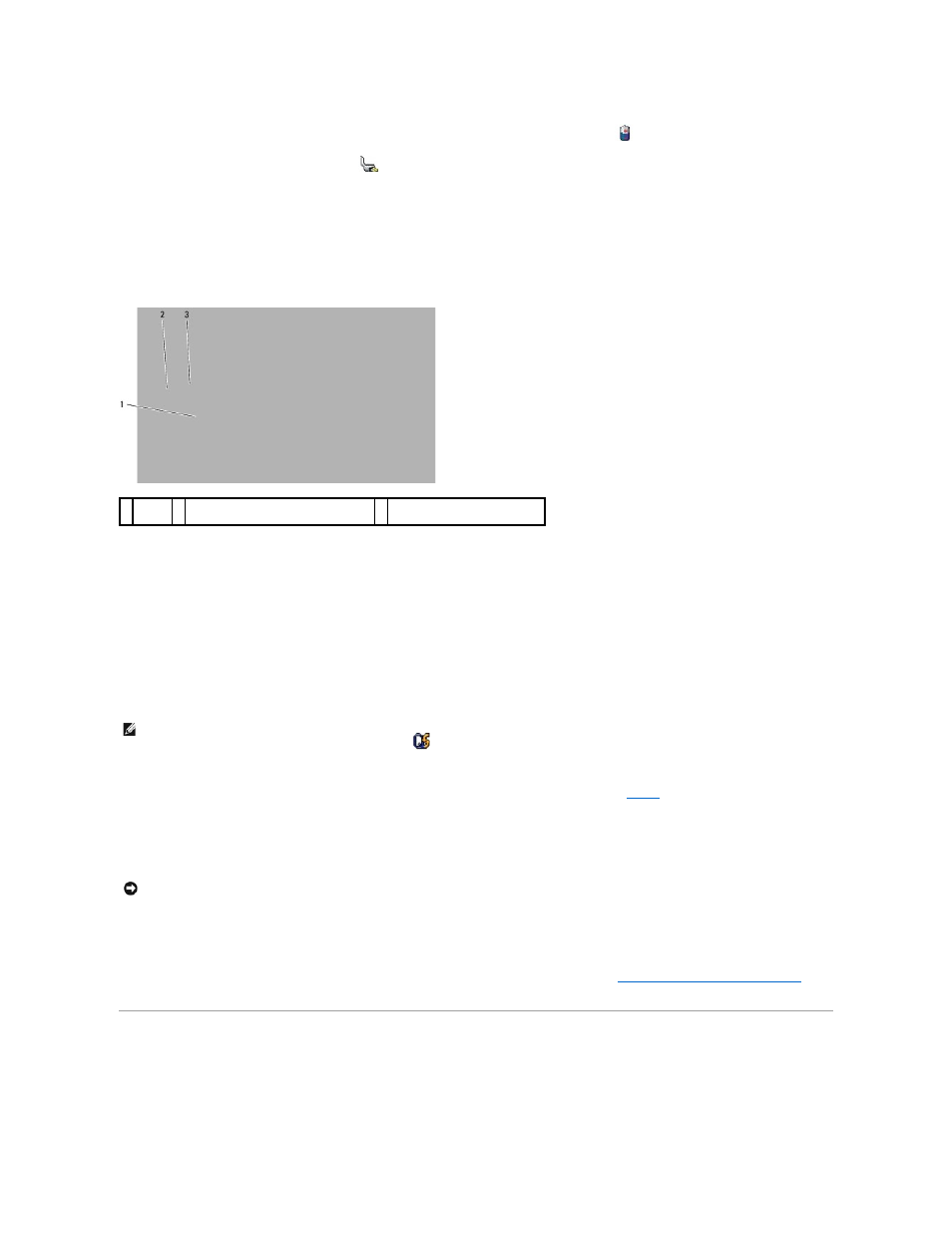
The Windows Power Meter indicates the remaining battery charge. To check the Power Meter, double-click the
icon on the taskbar.
If the computer is connected to an electrical outlet, a
icon appears.
Charge Gauge
By either pressing once or pressing and holding the status button on the charge gauge on the battery, you can check:
l
Battery charge (check by pressing and releasing the status button)
l
Battery health (check by pressing and holding the status button)
The battery operating time is largely determined by the number of times it is charged. After hundreds of charge and discharge cycles, batteries lose some
charge capacity—or battery health. That is, a battery can show a status of "charged" but maintain a reduced charge capacity (health).
Check the Battery Charge
To check the battery charge, press and release the status button on the battery charge gauge to illuminate the charge-level lights. Each light represents
approximately 20 percent of the total battery charge. For example, if the battery has 80 percent of its charge remaining, four of the lights are on. If no lights
appear, the battery has no charge.
Check the Battery Health
To check the battery health using the charge gauge, press and hold the status button on the battery charge gauge for at least 3 seconds. If no lights appear,
the battery is in good condition, and more than 80 percent of its original charge capacity remains. Each light represents incremental degradation. If five lights
appear, less than 60 percent of the charge capacity remains, and you should consider replacing the battery. See
Battery
for more information about the
battery operating time.
Low-Battery Warning
The battery status light on the hinge cover (at the lower-right corner of the display) flashes orange when the battery charge is low, and it is solid orange
when the battery charge is critically low. Also, a pop-up window warns you when the battery charge is approximately 90 percent depleted. If two batteries are
installed, the low-battery warning means that the combined charge of both batteries is approximately 90 percent depleted. The computer enters hibernate
mode when the battery charge is at a critically low level.
You can change the settings for the battery alarms in QuickSet or the Power Options Properties window. See
Configuring Power Management Settings
information about accessing QuickSet or the Power Options Properties window.
Conserving Battery Power
Perform the following actions to conserve battery power:
l
Connect the computer to an electrical outlet when possible because battery life is largely determined by the number of times the battery is used and
recharged.
1 battery 2 status button (for battery charge
status)
3 charge gauge (for battery
health)
NOTE:
You can check battery health in one of two ways: by using the charge gauge on the battery as described below or by using the Battery Meter in
Dell QuickSet. For information about QuickSet, right-click the
icon in the taskbar, and click Help.
NOTICE:
To avoid losing or corrupting data, save your work immediately after a low-battery warning. Then connect the computer to an electrical outlet,
or install a second battery in the media bay. If the battery runs completely out of power, hibernate mode begins automatically.
