Charging the battery, Replacing the battery – Dell Latitude D620 ATG User Manual
Page 15
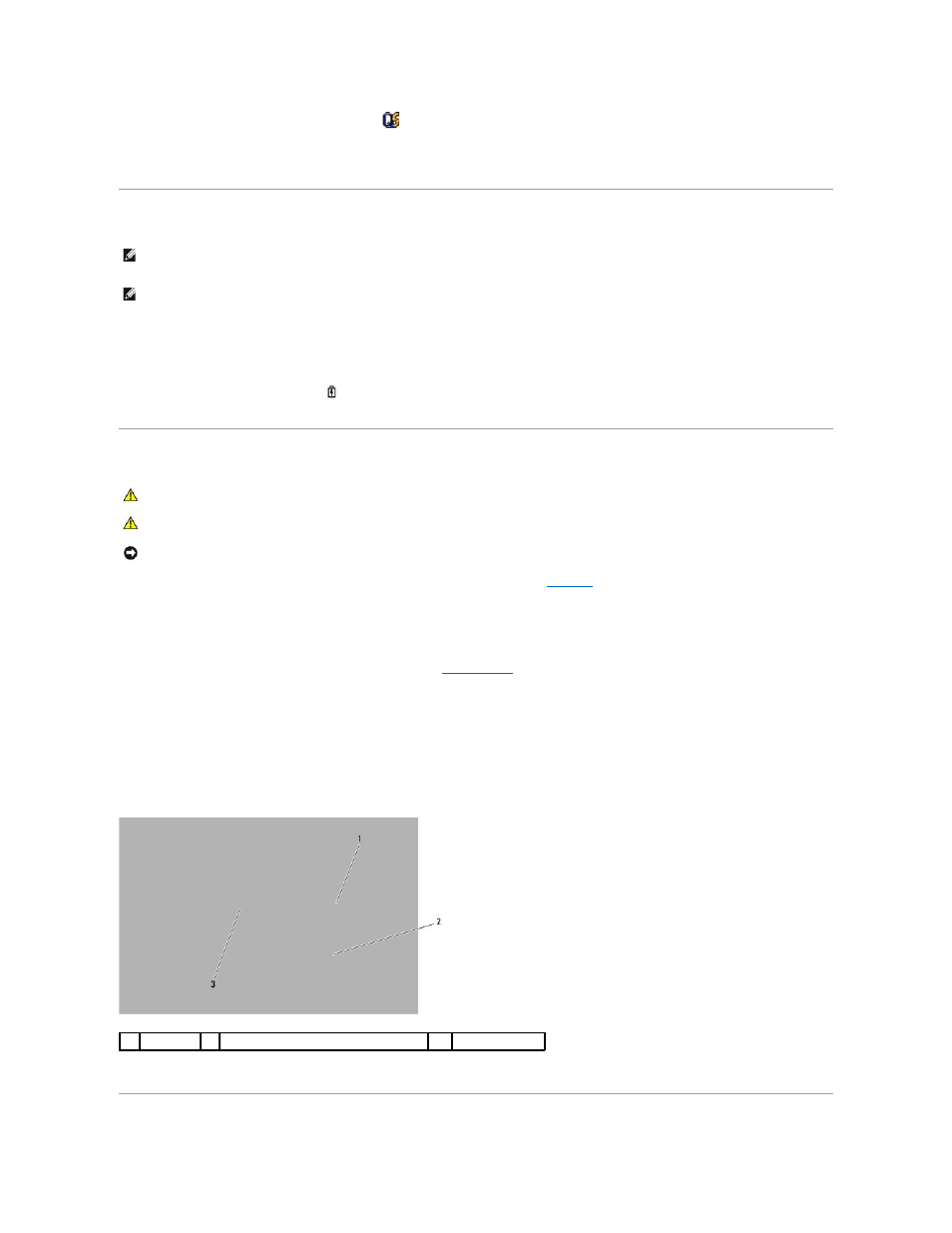
l
For more information about QuickSet, right-click the
icon in the taskbar and click Help.
l
To access the Power Options Properties window, click the Start button, point to Settings®
Control Panel® Performance and Maintenance, and then
click Power Options. For information on any field in the Power Options Properties window, click the question mark icon on the title bar and then click on
the area where you need information.
Charging the Battery
When you connect the computer to an electrical outlet or install a battery while the computer is connected to an electrical outlet, the computer checks the
battery charge and temperature. If necessary, the AC adapter then charges the battery and maintains the battery charge.
If the battery is hot from being used in your computer or being in a hot environment, the battery may not charge when you connect the computer to an
electrical outlet.
The battery is too hot to start charging if the
light flashes alternately green and orange. Disconnect the computer from the electrical outlet and allow the
computer and the battery to cool to room temperature. Then connect the computer to an electrical outlet to continue charging the battery.
Replacing the Battery
For information about replacing the optional second battery in the media bay, if applicable, see
Media Bay
.
To remove the battery:
1.
If the computer is connected to a docking device (docked), undock it. See the documentation that came with your docking device for instructions.
2.
Ensure that the computer is turned off or in hibernate mode (see
).
3.
Turn the computer upside down, with the front of the computer facing away from you.
4.
Slide the battery-bay latch release on the right side of the battery until it engages and locks.
5.
Slide and hold the battery-bay latch release on the left side of the battery, grasp the battery by the battery tab, and slide the battery horizontally
toward the front of the computer.
6.
Lift to remove the battery from the bay.
To replace the battery, perform the removal procedure in reverse order.
NOTE:
With Dell™ ExpressCharge™, the AC adapter charges a completely discharged battery in approximately 1 hour with the computer turned off.
Charge time is longer with the computer turned on. You can leave the battery in the computer as long as you like. The battery's internal circuitry
prevents the battery from overcharging.
NOTE:
If you want to use a 9-cell battery to obtain Dell ExpressCharge, you need to use it in conjunction with a 90-W AC adapter.
CAUTION:
Before performing these procedures, turn off the computer, disconnect the AC adapter from the electrical outlet and the computer,
disconnect the modem from the wall connector and computer, and remove any other external cables from the computer.
CAUTION:
Using an incompatible battery may increase the risk of fire or explosion. Replace the battery only with a compatible battery purchased
from Dell. The battery is designed to work with your Dell™ computer. Do not use a battery from other computers with your computer.
NOTICE:
You must remove all external cables from the computer to avoid possible connector damage.
1
battery
2
battery-bay latch release (2)
3
battery tab
