Resolving software and hardware incompatibilities, Using microsoft® windows® xp system restore, Creating a restore point – Dell Latitude D620 ATG User Manual
Page 24
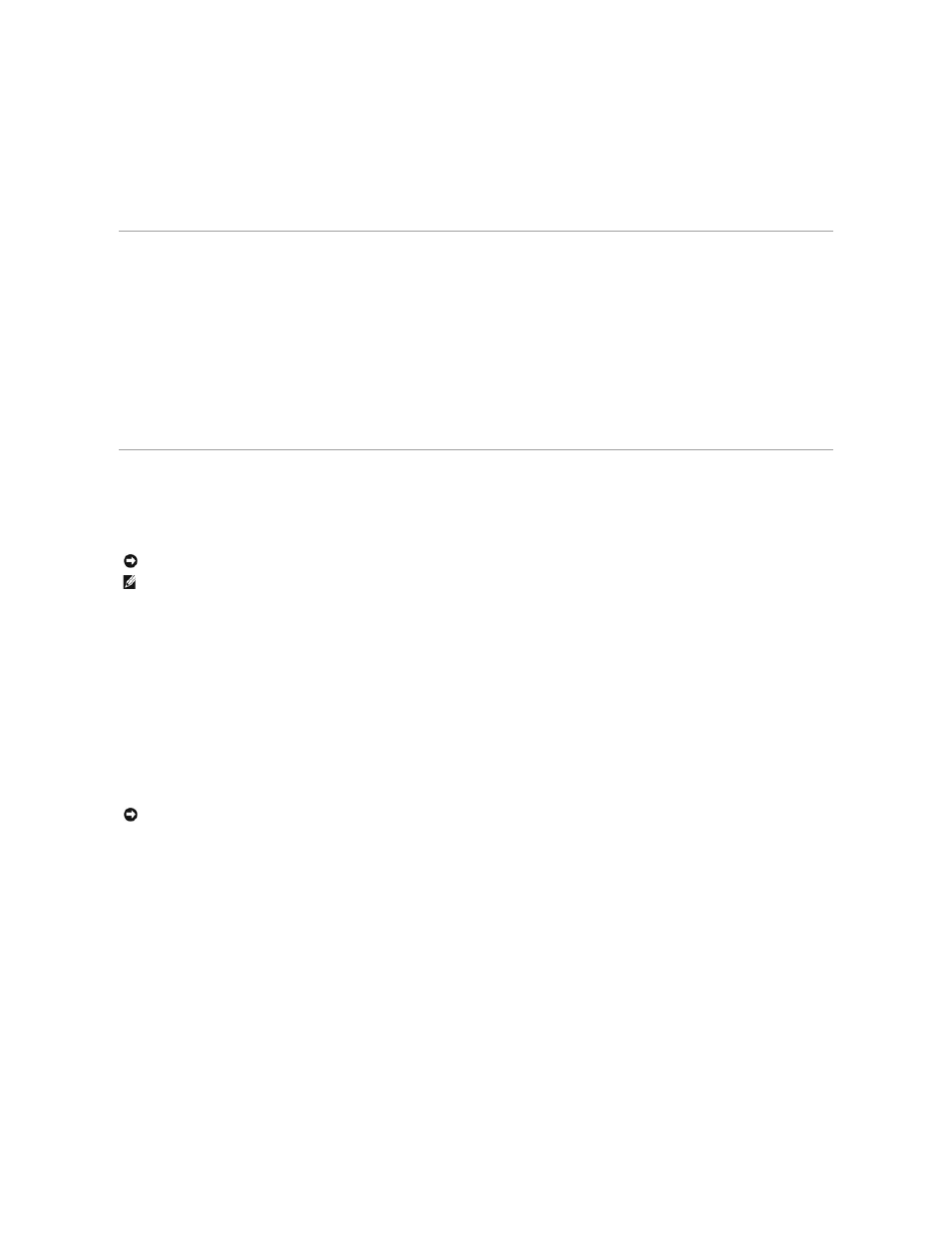
7.
Click Install from a list or specific location (Advanced) and click Next.
8.
Click Browse and browse to the location to which you previously extracted the driver files.
9.
When the name of the appropriate driver appears, click Next.
10.
Click Finish and restart your computer.
Resolving Software and Hardware Incompatibilities
If a device is either not detected during the operating system setup or is detected but incorrectly configured, you can use the Hardware Troubleshooter to
resolve the incompatibility:
1.
Click the Start button and click Help and Support.
2.
Type hardware troubleshooter in the Search field and click the arrow to start the search.
3.
Click Hardware Troubleshooter in the Search Results list.
4.
In the Hardware Troubleshooter list, click I need to resolve a hardware conflict on my computer, and click Next.
Using Microsoft® Windows® XP System Restore
The Microsoft® Windows® XP operating system provides System Restore to allow you to return your computer to an earlier operating state (without affecting
data files) if changes to the hardware, software, or other system settings have left the computer in an undesirable operating state. See the Windows Help
and Support Center for information on using System Restore.
Creating a Restore Point
1.
Click the Start button and click Help and Support.
2.
Click System Restore.
3.
Follow the instructions on the screen.
Restoring the Computer to an Earlier Operating State
1.
Click the Start button, point to All Programs® Accessories® System Tools, and then click System Restore.
2.
Ensure that Restore my computer to an earlier time is selected and click Next.
3.
Click a calendar date to which you want to restore your computer.
The Select a Restore Point screen provides a calendar that allows you to see and select restore points. All calendar dates with available restore points
appear in boldface type.
4.
Select a restore point and click Next.
If a calendar date has only one restore point, then that restore point is automatically selected. If two or more restore points are available, click the
restore point that you prefer.
5.
Click Next.
The Restoration Complete screen appears after System Restore finishes collecting data and then the computer restarts.
6.
After the computer restarts, click OK.
NOTICE:
Make regular backups of your data files. System Restore does not monitor your data files or recover them.
NOTE:
The procedures in this document were written for the Windows default view, so they may not work if you set your Dell™ computer to the
Windows Classic view.
NOTICE:
Before you restore the computer to an earlier operating state, save and close any open files and exit any open programs. Do not alter, open,
or delete any files or programs until the system restoration is complete.
