Installing sas physical disks in the enclosure – Dell PowerVault MD3000i User Manual
Page 58
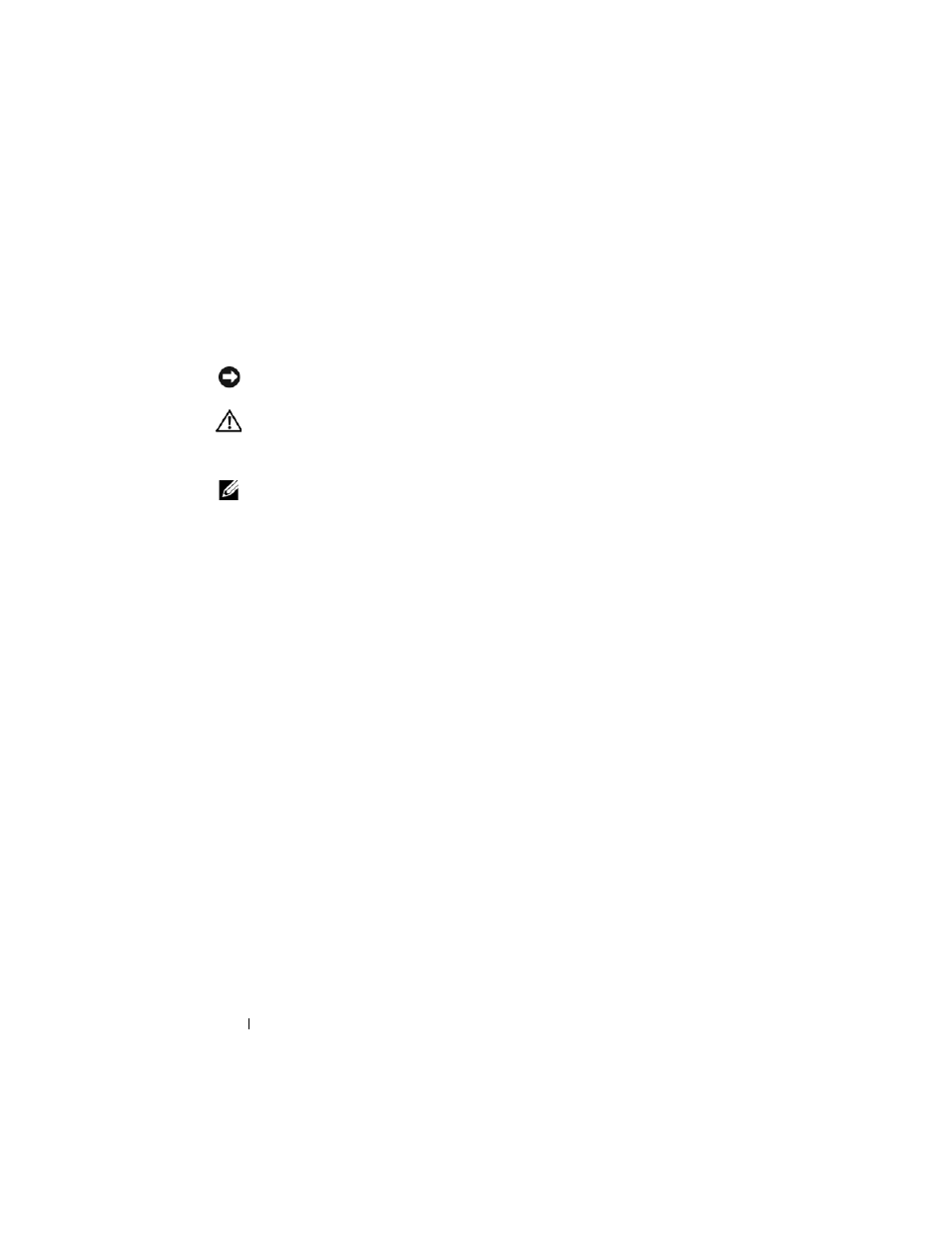
58
Installing Enclosure Components
3 Open the physical disk carrier handle by rotating it downward.
4 Gently but firmly pull the physical disk carrier from its slot while
supporting the weight of the disk from the bottom.
Installing SAS Physical Disks in the Enclosure
NOTICE:
To ensure proper airflow for enclosure cooling, each slot should contain
either an active physical disk or a disk blank.
CAUTION:
Always wear a wrist grounding strap when handling equipment with
static-sensitive components.
1 Perform the following steps to install the new physical disk into the carrier:
NOTE:
Data from virtual disks created on a PERC RAID controller cannot be
migrated to an MD3000i or to an MD1000 expansion enclosure connected to an
MD3000i.
a
If you are replacing a physical disk in the carrier, remove the four
screws that secure the disk to its carrier and remove the disk (see
Figure 3-3).
b
Position the replacement physical disk into the disk carrier with the
disk’s controller board facing the rear of the carrier.
c
From the rear of the carrier, slide the physical disk into the carrier
until it contacts the stop tab at the front of the carrier.
d
Secure the physical disk to the carrier using the four screws removed
earlier. To avoid damaging the carrier, do not overtighten.
