5 press to exit and continue booting, 1 press to restart, 3 check for missing or offline physical disks – Dell PowerEdge RAID Controller S100 User Manual
Page 62
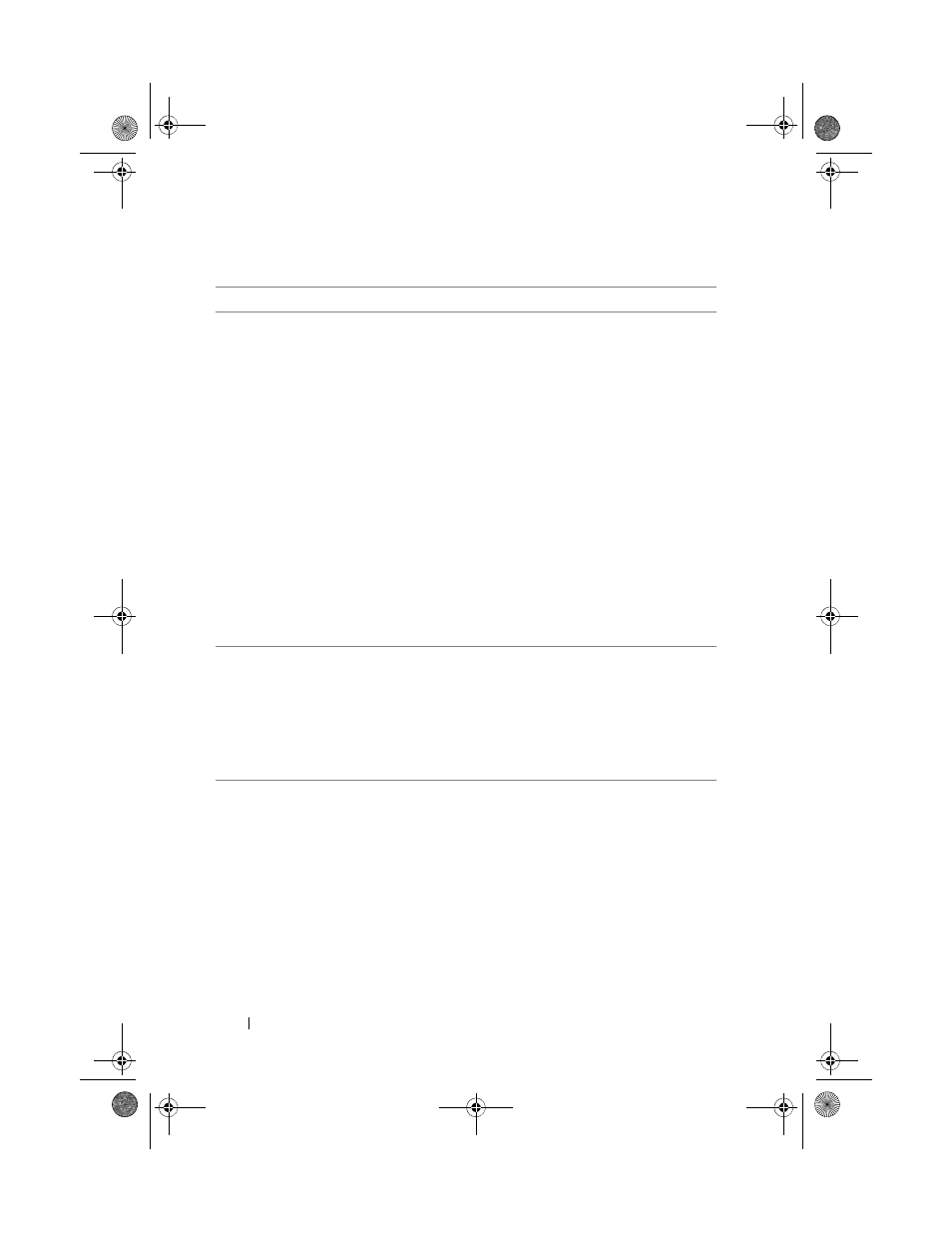
62
Troubleshooting
Boot Mode, Boot Sequence,
and/or Boot Sequence Retry are
set incorrectly
1
At system startup, when the Dell POST screen
appears, press
PowerEdge BIOS screen.
2
Scroll to Boot Settings. Press
make sure that Boot Mode is set to BIOS.
3
Scroll to Boot Sequence. Press
make sure that Hard drive C: (* PERC
S100 adapter or PERC S300 adapter) is
the first device listed.
* The variable text displayed here might be:
Embedded SATA 1, Slot 1, or Integrated
SAS.
4
Scroll to Boot Sequence Retry. Make sure
that the setting is Enabled.
5
Press
NOTE:
If changes are made at the Dell Inc.
PowerEdge BIOS screen, a dialog box appears and
asks you to save your changes and then exit.
Bootable virtual disk is in a
failed state
1
Press to restart.
2
After the system restarts, press
Check the status of the bootable virtual disk at the
Virtual Disk field, or by highlighting View
Virtual Disks Details and pressing
3
Check for missing or offline physical disks.
The boot order is incorrect for a
bootable virtual disk
1
When prompted at system startup, press
Management utility.
2
Check Virtual Disks and make sure that the
bootable virtual disk is the first virtual disk listed.
3
As required, use the Swap Two Virtual
Disks option to reposition the virtual disks.
Table 7-1. System Does Not Boot
Likely Causes to Check
Corrective Actions
A5_bk0.book Page 62 Thursday, February 10, 2011 8:34 PM
