Viewing physical disk details, 1 power-up the system to start booting, 4 use the arrow keys to choose a physical disk – Dell PowerEdge RAID Controller S100 User Manual
Page 57: Viewing virtual disk details, 4 use the arrow keys to choose a virtual disk, Viewing physical disk, Details, Viewing virtual disk
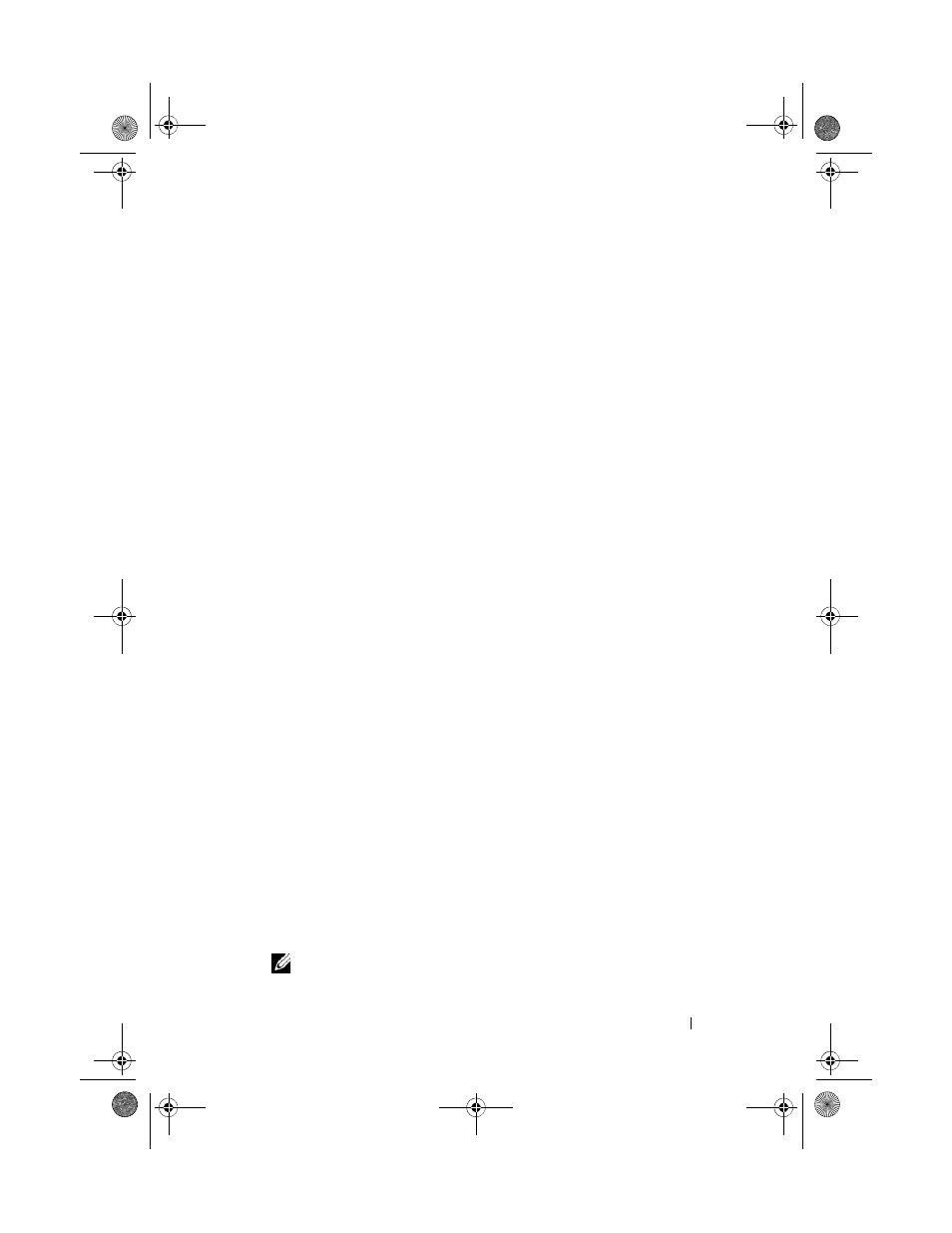
RAID Configuration and Management
57
Viewing Physical Disk Details
1 Power-up the system to start booting.
2 When prompted, press the
Disk Management
utility.
3 At the Main Menu field, select View Physical Disk Details.
Press
4 Use the arrow keys to choose a physical disk.
5 Physical disk information is displayed at the top of the window:
• Physical disk number
• Channel number
• Physical disk size
• Physical disk status: New/Non-Raid/Ready/Online
• Amount of free space
• Manufacturer and model number
6 When finished, press
Viewing Virtual Disk Details
1 Power-up the system to start booting.
2 When prompted, press the
Disk Management
utility.
3 At the Main Menu field, select View Virtual Disk Details. Press
4 Use the arrow keys to choose a virtual disk.
5 Virtual disk information is displayed at the top of the window and in the
Virtual Disks field:
• Virtual disk number
• RAID level
• Size
• Status (R/W, R, NA)
6 When finished, press
NOTE:
The Physical Disks field indicates the physical disks that are in
the virtual disk, highlighted by green text.
A5_bk0.book Page 57 Thursday, February 10, 2011 8:34 PM
