System setup screens, System setup options – Dell XPS One 2710 (Mid 2012) User Manual
Page 158
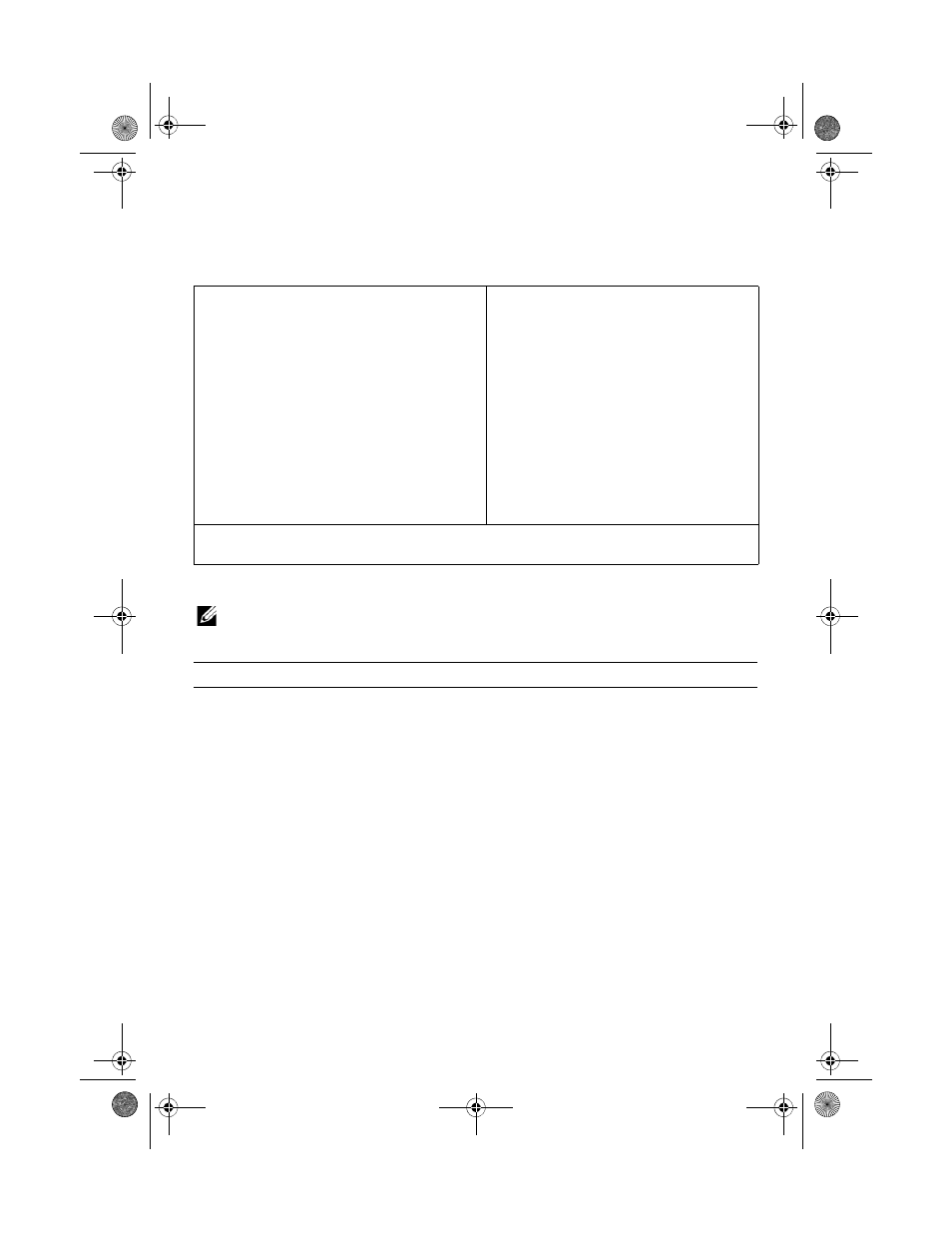
158
| System
Setup
System Setup Screens
The system setup screen displays current or changeable configuration information for
your computer. Information on the screen is divided into three areas: the setup item,
active help screen, and key functions.
System Setup Options
NOTE: Depending on your computer and installed devices, the items listed in this
section may appear, or may not appear exactly as listed.
Setup Item — This field appears on the left
side of the system setup window. This field
is a scrollable list containing features that
define the configuration of your computer,
including installed hardware, power
conservation, and security features.
Scroll up and down the list with the up- and
down-arrow keys. As an option is
highlighted, the Help Screen displays more
information about that option and available
settings.
Help Screen — This field appears on the
right side of the system setup window
and contains information about each
option listed in the Setup Item. In this
field you can view information about
your computer and make changes to
your current settings.
Press the up- and down-arrow keys to
highlight an option. Press
make that selection active and return to
the Setup Item.
NOTE: Not all settings listed in the Setup
Item are changeable.
Key Functions — This field appears below the Help Screen and lists keys and their
functions within the active system setup field.
Main
→ System Information
BIOS Revision
Display the BIOS revision.
BIOS Build Date
Displays the BIOS release date.
System Name
Displays the system name.
System Time (hh:mm:ss)
Displays the current date.
System Date (mm:dd:yy)
Displays the current time.
Service Tag
Displays the Service Tag of your computer.
Service Tag Input
Allows you to enter the Service Tag of your
computer.
Asset Tag
Displays the Asset Tag of the computer.
OM_Book.book Page 158 Friday, April 27, 2012 3:23 PM
