Troubleshooting a power supply, Troubleshooting system cooling problems – Dell PowerEdge 800 User Manual
Page 38
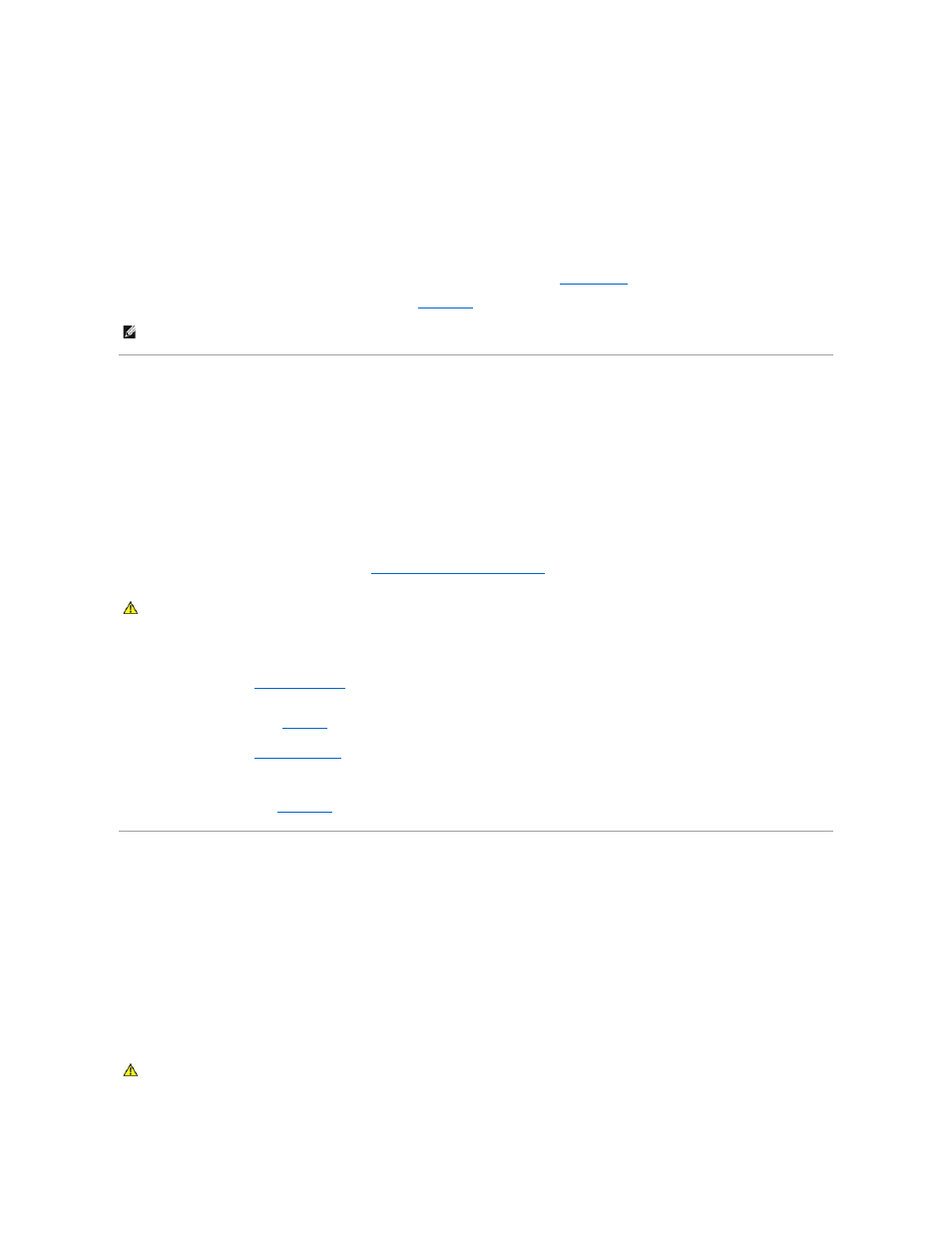
Action
1.
Re-enter the time and date through the System Setup program. See "Using the System Setup Program" in your User's Guide.
2.
Turn off the system and disconnect it from the electrical outlet for at least one hour.
3.
Reconnect the system to the electrical outlet and turn on the system.
4.
Enter the System Setup program.
If the date and time are not correct in the System Setup program, replace the battery. See "
System Battery
" in "Installing System Components."
If the problem is not resolved by replacing the battery, see "
Getting Help
."
Troubleshooting a Power Supply
Problem
l
No power to the system.
l
Power indicator on the front panel does not light.
Action
1.
Run the appropriate online diagnostics test. See "
Using Server Administrator Diagnostics
" in "Running the System Diagnostics."
2.
Turn off the system and attached peripherals, and disconnect the system from the electrical outlet.
3.
Open the system. See "
4.
Ensure that the power cables are properly connected to the power connectors on the system board and backplane (if installed). To identify the system
board power connectors, see
Figure A
-3
.
5.
6.
Reconnect the system to the electrical outlet, and turn on the system and attached peripherals.
If the problem persists, see "
Getting Help
."
Troubleshooting System Cooling Problems
Problem
l
A cooling fan is not operating properly.
l
System status indicator is amber.
l
Systems management software issues a fan-related error message.
Action
NOTE:
Some software may cause the system time to speed up or slow down. If the system seems to operate normally except for the time kept in the
System Setup program, the problem may be caused by software rather than by a defective battery.
CAUTION:
See your Product Information Guide for complete information about safety precautions, working inside the computer, and protecting
against electrostatic discharge.
CAUTION:
See your Product Information Guide for complete information about safety precautions, working inside the computer, and protecting
against electrostatic discharge.
