Installing a rac card – Dell PowerEdge 800 User Manual
Page 60
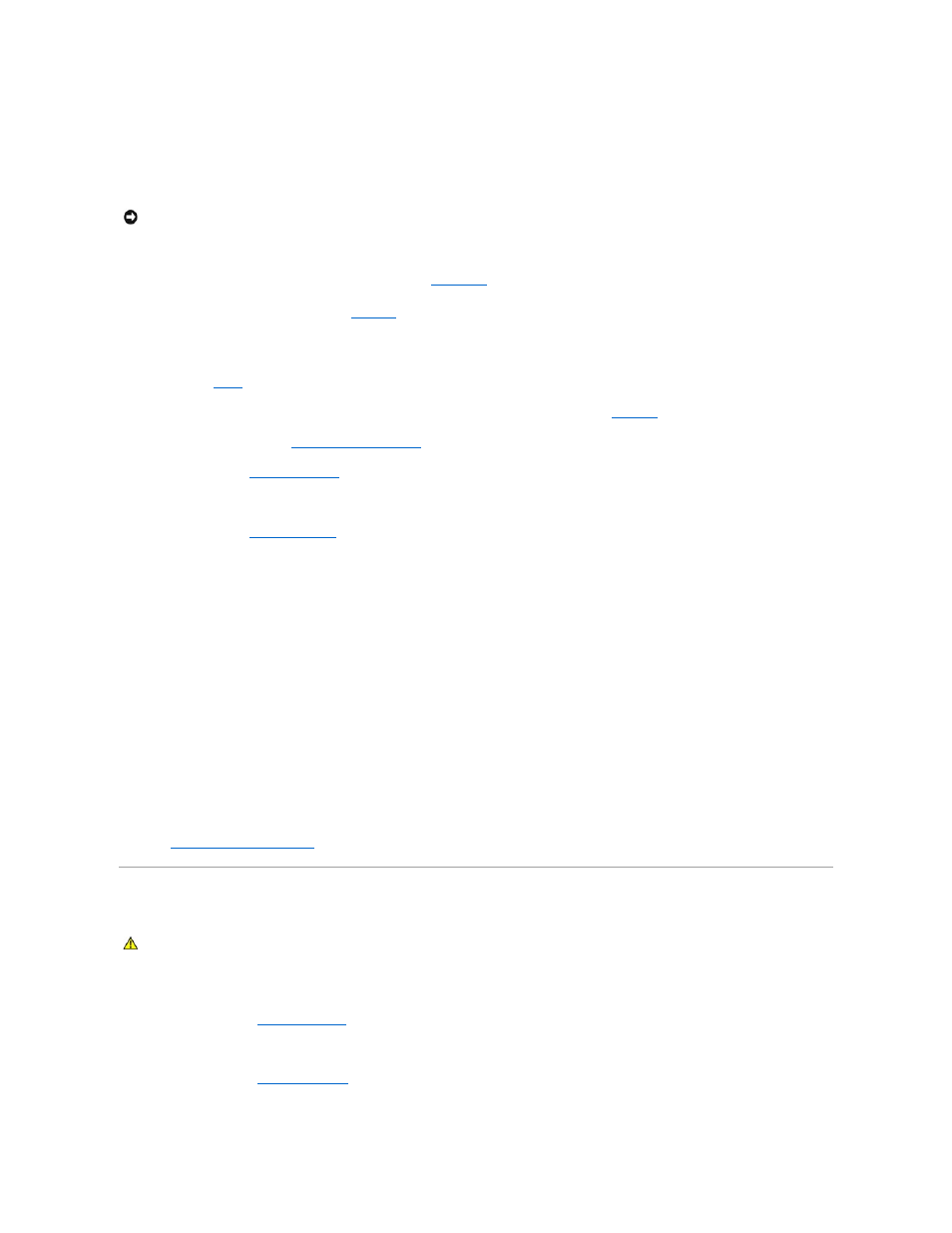
4.
Set the processor lightly in the socket and ensure that the processor is level in the socket. When the processor is positioned correctly, press it gently to
seat it in the socket.
5.
Close the processor cover.
6.
Rotate the release lever back down until it snaps into place, securing the processor cover.
7.
Remove the thermal grease protective cover from the new heat sink.
If you did not receive a new heat sink with the processor, see "
Getting Help
."
8.
Lower the heat sink onto the processor. See
.
9.
Secure the heat sink to the retention module.
a.
Gently press down on the heat sink and then press one securing clip to secure it.
b.
for the remaining securing clip.
10.
Ensure that the back fan connector is connected to the BACK_FAN connector on the system board. See
Figure A
-3
.
11.
Install the cooling shroud. See "
."
12.
Install the cover. See "
Replacing the Cover
" in "Troubleshooting Your System."
13.
Stand the system upright.
14.
Install the bezel. See "
Installing the Bezel
" in "Troubleshooting Your System."
15.
Reconnect the system to its electrical outlet and turn the system on, including any attached peripherals.
16.
Enter the System Setup program, and ensure that the processor options match the new system configuration. See "Using the System Setup Program" in
your User's Guide.
As the system boots, it detects the presence of the new processor and automatically changes the system configuration information in the System Setup
program. A message similar to the following appears:
One 2.3 GHz Processor, Processor Bus: 533 MHz, L2 cache 256 KB Advanced
17.
Confirm that the top line of the system data area in the System Setup program correctly identifies the installed processor. See "Using the System Setup
Program" in your User's Guide.
18.
Exit the System Setup program.
19.
Ensure that your system is running the latest BIOS version.
You can download the latest BIOS version from the Dell Support website located at support.dell.com
20.
Run the system diagnostics to verify that the new processor is operating correctly.
See "
Running the System Diagnostics
" for information on running the diagnostics and troubleshooting any problems that may occur.
Installing a RAC Card
1.
Turn off the system, including any attached peripherals, and disconnect the system from the electrical outlet.
2.
Remove the bezel. See "
Removing the Bezel
" in "Troubleshooting Your System."
3.
Lay the system on its right side.
4.
Remove the cover. See "
Removing the Cover
" in "Troubleshooting Your System."
5.
Install the RAC card in PCI expansion slot SLOT_5.
NOTICE:
Do not operate the system without the heat sink installed. The heat sink is required to maintain proper thermal conditions.
CAUTION:
See your Product Information Guide for complete information about safety precautions, working inside the computer, and protecting
against electrostatic discharge.
