Troubleshooting a damaged system, Troubleshooting the system battery – Dell PowerEdge 800 User Manual
Page 37
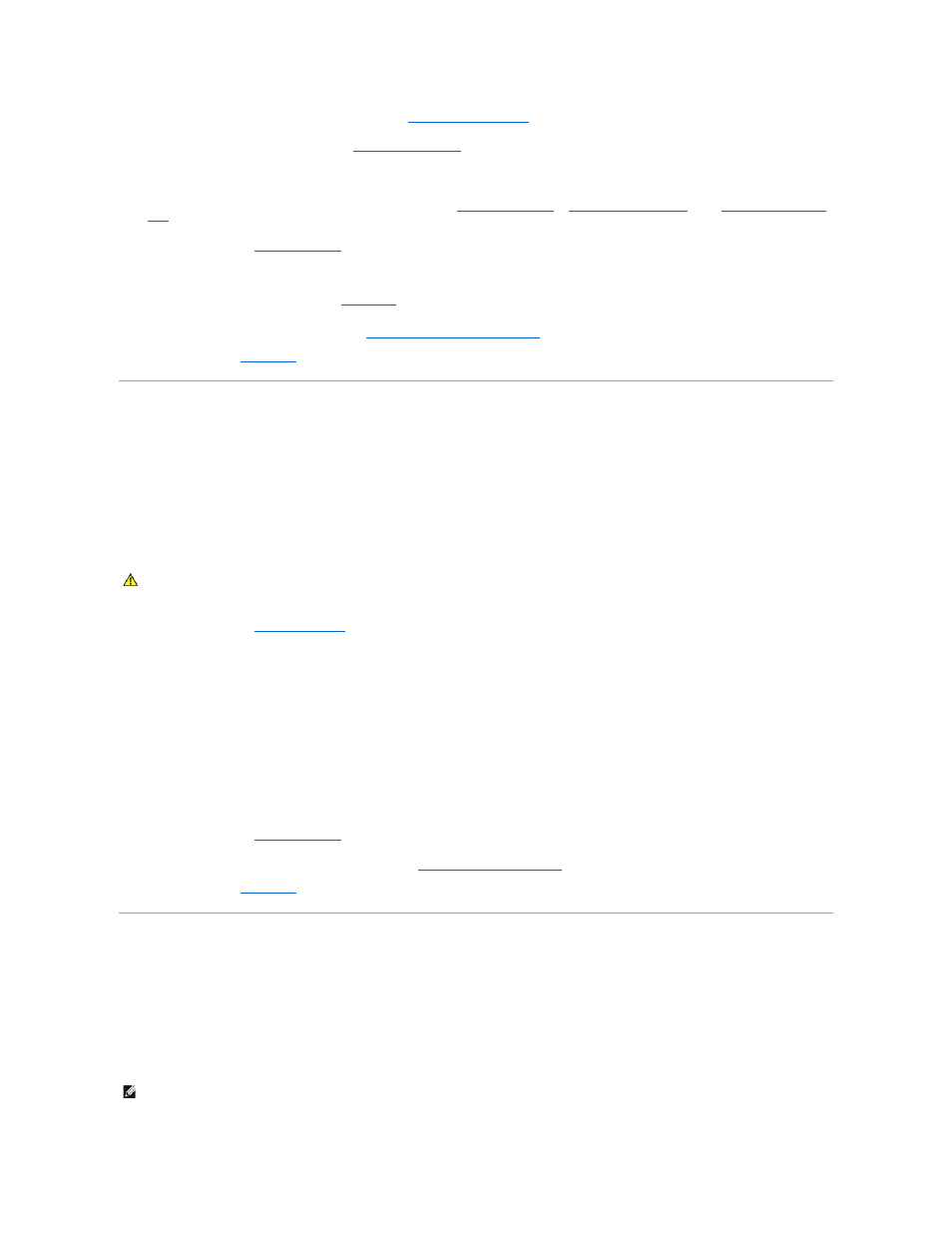
4.
Remove all memory modules installed in the system. See "
Removing Memory Modules
" in "Installing System Components."
5.
Remove the processor from the system. See "
Removing the Processor
" in "Installing System Components."
6.
Let the system dry thoroughly for at least 24 hours.
7.
Replace the processor, memory modules, and expansion cards. See "
Installing a Processor
," "
Installing Memory Modules
," and "
Installing an Expansion
Card
" in "Installing System Components."
8.
9.
Reconnect the system to the electrical outlet, and turn on the system and peripherals.
If the system does not start properly, see "
Getting Help
."
10.
Run the appropriate online diagnostic test. See "
Using Server Administrator Diagnostics
" in "Running the System Diagnostics."
If the tests fail, see "
Getting Help
."
Troubleshooting a Damaged System
Problem
l
System was dropped or damaged.
Action
1.
Open the system. See "
2.
Ensure that the following components are properly installed:
l
Expansion cards
l
Memory modules
l
Processor
l
Power supplies
l
Fans
l
Hard drives
3.
Ensure that all cables are properly connected.
4.
5.
Run the system board tests in the system diagnostics. See "
Running the System Diagnostics
."
If the tests fail, see "
Getting Help
."
Troubleshooting the System Battery
Problem
l
System message indicates a problem with the battery.
l
System Setup program loses system configuration information.
l
System date and time do not remain current.
CAUTION:
See your Product Information Guide for complete information about safety precautions, working inside the computer, and protecting
against electrostatic discharge.
NOTE:
If the system is turned off for long periods of time (for weeks or months), the NVRAM may lose its system configuration information. This situation
is caused by a defective battery.
