Checking the equipment, Troubleshooting the video subsystem, Troubleshooting the keyboard – Dell PowerEdge 800 User Manual
Page 31: Troubleshooting external connections
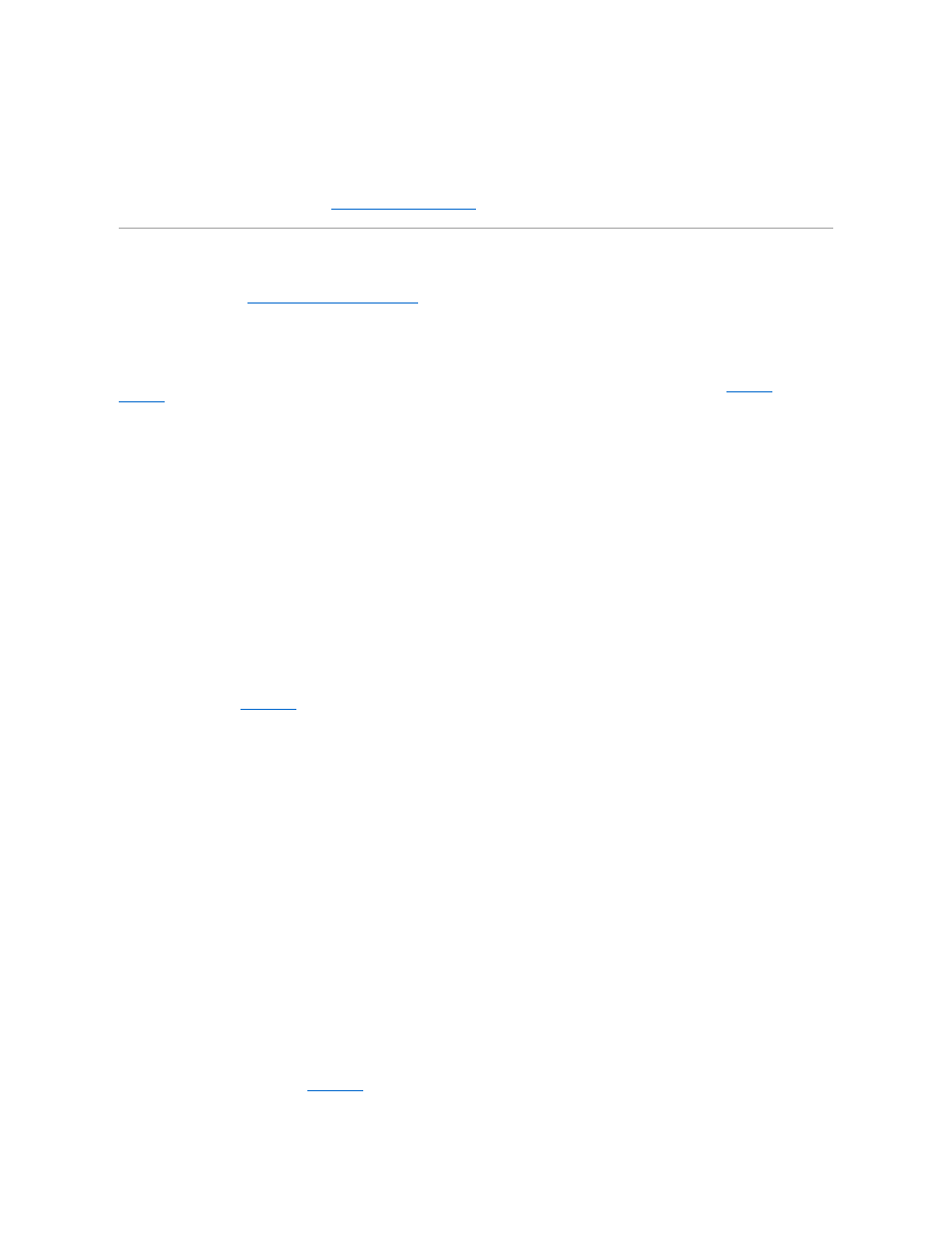
2.
If the system is connected to a PDU or UPS, turn the PDU or UPS off and then on.
3.
If the PDU or UPS is not receiving power, plug it into another electrical outlet. If it still is not receiving power, try another PDU or UPS.
4.
Reconnect the system to the electrical outlet and turn on the system.
If the system still is not working properly, see "
Troubleshooting a Power Supply
Checking the Equipment
This section provides troubleshooting procedures for external devices attached to the system, such as the monitor, keyboard, or mouse. Before you perform
any of the procedures, see "
Troubleshooting External Connections
Troubleshooting External Connections
Loose or improperly connected cables are the most likely source of problems for the system, monitor, and other peripherals (such as a printer, keyboard,
mouse, or other external device). Ensure that all external cables are securely attached to the external connectors on your system. See
Figure 2
-1
and
Figure 2
-2
for the front-panel and back-panel connectors on your system.
Troubleshooting the Video Subsystem
Problem
l
Monitor is not working properly.
l
Video memory is faulty.
Action
1.
Check the system and power connections to the monitor.
2.
Run the appropriate online diagnostic test. See "Using Server Administrator Diagnostics" in "Running System Diagnostics."
If the tests run successfully, the problem is not related to video hardware. See "Finding Software Solutions."
If the tests fail, see "
Getting Help
."
Troubleshooting the Keyboard
Problem
l
System message indicates a problem with the keyboard.
l
Keyboard is not functioning properly.
Action
1.
Run the appropriate online diagnostic test. See "Using Server Administrator Diagnostics" in "Running System Diagnostics."
2.
Examine the keyboard and its cable for signs of damage.
3.
Swap the faulty keyboard with a working keyboard.
If the problem is resolved, replace the faulty keyboard.
4.
If the keyboard is a USB keyboard, enter the System Setup program and ensure that the USB ports are enabled. See "Using the System Setup Program"
in your User's Guide.
If the problem is not resolved, see "
Getting Help
."
