Trusted platform module (tpm), Turning on and activating tpm – Dell Precision T3400 (Late 2007) User Manual
Page 76
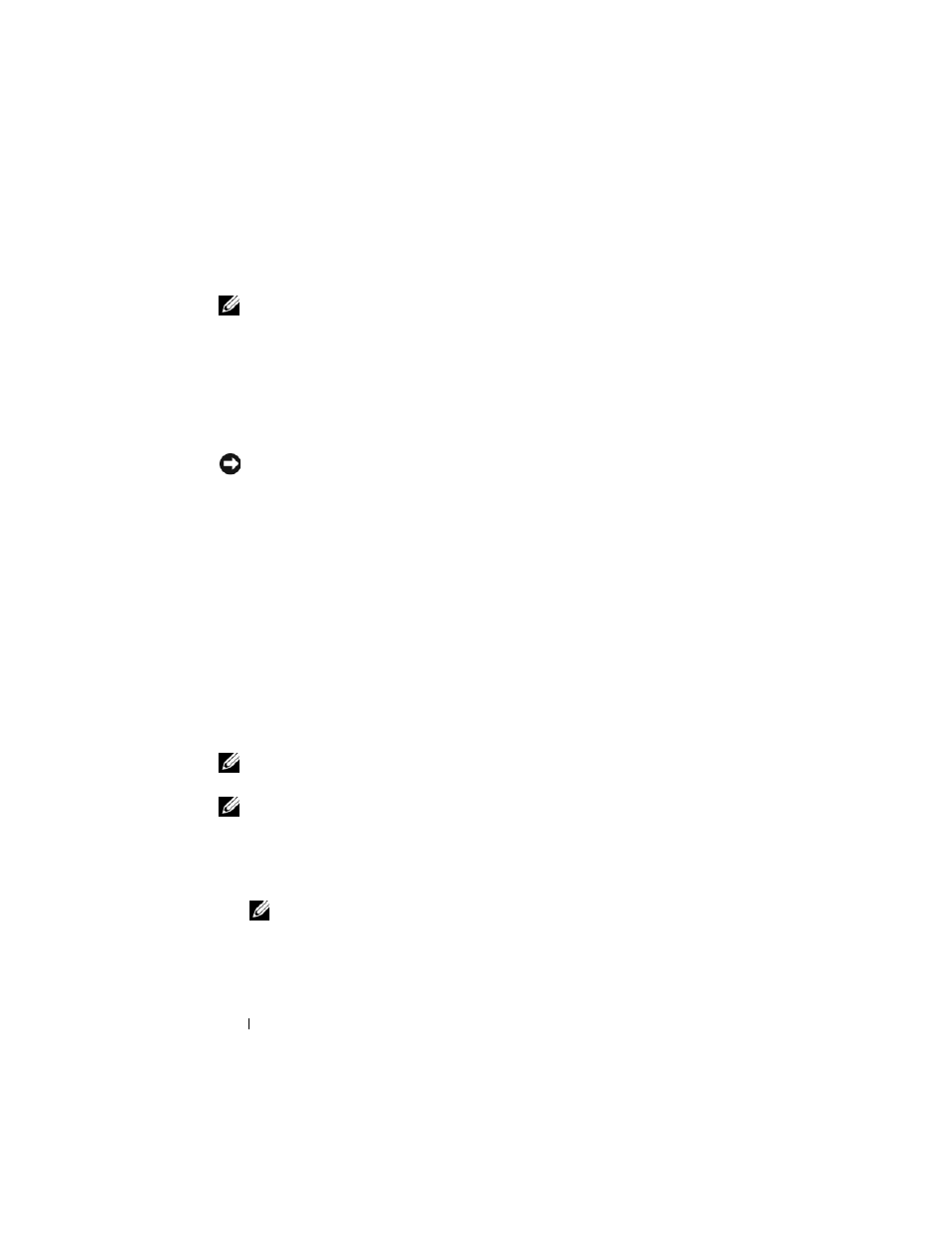
76
Securing Your Computer
Trusted Platform Module (TPM)
NOTE:
The TPM feature supports encryption only if the operating system supports
TPM. For more information, see the TPM software documentation and the help files
that came with the software.
TPM is a hardware-based security feature that can be used to create and
manage computer-generated encryption keys. When combined with security
software, TPM enhances existing network and computer security by enabling
features such as file protection capabilities and protected e-mail. TPM
settings are available in System Setup.
NOTICE:
To secure your TPM data and encryption keys, follow the backup
procedures documented in the Archive and Restore section of the EMBASSY
Security Center help file. If the backups are incomplete, lost, or damaged, Dell will
be unable to assist in the recovery of encrypted data.
Turning On and Activating TPM
1 Enter System Setup (see "Entering System Setup" on page 81).
2 Use the up- and down-arrow keys to highligh Security, then press
3 Use the up- and down-arrow keys to highlight TPM Security, then press
4 Under TPM Security, use the left- and right-arrow keys to select On, and
then press
The TPM Activation menu appears.
NOTE:
Setting TPM Security to
On does not activate or enable TPM. The operating
system recognizes TPM, but TPM remains deactivated and disabled.
NOTE:
If you do not wish to activate TPM, press
arrow keys to highlight
Save/Exit, and then press
restart your computer.
5 Use the up- and down-arrow keys to highlight TPM Activation, then press
NOTE:
The TPM Activation menu appears only if TPM Security is set to
On.
6 Under TPM Activation, use the left- and right-arrow keys to select
Activate, and then press
7 Press
