Error messages – Dell Precision T3400 (Late 2007) User Manual
Page 117
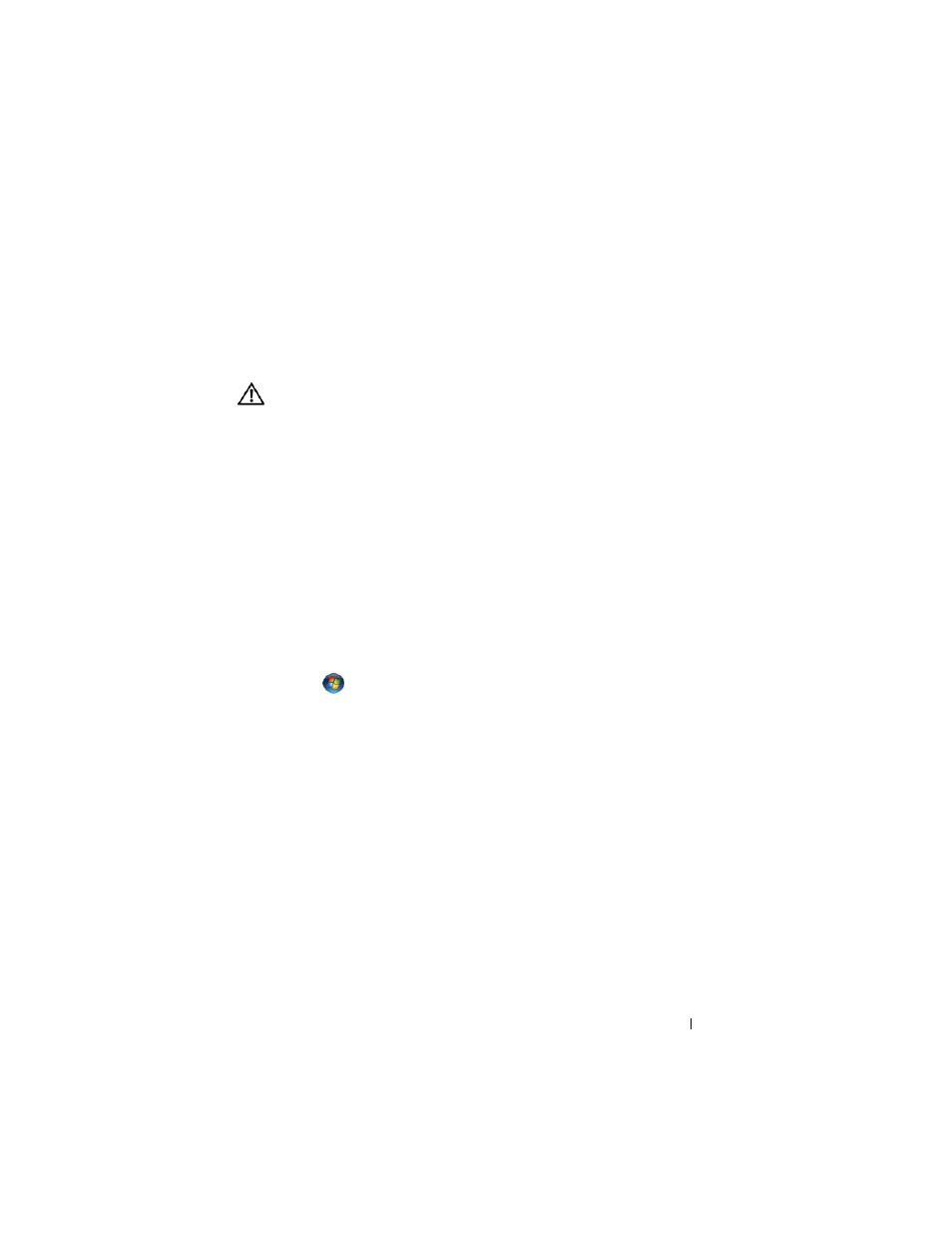
Troubleshooting
117
E
NSURE
THAT
YOU
ARE
CONNECTED
TO
THE
I
NTERNET
—
Ensure that you have
subscribed to an Internet provider. With the Outlook Express e-mail program open,
click
File. If Work Offline has a checkmark next to it, click the checkmark to remove it
and connect to the Internet. For help, contact your Internet service provider.
Error Messages
CAUTION:
Before you begin any of the procedures in this section, follow the
safety instructions in the Product Information Guide.
If the error message is not listed, see the documentation for the operating
system or the program that was running when the message appeared.
A
FILENAME
CANNOT
CONTAIN
ANY
OF
THE
FOLLOWING
CHARACTERS
: \ / : * ? “ <
> | —
Do not use these characters in filenames.
A
REQUIRED
. D L L
FILE
WAS
NOT
FOUND
—
The program that you are trying to open
is missing an essential file. To remove and then reinstall the program:
Windows XP:
1
Click Start
→ Control Panel→ Add or Remove Programs→ Programs and Features.
2
Select the program you want to remove.
3
Click Uninstall.
4
See the program documentation for installation instructions.
Windows Vista:
1
Click
Start
→ Control Panel→ Programs→ Programs and Features.
2
Select the program you want to remove.
3
Click Uninstall.
4
See the program documentation for installation instructions.
drive letter :\
IS
NOT
ACCESSIBLE
. T
HE
DEVICE
IS
NOT
READY
—
The drive
cannot read the disk. Insert a disk into the drive and try again.
I
NSERT
BOOTABLE
MEDIA
—
Insert a bootable floppy disk, CD, or DVD.
N
ON
-
SYSTEM
DISK
ERROR
—
Remove the floppy disk from the floppy drive and
restart your computer.
N
OT
ENOUGH
MEMORY
OR
RESOURCES
. C
LOSE
SOME
PROGRAMS
AND
TRY
AGAIN
—
Close all windows and open the program that you want to use. In some
cases, you may have to restart your computer to restore computer resources. If so, run
the program that you want to use first.
O
PERATING
SYSTEM
NOT
FOUND
—
