Dell Precision T3400 (Late 2007) User Manual
Page 139
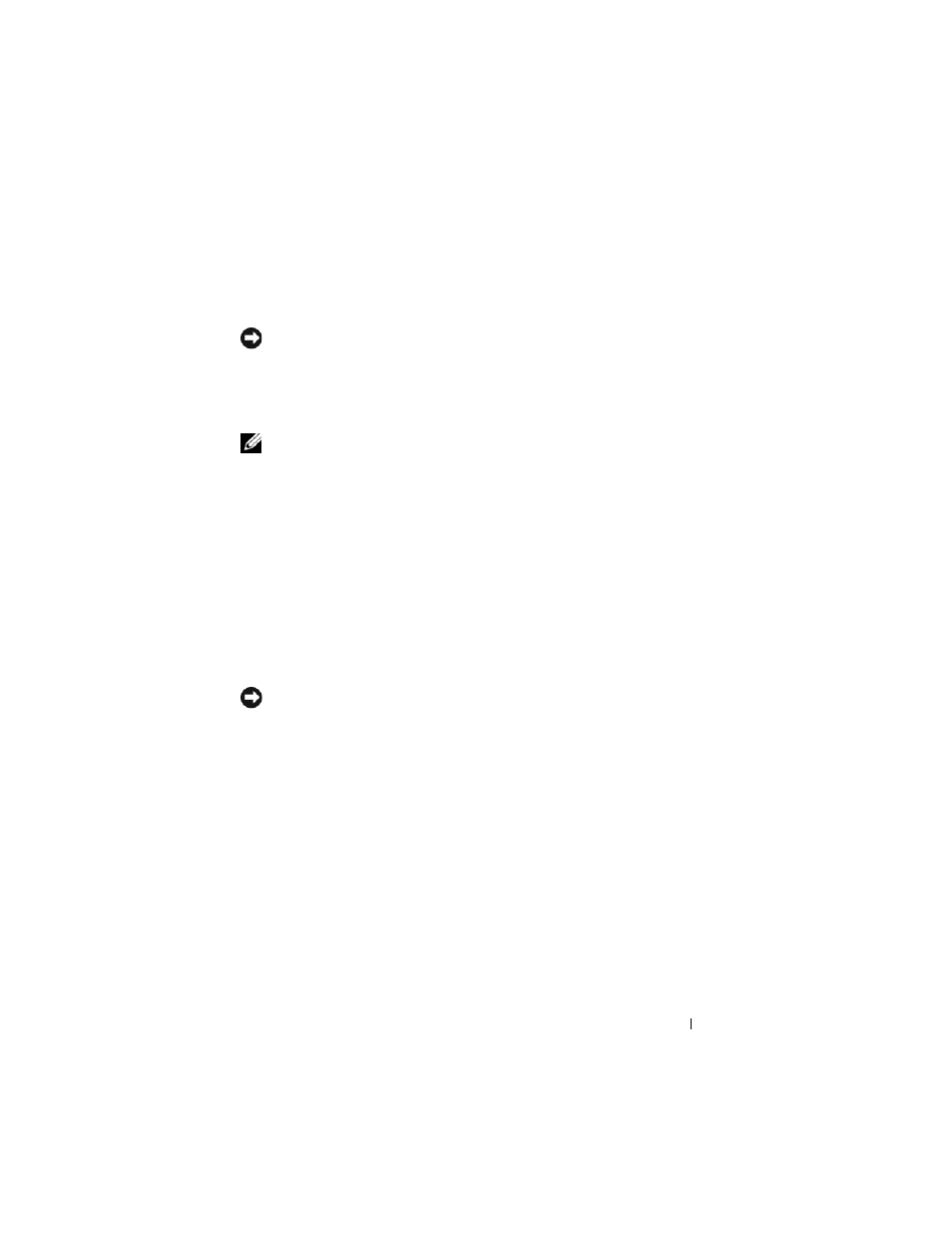
Reinstalling Software
139
2 Immediately upon seeing the blue bar, press
If you do not press
starting, and then restart the computer again.
NOTICE:
If you do not want to proceed with PC Restore, click Reboot.
3 Click Restore and click Confirm.
The restore process takes approximately 6 to 10 minutes to complete.
4 When prompted, click Finish to reboot the computer.
NOTE:
Do not manually shut down the computer. Click Finish and let the computer
completely reboot.
5 When prompted, click Yes.
The computer restarts. Because the computer is restored to its original
operating state, the screens that appear, such as the End User License
Agreement, are the same ones that appeared the first time the computer
was turned on.
6 Click Next.
The System Restore screen appears and the computer restarts.
7 After the computer restarts, click OK.
Removing PC Restore:
NOTICE:
Removing Dell PC Restore from the hard drive permanently deletes the PC
Restore utility from your computer. After you have removed Dell PC Restore, you will
not be able to use it to restore your computer operating system.
Dell PC Restore enables you to restore your hard drive to the operating state
it was in when you purchased your computer. It is recommended that you
do
not remove PC Restore from your computer, even to gain additional hard-
drive space. If you remove PC Restore from the hard drive, you cannot ever
recall it, and you will never be able to use PC Restore to return your computer
operating system to its original state.
1 Log on to the computer as a local administrator.
2 In Microsoft Windows Explorer, go to c:\dell\utilities\DSR.
