Migrating to a raid level 1 configuration, Migrating to a raid level 5 configuration – Dell Precision T3400 (Late 2007) User Manual
Page 57
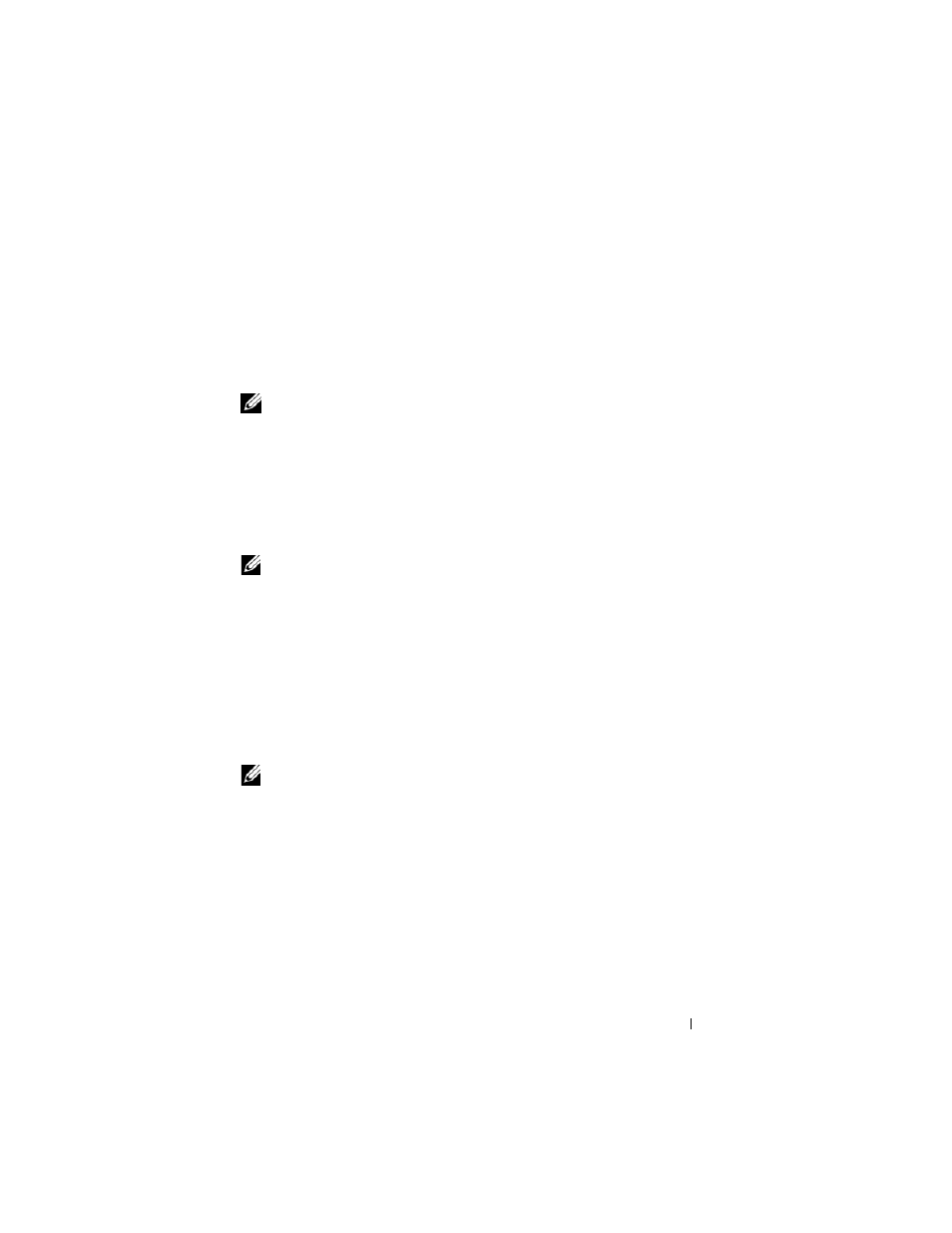
About RAID Configurations
57
Migrating to a RAID Level 1 Configuration
1 Set your computer to RAID-enabled mode (see "Setting Your Computer to
RAID-Enabled Mode" on page 48).
2 Click the Start button and point to All Programs→ Intel(R) Matrix
Storage Manager
→ Intel Matrix Storage Console to launch the Intel
Storage Utility.
NOTE:
If you do not see an
Actions menu option, you have not yet set your
computer to RAID-enabled mode
.
3 On the Actions menu, click Create RAID Volume From Existing Hard
Drive to launch the Migration Wizard.
4 Click Next on the first Migration Wizard screen.
5 Enter a RAID volume name or accept the default.
6 From the drop-down box, select RAID 1 as the RAID level.
NOTE:
Select the hard drive that you want to use as your source hard drive (it
should be the hard drive containing the data or operating system files that you want
to keep on the RAID volume).
7 On the Select Source Hard Drive screen, double-click the hard drive from
which you want to migrate, and click Next.
8 On the Select Member Hard Drive screen, double-click the hard drive to
select the member drive that you want to act as the mirror in the
configuration, and click Next.
9 On the Specify Volume Size screen, select the volume size you want, and
click Next.
NOTE:
In step 10, all data contained on the member drive will be removed.
10 Click Finish to start migrating, or click Back to make changes. You can use
your computer normally during migration process.
Migrating to a RAID Level 5 Configuration
1 Set your computer to RAID-enabled mode (see "Setting Your Computer to
RAID-Enabled Mode" on page 48).
2 Click the Start button and point to All Programs→ Intel(R) Matrix
Storage Manager
→ Intel Matrix Storage Console to launch the Intel
Storage Utility.
