Dell Precision T3400 (Late 2007) User Manual
Page 134
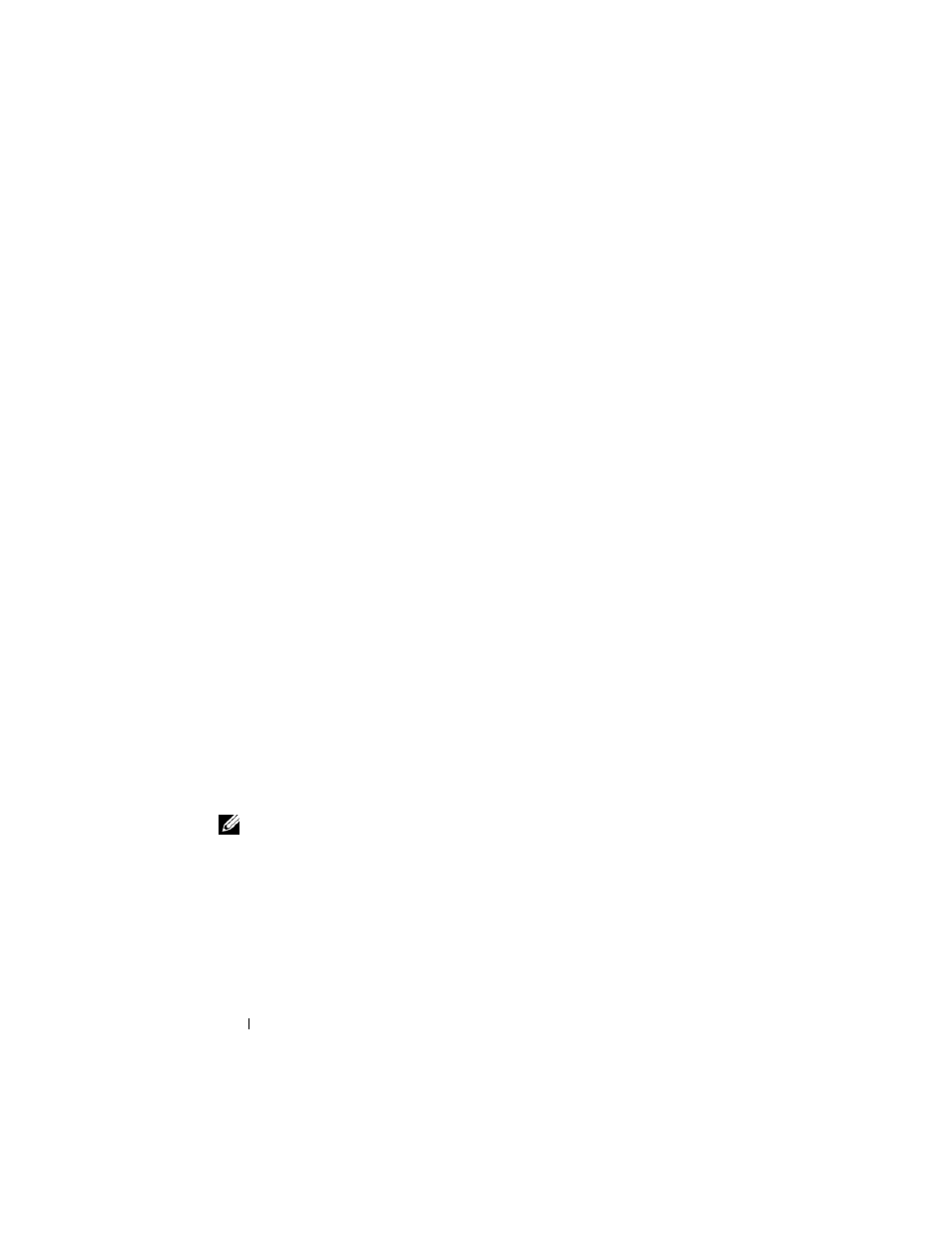
134
Reinstalling Software
3 From the Language drop-down menu in the toolbar, select your preferred
language for the driver or utility (if available).
4 At the welcome screen, click Next and wait for the CD/DVD to complete
the hardware scan.
5 To detect other drivers and utilities, under Search Criteria, select the
appropriate categories from the System Model, Operating System, and
Topic drop-down menus.
A link or links appear(s) for the specific drivers and utilities used by your
computer.
6 Click the link of a specific driver or utility to display information about the
driver or utility that you want to install.
7 Click the Install button (if present) to begin installing the driver or utility.
At the welcome screen, follow the screen prompts to complete the
installation.
If no Install button is present, automatic installation is not an option. For
installation instructions, either see the appropriate instructions in the
following subsections, or click Extract, follow the extracting instructions,
and then read the readme file.
If instructed to navigate to the driver files, click the CD/DVD directory on
the driver information window to display the files associated with that
driver.
Manually Reinstalling Drivers
After extracting the driver files to your hard drive as described in the previous
section you may be required to update the driver manually.
Windows XP:
NOTE:
Drivers can be manually updated for any hardware device installed in your
computer.
1 Click Start, then click Control Panel.
2 Under Pick a Category, click Performance and Maintenance.
3 Click System.
4 In the System Properties window, click the Hardware tab.
5 Click Device Manager.
