Dell Precision T3400 (Late 2007) User Manual
Page 55
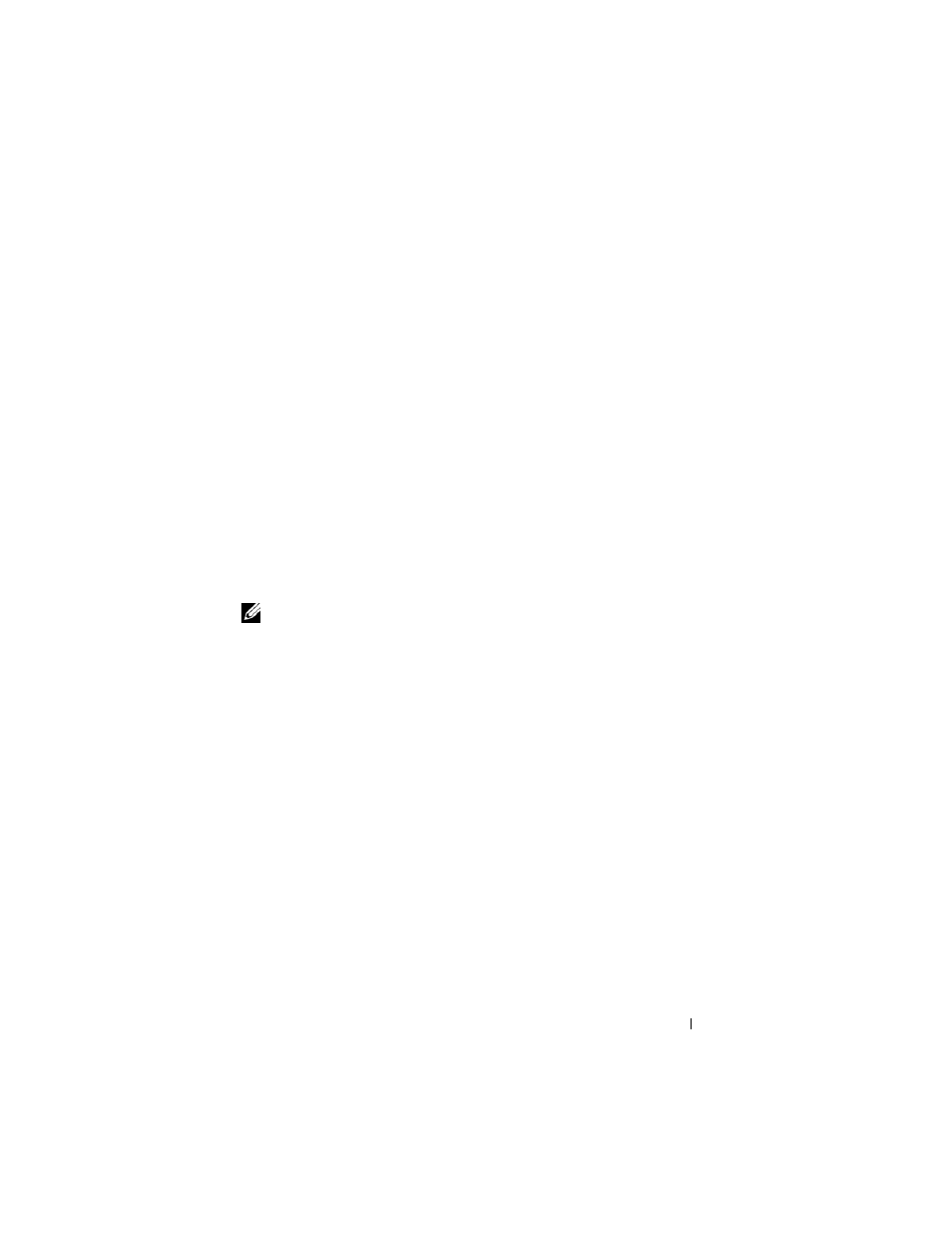
About RAID Configurations
55
3 On the Actions menu, select Create RAID Volume to launch the Create
RAID Volume Wizard.
4 Click Next at the first screen.
5 Confirm the volume name, select RAID 10 as the RAID level, and then
click Next to continue.
6 On the Select Volume Location screen, click the first hard drive you want
to use to create your RAID level 10 volume, and then click the right arrow.
Click three additional drives until four drives appear in the Selected
window, and then click Next.
7 In the Specify Volume Size window, select the Volume Size desired and
click Next.
8 Click Finish to create the volume, or click Back to make changes.
9 Follow Microsoft Windows procedures for creating a partition on the new
RAID volume.
Deleting a RAID Volume
NOTE:
While this procedure deletes the RAID 1 volume, it also splits the RAID 1
volume into two non-RAID hard drives with a partition, and leaves any existing data
files intact. Deleting a RAID 0 volume, however, destroys all data on the volume.
1 Click the Start button and point to Programs→ Intel(R) Matrix Storage
Manager
→ Intel Matrix Storage Console to launch the Intel Storage
Utility.
2 Right-click the Volume icon of the RAID volume you want to delete, and
select Delete Volume.
3 On the Delete RAID Volume Wizard screen, click Next.
4 Highlight the RAID volume you want to delete in the Available box, click
the right-arrow button to move the highlighted RAID volume into the
Selected box, and then click Next.
5 Click Finish to delete the volume.
