Printing from a memory card or usb key – Dell P703w All In One Photo Printer User Manual
Page 65
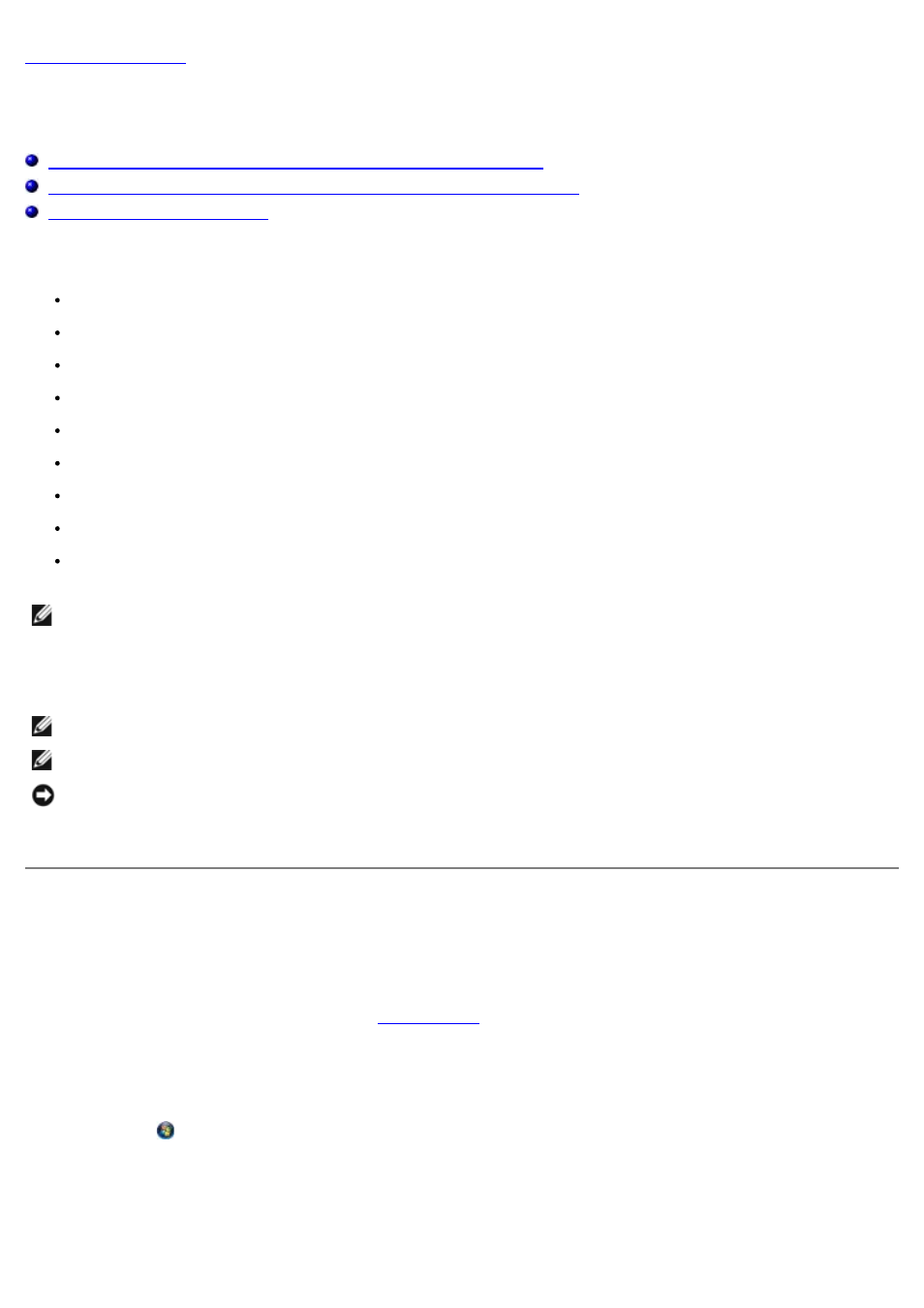
Printing From a Memory Card or USB Key
Dell™ Photo P703w All-In-One Printer User's Guide
Printing Photos From a Memory Card or USB Key Using the Computer
Printing Photos From a Memory Card or USB Key Using the Operator Panel
Most digital cameras use a memory card to store photos. The printer supports the following digital media:
Compact Flash Type I and II
Memory Stick
Memory Stick PRO
Memory Stick Duo (with adapter)
Mini SD (with adapter)
Secure Digital
MultiMedia Card
xD-Picture Card
Secure Digital High Capacity (SDHC)
NOTE:
Your printer supports up to 8 GB for SDHC.
Memory cards should be inserted with the label facing up. The card reader has two memory card slots and a USB
connector to accommodate these media and an LED that lights up indicating that the card is being read or is transmitting
data.
NOTE:
Do not insert more than one memory card at a time.
NOTE:
Do not insert a USB key if there is already a memory card inserted in the printer.
NOTICE:
Do not attempt to remove a memory card while it is being accessed. Doing so can damage files on the
card. You can safely remove a card only when the status light next to the slots is not blinking.
When you insert a memory card or USB key, the printer automatically switches to Photo mode.
Printing Photos From a Memory Card or USB Key Using the
Computer
1. Turn on your computer and printer, and ensure that they are connected.
2. Load the paper. For more information, see
.
3. Click Start
® Programs or All Programs® Dell Printers® Dell Photo P703w AIO Printer.
In Windows Vista®:
a. Click
® Programs.
b. Click Dell Printers.
c. Click Dell Photo P703w AIO Printer.
4. Select Dell Imaging Toolbox.
