Scan mode – Dell P703w All In One Photo Printer User Manual
Page 25
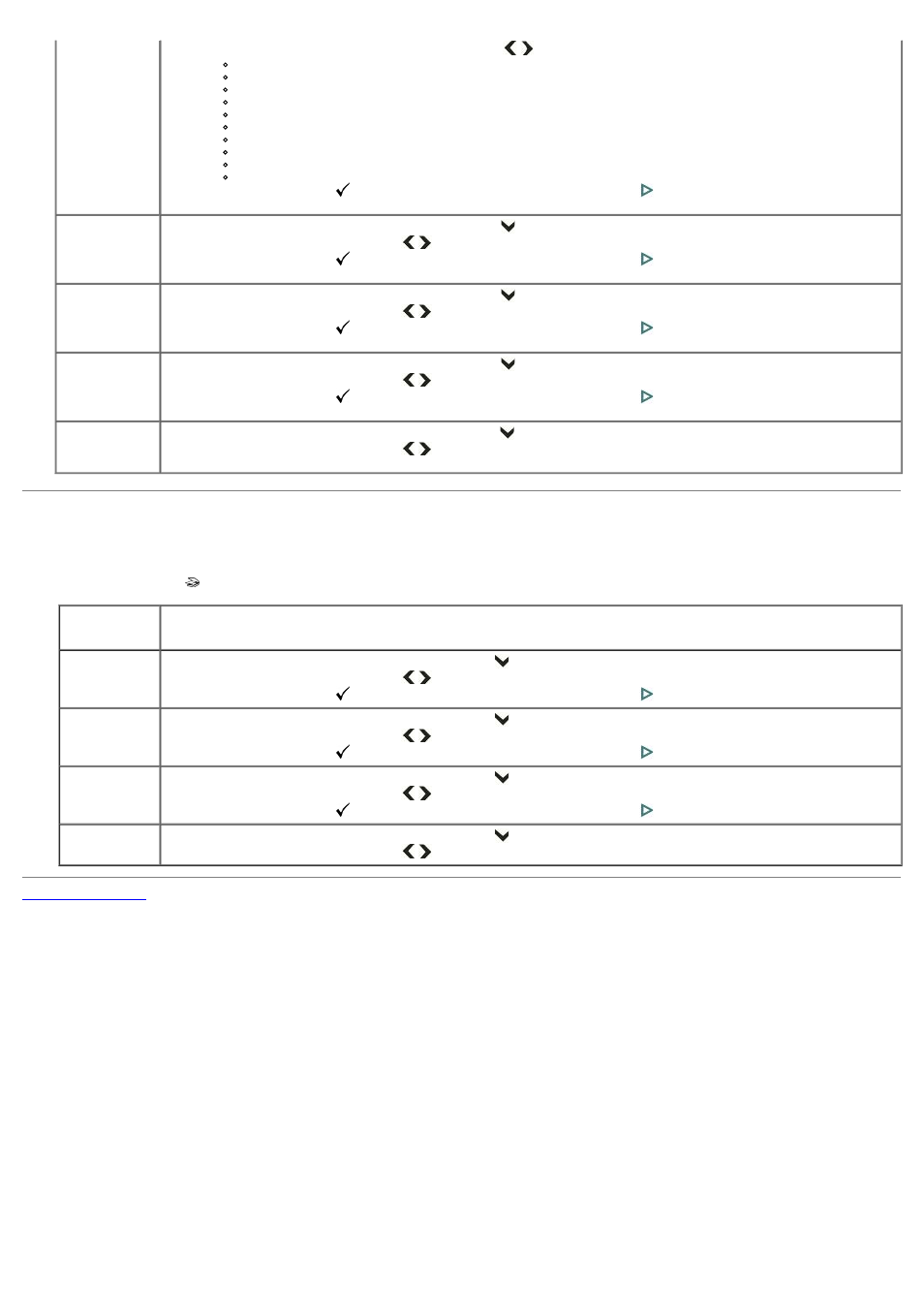
Layout
1. From the Layout, press the left or right Arrow button
to scroll to Photo layout:
Index
2x2 Poster
3x3 Poster
4x4 Poster
Borderless (default)
Bordered
2 per Page
3 per Page
4 per Page
9 per Page
2. Press the Select button
to set and continue setting options, or Start button
.
Quantity
1. From the Photo Menu, press the down Arrow button
to scroll to Quantity.
2. Press the left or right Arrow button
to change the number (1-99).
3. Press the Select button
to set and continue setting options, or Start button
.
Color
1. From the Photo Menu, press the down Arrow button
to scroll to Color.
2. Press the left or right Arrow button
to change the color (Black and White/Color).
3. Press the Select button
to set and continue setting options, or Start button
.
Quality
1. From the Photo Menu, press the down Arrow button
to scroll to Quality.
2. Press the left or right Arrow button
to change the photo quality (Draft/Normal/Best).
3. Press the Select button
to set and continue setting options, or Start button
.
Save settings
1. From the Photo Menu, press the down Arrow button
to scroll to Save Settings.
2. Press the left or right Arrow button
to set save photo settings to Yes or No.
Scan Mode
To view or change the Scan Mode menu settings:
1. Press the Scan button
on the printer's operator panel.
Scan Menu
Item
Settings
Scan what
1. From the Scan Menu, press the down Arrow button
to scroll to Scan what.
2. Press the left or right Arrow button
to select Document/Photo.
3. Press the Select button
to set and continue setting options, or Start button
.
Scan to
1. From the Scan Menu, press the down Arrow button
to scroll to Scan to.
2. Press the left or right Arrow button
to select PC-USB/Memory Card/Wifi-host.
3. Press the Select button
to set and continue setting options, or Start button
.
Scan destination
1. From the Scan Menu, press the down Arrow button
to scroll to Scan destination.
2. Press the left or right Arrow button
to select the File.
3. Press the Select button
to set and continue setting options, or Start button
.
Save settings
1. From the Scan Menu, press the down Arrow button
to scroll to Save Settings.
2. Press the left or right Arrow button
to set save scan settings to Yes or No.
