Copying from a thick book – Dell P703w All In One Photo Printer User Manual
Page 75
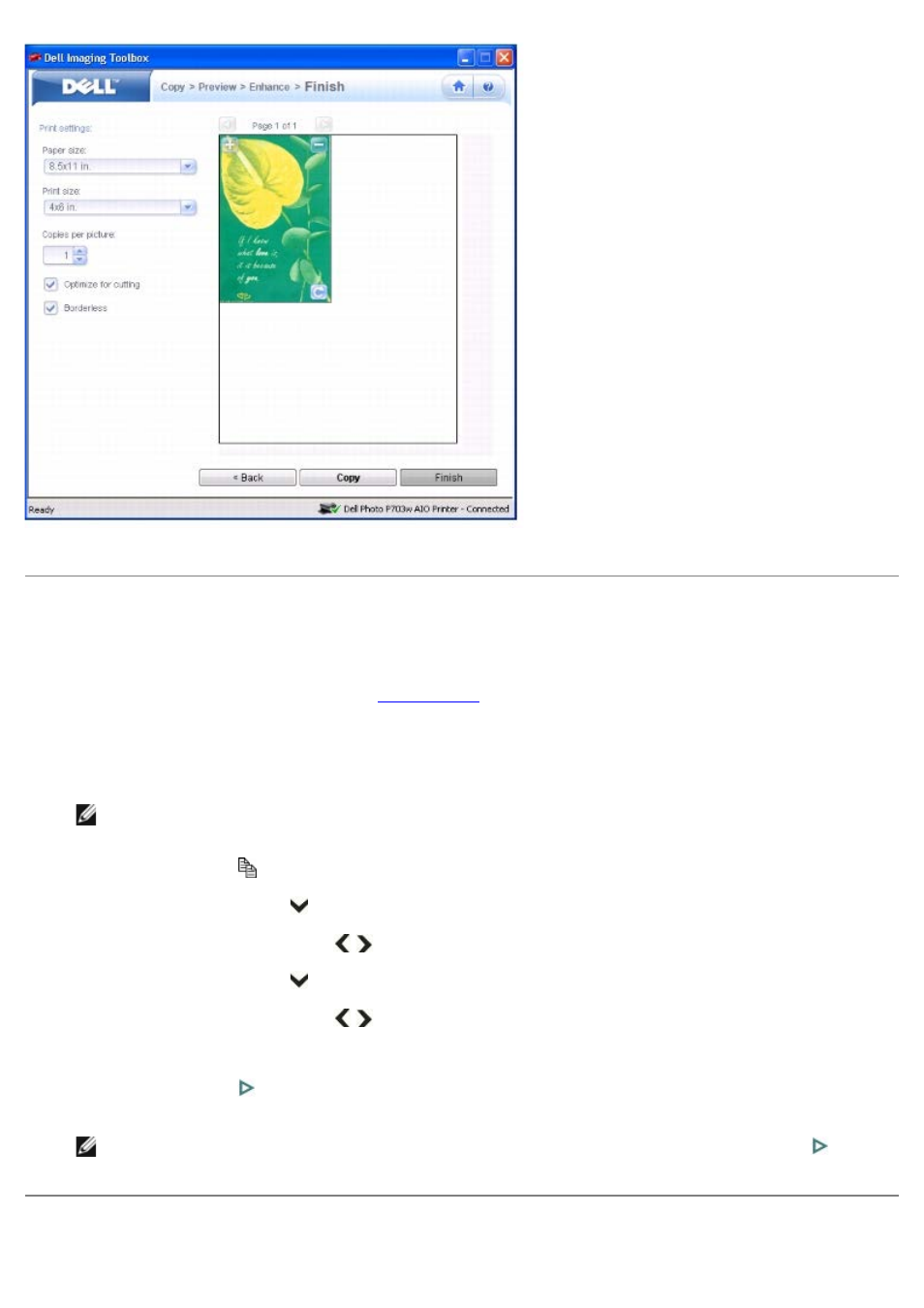
The picture(s) are scanned and copy progress information appears that shows the progress of the copy.
Copying From a Thick Book
1. Turn on your printer.
2. Load the paper. For more information, see
.
3. Load the original thick book.
Your printer functions normally even with the top cover open. You can lift the top cover from the hinges.
NOTE:
To get a better Copy quality, cover the extra space on the scanner glass with a white blank paper, if
the size of the book is lesser than the scanner glass.
4. Press the Copy button
.
5. Press the down Arrow button
to scroll to Output.
6. Press the left or right Arrow button
to scroll to Same Size/Fit to Page/Scale Percent/Photo Layout.
7. Press the down Arrow button
to scroll to Size.
8. Press the left or right Arrow button
to change the size (10-500).
9. From the Copy Mode menu change the copy settings, as desired.
10. Press the Start button
.
NOTE:
The printer starts making copies unless the Preview Mode is turned on. If so, press Start
to begin
making copies.
- 3130cn (4 pages)
- 5330DN (8 pages)
- 1600n (2 pages)
- 2130cn (4 pages)
- 5110cn (2 pages)
- 1710 (2 pages)
- A920 (4 pages)
- Emphasis Lighting Control System (68 pages)
- 964 (2 pages)
- 1720dn (2 pages)
- 3100cn (90 pages)
- 7130cdn (2 pages)
- 1710n (108 pages)
- 5100cn (98 pages)
- 7330dn (4 pages)
- 3110cn (2 pages)
- Multifunction Color Laser Printer 3115cn (2 pages)
- 966w All In One Wireless Photo Printer (135 pages)
- V725w All In One Wireless Inkjet Printer (186 pages)
- 948 All In One Printer (144 pages)
- 5310n Mono Laser Printer (1 page)
- 5310n Mono Laser Printer (150 pages)
- V525w All In One Wireless Inkjet Printer (177 pages)
- 1130 Laser Mono Printer (103 pages)
- 5230dn Mono Laser Printer (2 pages)
- 5230dn Mono Laser Printer (193 pages)
- 5230dn Mono Laser Printer (1 page)
- 3330dn Mono Laser Printer (1 page)
- 3330dn Mono Laser Printer (160 pages)
- 946 All In One Printer (101 pages)
- 725 Personal Inkjet Printer (59 pages)
- 5210n Mono Laser Printer (1 page)
- 5210n Mono Laser Printer (150 pages)
- 964 All In One Photo Printer (136 pages)
- 964 All In One Photo Printer (128 pages)
- 944 All In One Inkjet Printer (62 pages)
- 944 All In One Inkjet Printer (118 pages)
- B5465dnf Mono Laser Printer MFP (342 pages)
- B5465dnf Mono Laser Printer MFP (14 pages)
- B5465dnf Mono Laser Printer MFP (35 pages)
- B5465dnf Mono Laser Printer MFP (24 pages)
- B5465dnf Mono Laser Printer MFP (4 pages)
- B5465dnf Mono Laser Printer MFP (16 pages)
- B5465dnf Mono Laser Printer MFP (3 pages)
- B5465dnf Mono Laser Printer MFP (12 pages)
