Understanding the software, Using the dell imaging toolbox – Dell P703w All In One Photo Printer User Manual
Page 4
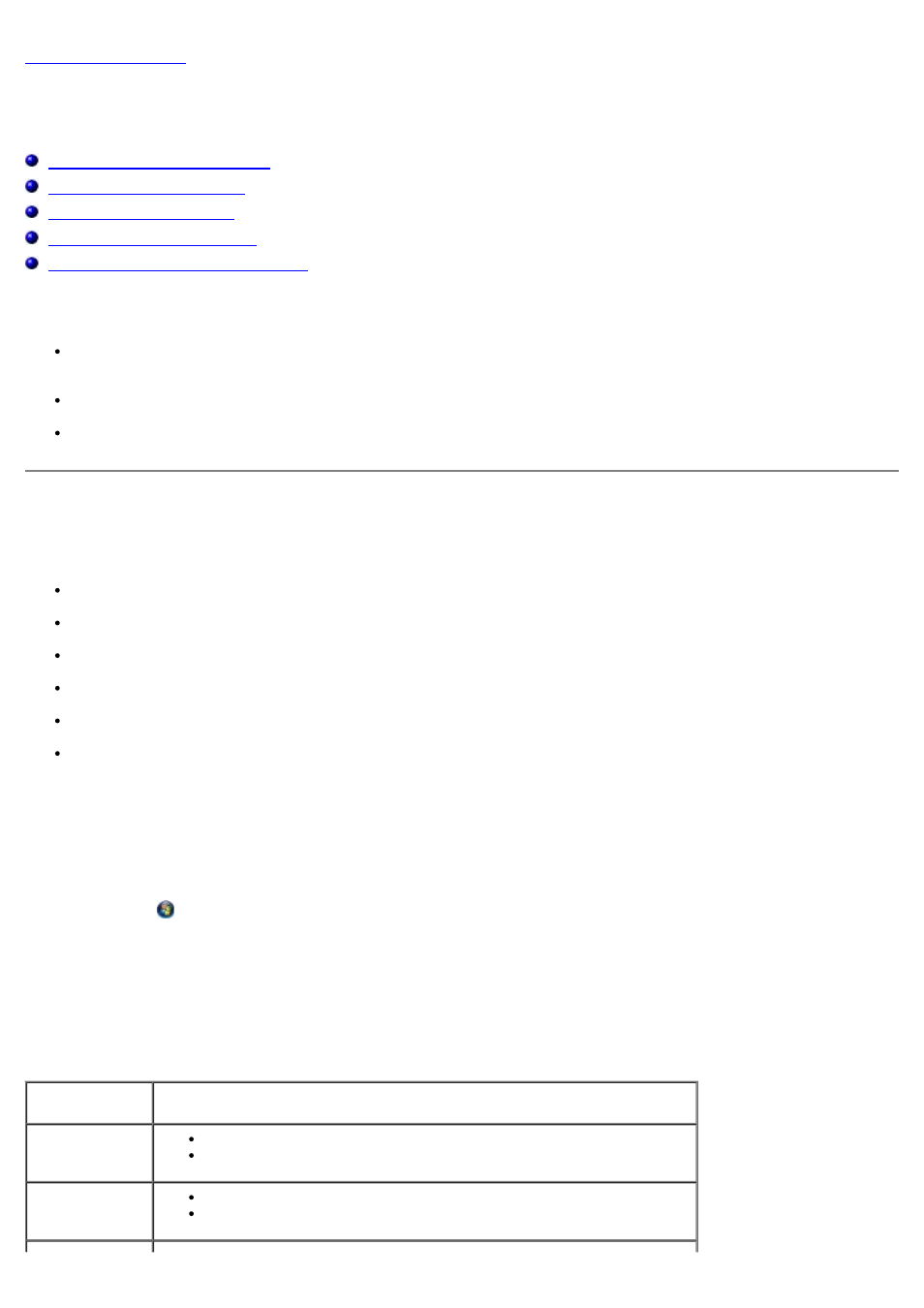
Understanding the Software
Dell™ Photo P703w All-In-One Printer User's Guide
Using the Dell Imaging Toolbox
Removing and Reinstalling Software
The printer software includes:
Dell Imaging Toolbox- Allows you to scan, copy, and print either the newly scanned or previously scanned
documents and images. It also allows you to configure print, copy, scan, and Wi-Fi settings.
Printing Preferences- Allows you to adjust printer settings.
Dell Ink Management System™- Warns you when your printer is running low on ink.
Using the Dell Imaging Toolbox
The Dell Imaging Toolbox allows you to:
Scan pictures and documents
Copy pictures
Print and share pictures
Access troubleshooting and maintenance information
Preview images you want to print or copy
Manage photos (copy them to folders, print them, and perform creative copying)
To access Dell Imaging Toolbox:
1. Click Start
® Programs® Dell Printers® Dell Photo P703w AIO Printer.
In Windows Vista®:
a. Click
® Programs.
b. Click Dell Printers.
c. Click Dell Photo P703w AIO Printer.
2. Select Dell Imaging Toolbox.
The Dell Imaging Toolbox opens. The Dell Imaging Toolbox has four main sections:
In this section You can
Scan
Scan a photo or a document.
Save, edit, or share the scanned photo or document.
Copy
Copy a photo or a document.
Edit or resize the copied photo or document.
