Canon MP800R User Manual
Page 76
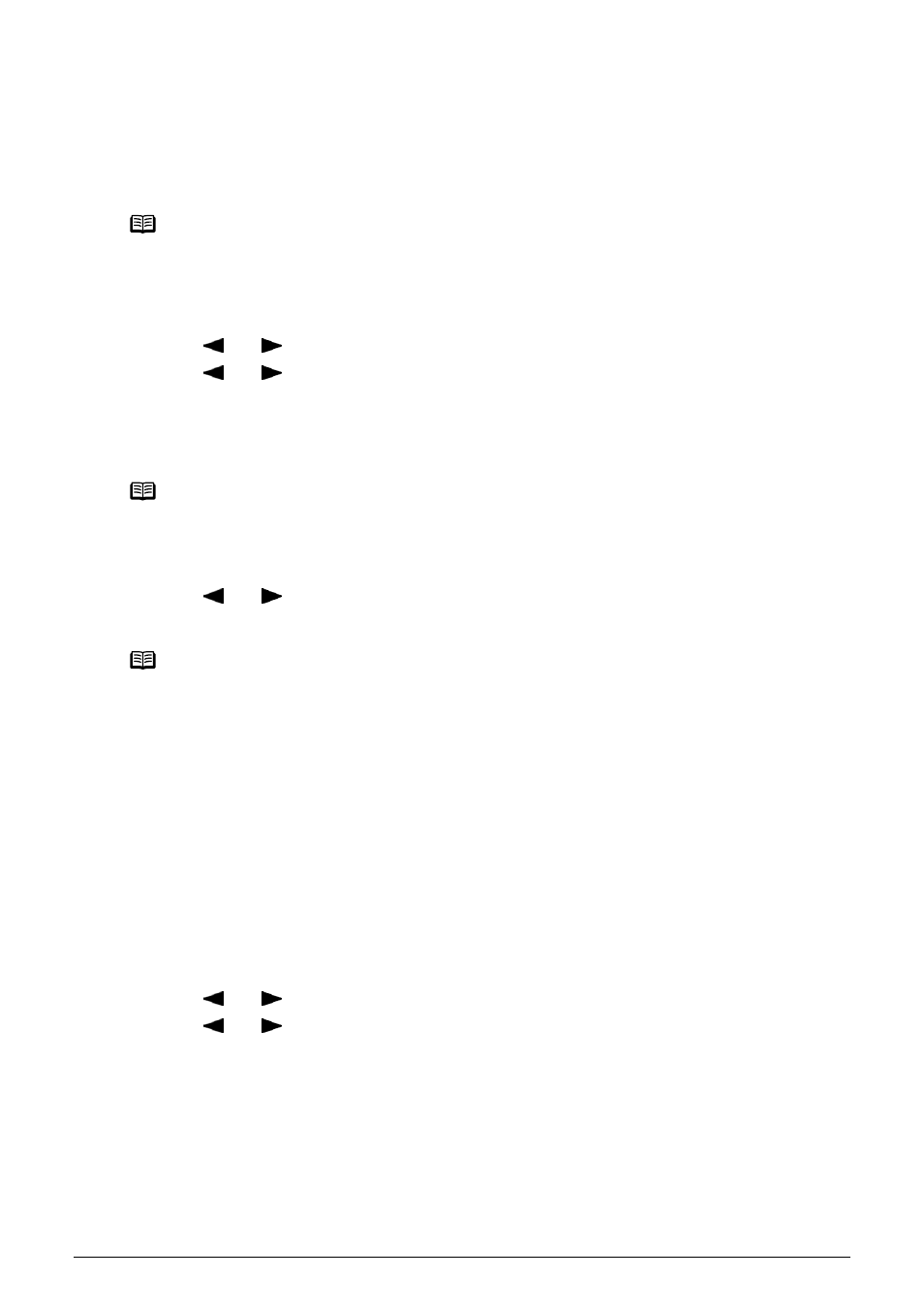
74
Chapter 4
Photo Printing from Photo or Film
Printing on the Sticker (Sticker print)
You can print your favorite photo on Canon Photo Stickers to create your own stickers.
1
Prepare for printing.
See
“Prepare for printing.” on page 71
.
2
Select the print menu.
(1) Use [
] or [
] to select
(2) Use [
] or [
] to select
3
Select the layout for the sticker you want to print.
See
“Select the layout for the sticker you want to print.” on page 58
.
4
Select the photo you want to print.
(1) Use [
] or [
] to display the photo to print, then press [OK].
The print confirmation screen is displayed.
5
Start printing.
See
“Start printing.” on page 72
.
Printing All Photos (Print all photos)
You can print all scanned photos.
1
Prepare for printing.
See
“Prepare for printing.” on page 71
.
2
Select the print menu.
(1) Use [
] or [
] to select
(2) Use [
] or [
] to select
3
Start printing.
See
“Start printing.” on page 72
.
Note
z When you use this function, load paper in the Auto Sheet Feeder.
z You can only load one sheet of stickers at a time in the Auto Sheet Feeder.
Note
When printing stickers in Photo/film mode, you cannot print frames.
Note
You can do...
To print a specified area (Trimming), see
“Printing a Specified Area (Trimming)” on page 55
.
