46 chapter 2, Z copying without borders (borderless copy), Z repeating an image on a page (image repeat) – Canon MP800R User Manual
Page 48
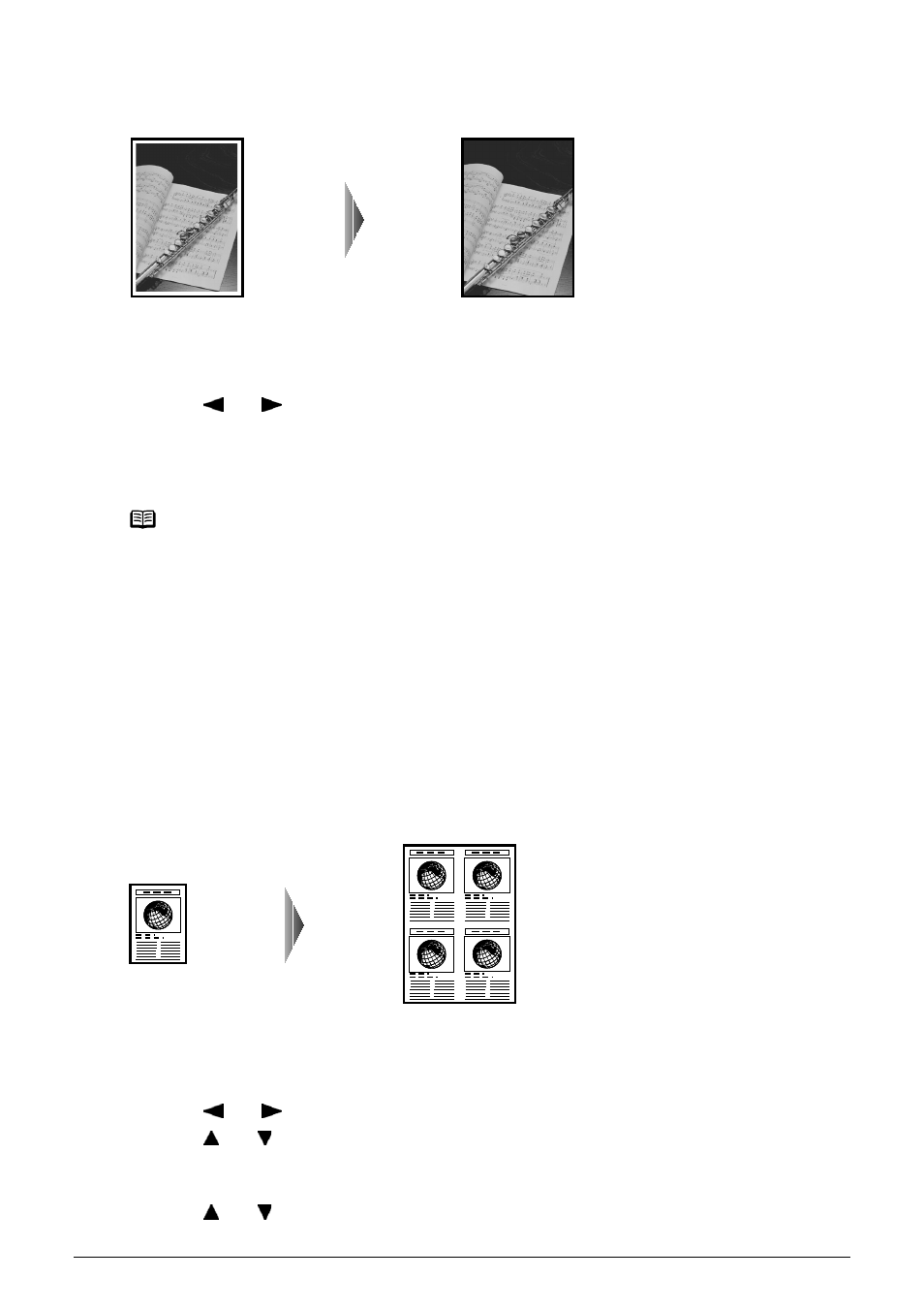
46
Chapter 2
Copying
z Copying without Borders (Borderless copy)
This feature enables you to copy images so that they fill the entire page without borders.
Procedure:
(1) Display the Special copy screen.
See
“Special Copy” on page 43
.
(2) Use [
] or [
] to select
(3) Specify the necessary items.
See
“To Change Print Settings” on page 35
.
(4) Press [Color] or [Black] to start copying.
z Repeating an Image on a Page (Image repeat)
This feature enables you to copy an image multiple times onto a single page. You can set the
machine to automatically select the number of times it repeats the image, or you can specify the
number.
Procedure:
(1) Display the Special copy screen.
See
“Special Copy” on page 43
.
(2) Use [
] or [
] to select
(3) Use [
] or [
] to select
If you selected
If you selected
(4) Use [
] or [
] to set the vertical repeats.
Note
z The copied image may need to be enlarged to fit onto the selected page size when making
borderless copies. Some cropping may occur.
z You can use this feature only when the page size is set to <8.5" x 11" (215.9 x 279.4)>,
z You can use this feature only when the paper is set to Glossy>, z You can specify print quality to either the image size.
z You can select the width to be cropped from the borders of the original image according to
