Canon MP800R User Manual
Page 60
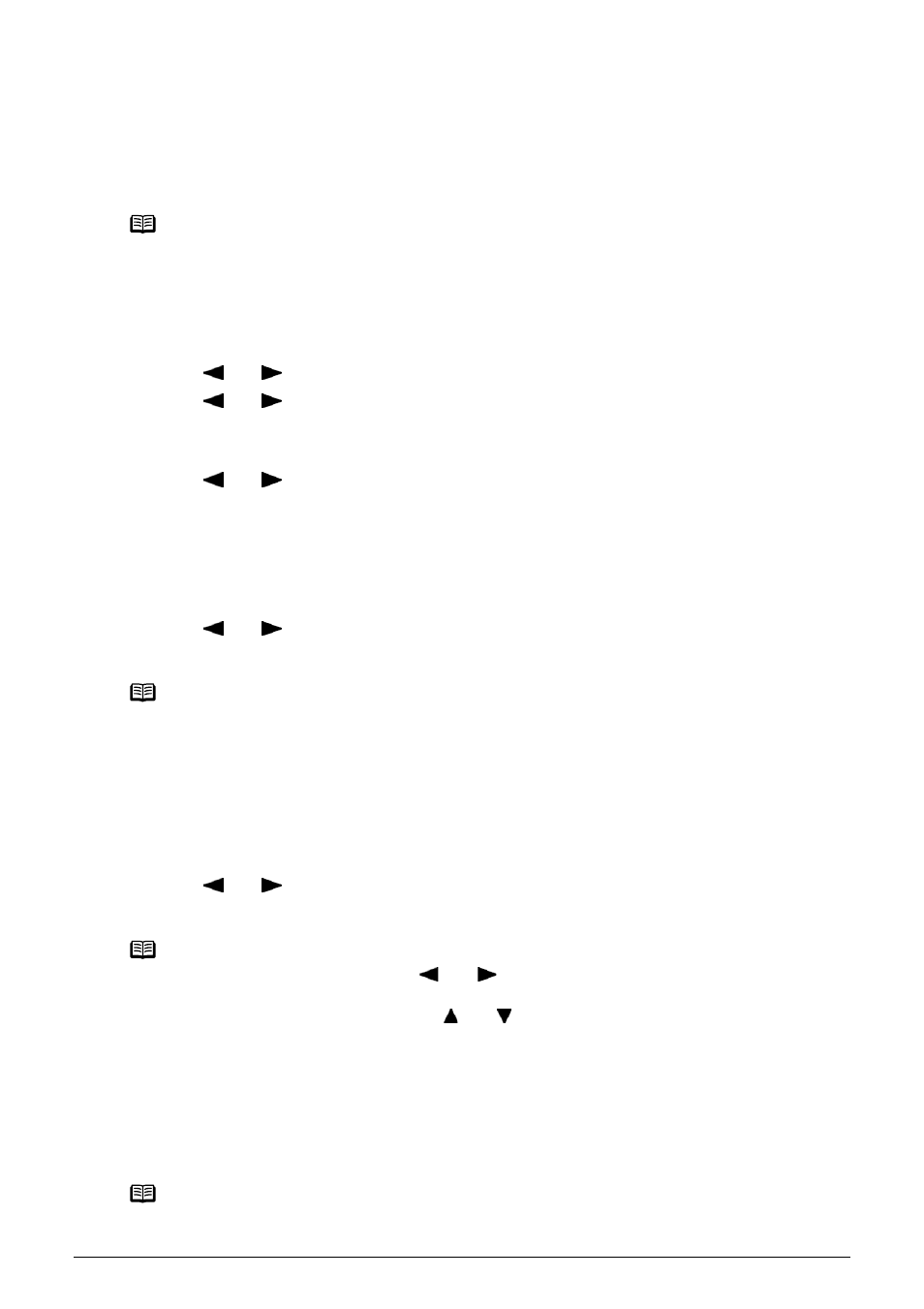
58
Chapter 3
Printing from a Memory Card
Printing on the Sticker (Sticker Print)
You can print your favorite photo with a frame on Canon Photo Stickers.
1
Prepare for printing.
See
“Prepare for printing.” on page 51
.
2
Select the print menu.
(1) Press [MEMORY CARD].
(2) Use [
] or [
] to select
(3) Use [
] or [
] to select
3
Select the layout for the sticker you want to print.
(1) Use [
] or [
] to select
You can only print in the Stickers x 16 layout though other layouts appear on the LCD.
(2) Press [OK].
The photo selection screen is displayed.
4
Select the photo you want to print.
(1) Use [
] or [
] to display the photo to print, then press [OK].
The frame selection screen is displayed.
5
Select the frame.
(1) Use [
] or [
] to select the frame, then press [OK].
The print confirmation screen is displayed.
6
Start printing.
See
“Start printing.” on page 53
.
Note
z When you use this function, load paper in the Auto Sheet Feeder.
z You can only load one sheet of stickers at a time in the Auto Sheet Feeder.
Note
You can do...
z To search for photos with the shooting date (Search), see
“Searching for Photos with the
Shooting Date (Search)” on page 54
.
z To print a specified area (Trimming), see
“Printing a Specified Area (Trimming)” on
page 55
.
Note
z If you do not select a frame using [
] or [
], the photo is printed without any frame.
When you want to print with no frame, just press [OK].
z When the photo is upside down, use [
] or [
] to rotate it by 180 degrees to orient it
properly against the frame.
z If you want to rotate the photo by 90 degrees to fit it within the frame, use the trimming edit
screen to rotate the cropping area. See
“Printing a Specified Area (Trimming)” on page 55
.
Note
Settings cannot be changed when printing stickers.
