Canon MP800R User Manual
Page 58
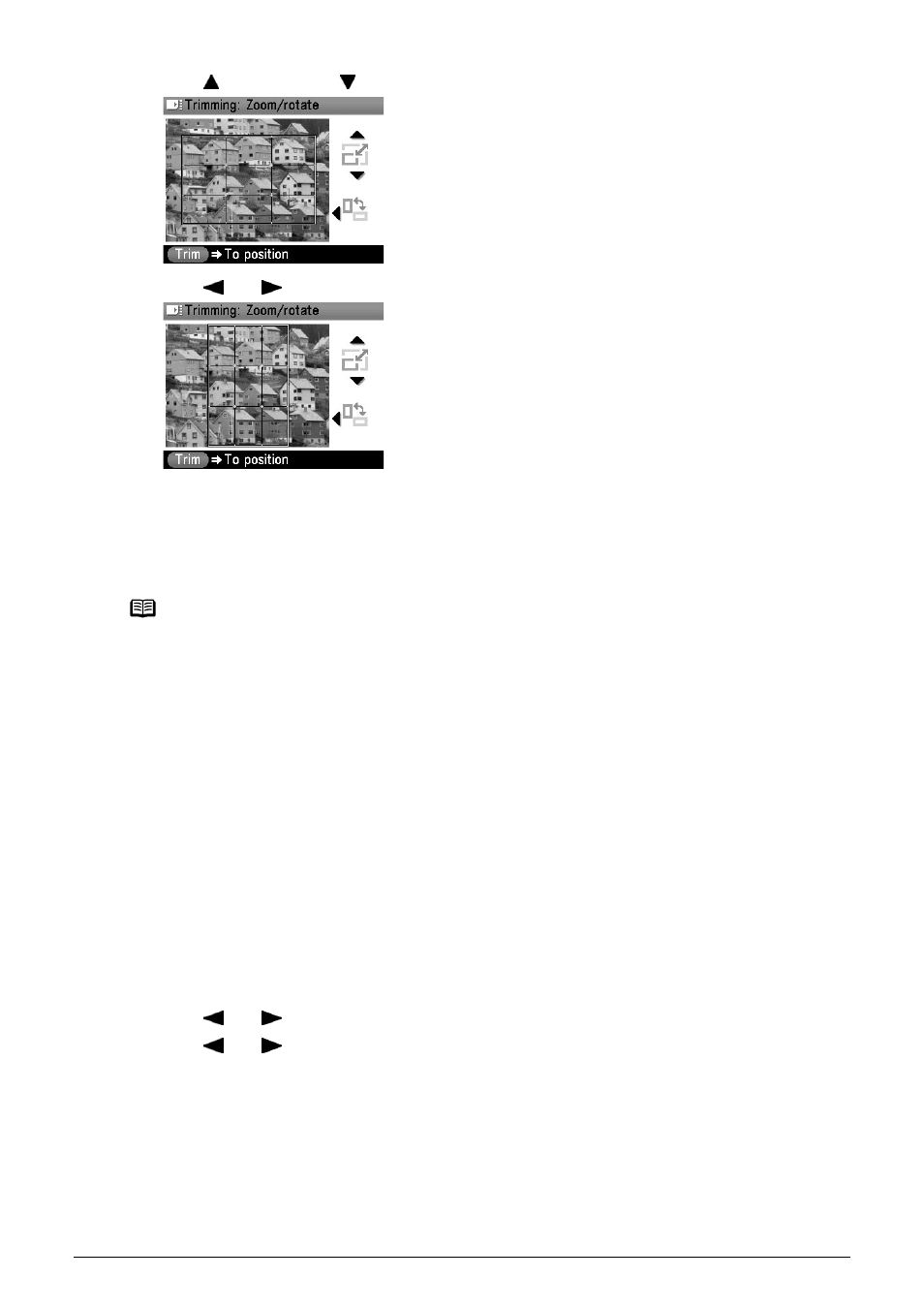
56
Chapter 3
Printing from a Memory Card
(2) Use [
] to enlarge or [
] to reduce the cropping frame size, respectively.
(3) Use [
] or [
] to switch the cropping frame between portrait and landscape.
4
Finalize your selection of trimming area.
(1) Press [OK].
The area to be cropped is specified, and the original photo is displayed.
Printing Several Photos on a Single Sheet of Paper (Layout print)
You can print the specified photos in the specified layout.
1
Prepare for printing.
See
“Prepare for printing.” on page 51
.
2
Select the print menu.
(1) Press [MEMORY CARD].
(2) Use [
] or [
] to select
(3) Use [
] or [
] to select
Note
z The cropped image cannot be newly saved on the memory card.
z The trimming area is displayed only for photos which have been trimmed.
z To change the trimming area once it has been set, press [Trimming] again.
z To cancel trimming while editing the trimming frame, press [Stop/Reset] while the trimming
edit screen is displayed. You can also cancel trimming by switching to any mode other than
Memory card mode.
z To cancel trimming after trimming has been set, press [Trimming] and then press [Stop/
Reset].
