Cannot scan films – Canon MP800R User Manual
Page 158
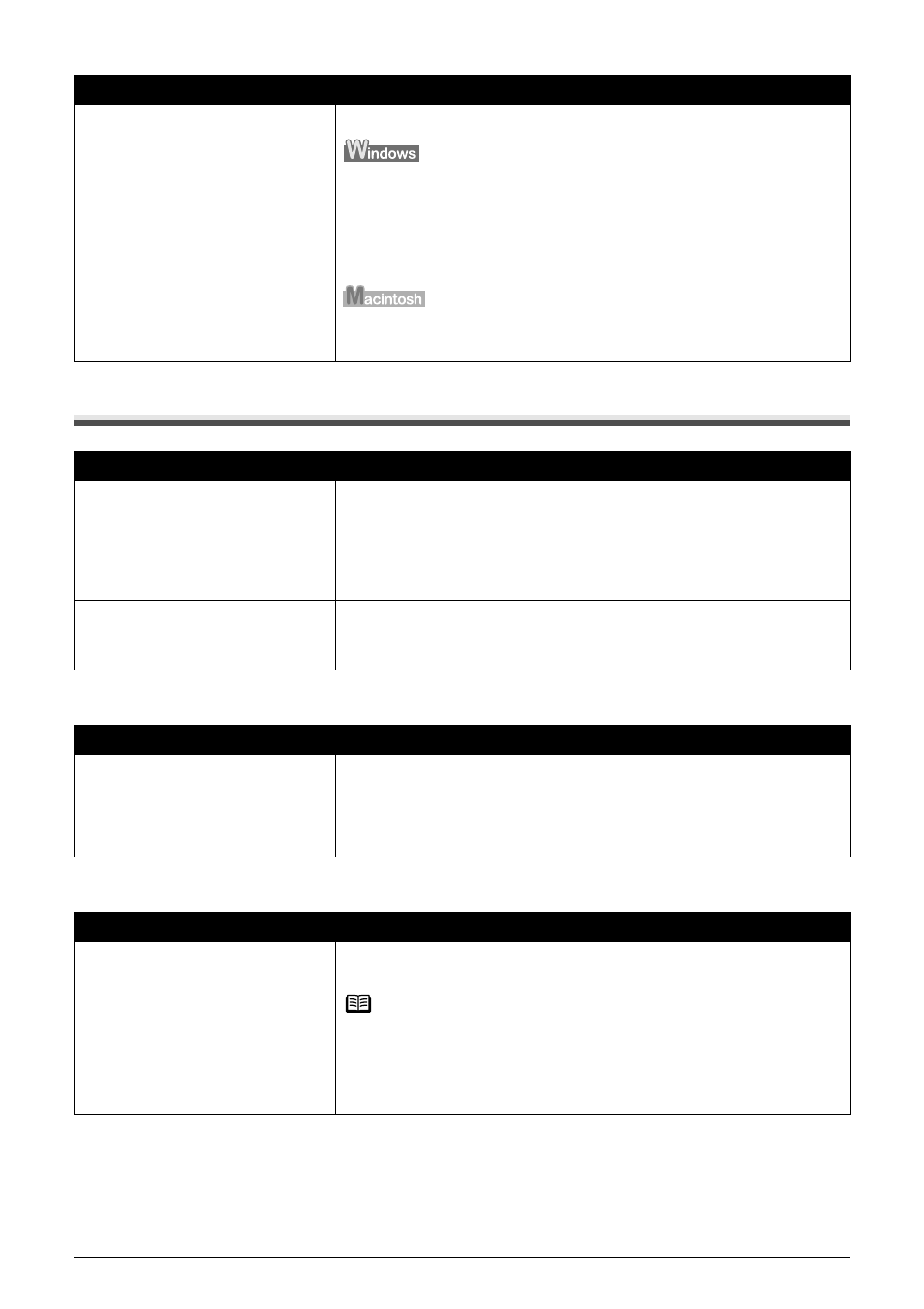
156
Chapter 12
Troubleshooting
Cannot Scan Films
Thumbnail Display does not display correctly after previewing
Cannot obtain a clean scan, colors scan incorrectly
Canon IJ Network Scan Utility is
disabled.
Confirm that the Canon IJ Network Scan Utility is enabled.
Right-Click the Canon IJ Network Scan Utility icon on the task tray and
enable it.
If the Canon IJ Network Scan Utility icon is not displayed on the task tray,
click [Start], select [All Programs] (or [Programs]), [Canon IJ Network
Utilities], [Canon IJ Network Scan Utility], and then [Canon IJ Network
Scan Utility].
Click the Canon IJ Network Scan Utility icon on the menu bar and set it to
on.
Cause
Action
ScanGear MP and MP Navigator
settings are not set for scanning
film.
z When scanning in the Simple Mode in ScanGear MP, select [Negative
Film (Color)] or [Positive Film (Color)] in the [Select Source] category.
z When scanning in the Advanced Mode in ScanGear MP, select [Color
Negative Film], [Color Positive Film], [Monochrome Negative Film],
[Monochrome Positive Film] in the [Select Source] category.
z When scanning on the MP Navigator, scan using [Scan Film].
Resolution setting is too high and
scanning is slow.
If the Output Resolution is set to too high, scanning takes a long time or
the computer seems to be freezing. If this happens, lower the Output
Resolution and rescan.
Cause
Action
You are attempting to scan film with
extremely dark or bright contents./
The spaces between frames are
extremely narrow (0.08" / 2 mm is
standard).
If thumbnails are not displayed properly after previewing with ScanGear
MP, scan in the Advanced Mode. For more information, refer to the Scan
Guide.
Cause
Action
Film condition is poor due to faded
colors.
In the ScanGear MP’s Advanced Mode/Image Settings, correct the image
using the [Fading Correction] and [Grain Correction] functions.
Note
If a print out of an image does not appear satisfactory or the same as what
you see on the monitor, you may need to change the print settings, or the
machine itself may have engaged in problems. See
“Ink Does Not Come
Out/Printing is Blurred/Colors are Wrong/White Streaks/Straight Lines are
Misaligned/Cannot Print to End of Job” on page 132
.
Cause
Action
