Cause action – Canon MP800R User Manual
Page 161
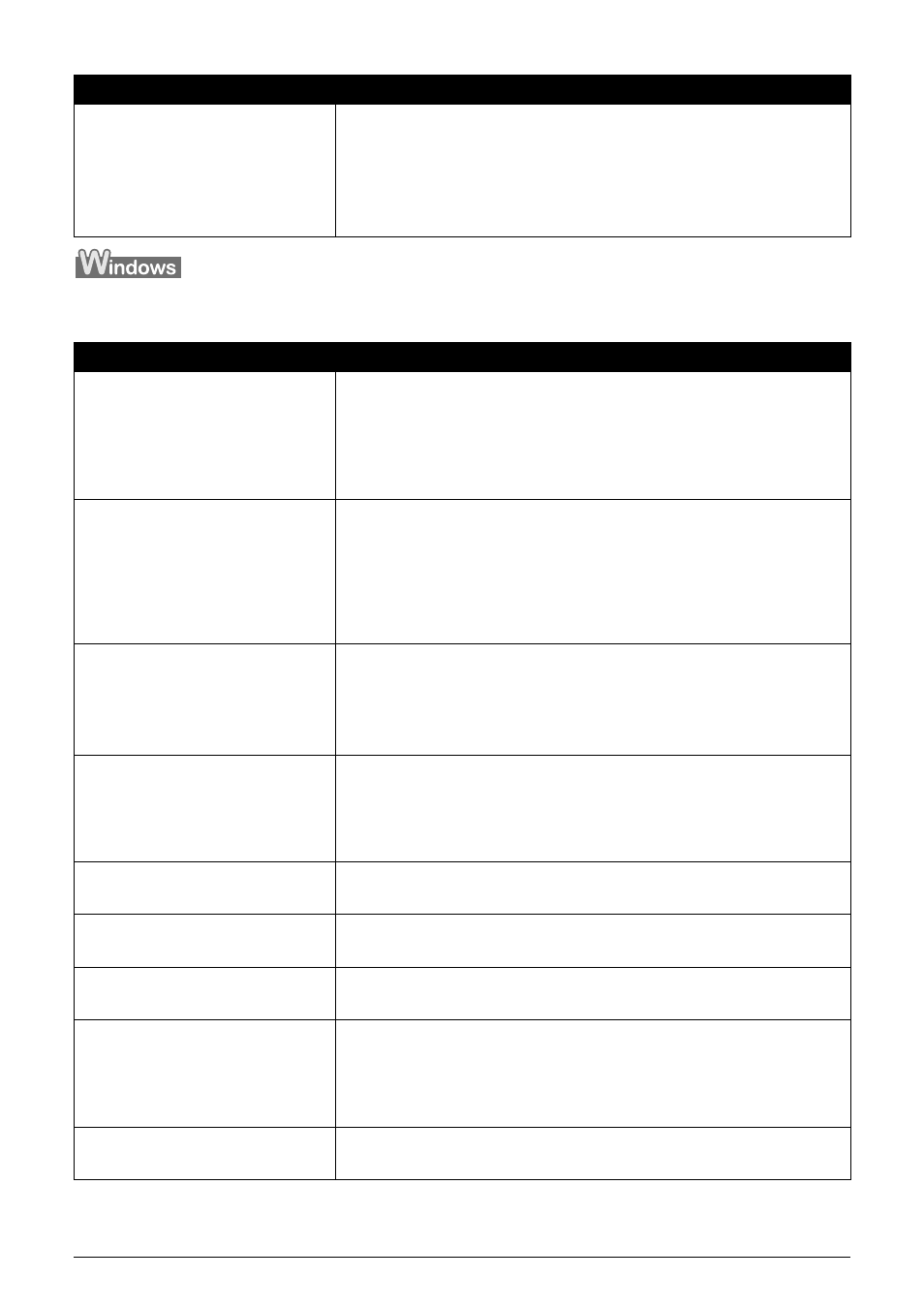
Chapter 12
159
Troubleshooting
Writing Error/Output Error in CNBJNPnnnnnn
MP Drivers is not installed properly.
Uninstall then reinstall the MP Drivers.
1. Click [Start], and select [All Programs] (or [Programs]), the name of your
machine, and [Uninstall].
2. Follow the on-screen instructions to uninstall the driver.
3. Follow the procedures described in the Setup Guide and reinstall the
MP Drivers.
Cause
Action
Machine is not ready.
Ensure that the lamp on the Operation Panel lights.
If the lamp on the Operation Panel is off, turn the machine on.
While [COPY] is flashing, the machine is initializing. Wait until [COPY]
stops flashing and stays lit. When the Alarm Lamp lights orange, an error
may occur in the machine. For details on how to resolve the error, see
“An
Error Message is Displayed on the LCD” on page 127
.
Paper is not loaded.
Load paper and press [OK].
If paper is loaded, ensure that the paper source (the Auto Sheet Feeder or
Cassette) is selected correctly. If the paper source is not selected
correctly, use [Feed Switch] or the printer driver to change the paper
source.
If this error (Paper is not loaded) is ignored for a certain period of time, an
additional message may be displayed.
Printer port setting does not match
the interface connected to the
machine.
Check the printer port settings.
1. Open the Printer Properties dialog box. See
“Printing from Your
Computer” on page 90
.
2. Click the Ports tab (or the Details tab) and select CNBJNPnnnnnn (“n”
represents a number) as the printer port to be used.
The settings of both the access
point and the machine are not
identical.
Check the settings of the access point and modify the settings of machine
as same as those of the access point. For information on the access point
settings, refer to the access point manual.
For information on how to set a WEP/WPA/WPA2 key, refer to “How to set
a WEP/WPA/WPA2” of “Troubleshooting” in the Network Guide.
The network setting of the computer
is not correct.
Make sure that the computer can communicate with the access point.
The radio status is poor.
Adjust the installation positions and the antenna direction while
monitoring the radio status with Canon IJ Network Tool.
The distance between machine and
access point is too far.
Relocate the machine and access point as closely together as is possible.
There is an obstruction or a source
of radio wave interference.
Communication between different rooms or floors is generally poor.
Adjust the installation locations of the devices.
There may be a device such as a microwave oven that is using the same
frequency bandwidth as the wireless station. Place the wireless LAN
devices as far away from the radio wave interference source as possible.
Machine setup is not completed./The
MP driver is not installed.
Complete the machine setup. If the MP driver is not installed, follow the
procedure described in the Setup Guide to install the MP driver.
Cause
Action
