Troubleshooting, Chapter 12 – Canon MP800R User Manual
Page 127
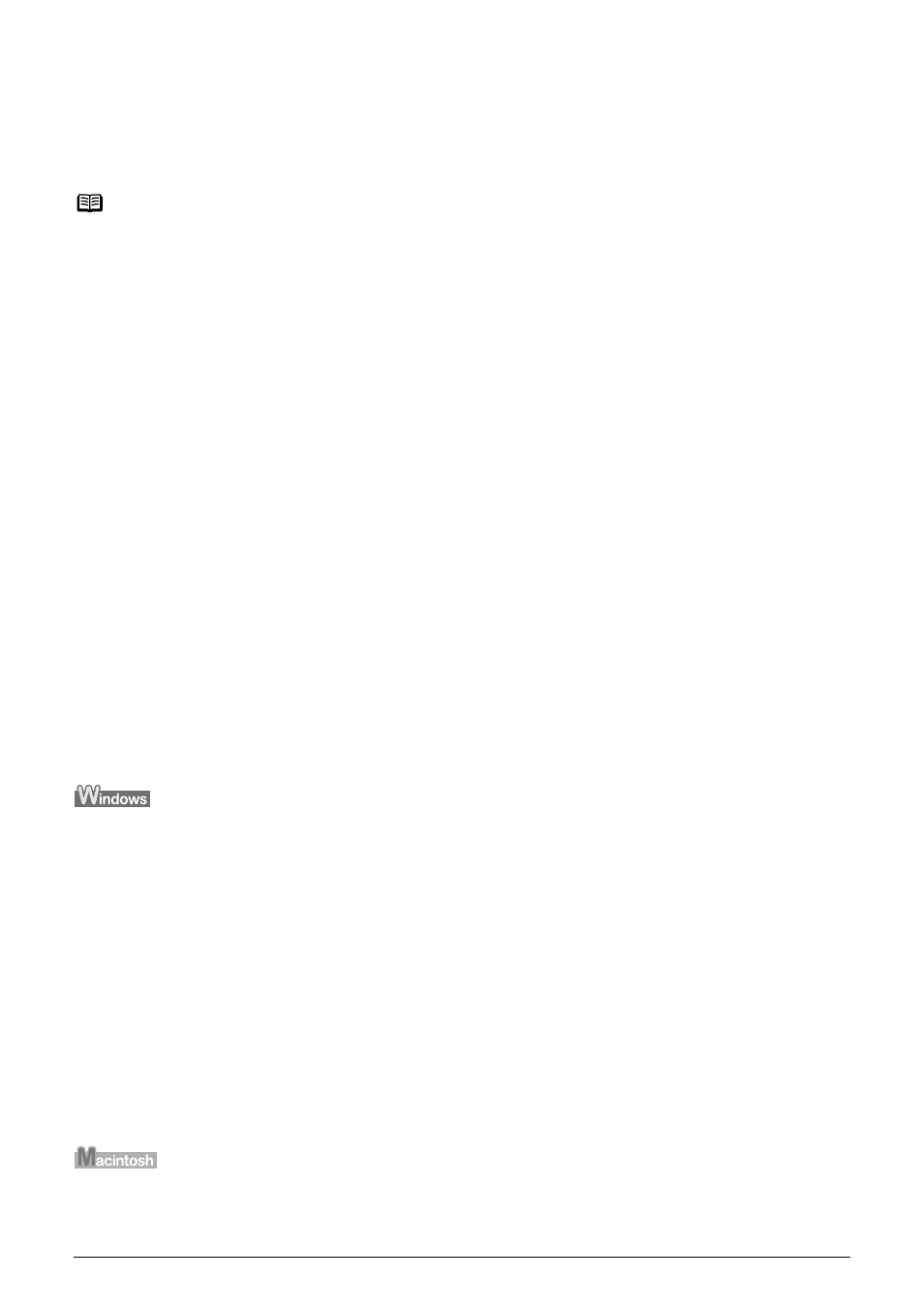
Chapter 12
Chapter 12
125
Troubleshooting
Troubleshooting
This section describes troubleshooting tips for problems you may encounter when using the
machine.
z
“An Error Message is Displayed on the LCD” on page 127
z
“Cannot See the Display Properly on the LCD/Cannot See the Display on the LCD” on page 130
z
“Cannot Scan Films” on page 131
z
“Cannot obtain a clean scan, colors scan incorrectly” on page 131
z
“Frames are not detected correctly” on page 131
z
“Ink Does Not Come Out/Printing is Blurred/Colors are Wrong/White Streaks/Straight Lines are
Misaligned/Cannot Print to End of Job” on page 132
z
“When Copying” on page 135
z
“Back of Paper is Smudged/Paper Does Not Feed Properly/Printed Surface is Scratched” on
page 136
z
“Paper Curls/Ink Blots” on page 140
z
“Paper Jams” on page 140
z
“Cannot Print Properly from a Photo Index Sheet” on page 143
z
“Cannot Print Properly from the Digital Camera” on page 143
z
“Cannot Print Properly through Wireless Communication” on page 146
z
“Cannot Install the MP Drivers” on page 147
z
“Cannot Connect to the Computer Properly” on page 148
z
“Printing Speed is Slow / USB 2.0 Hi-Speed Connection Does Not Work” on page 148
z
“When You Connect to a Computer Running Windows XP, the Screen Shows the Warning
Message “This device can perform faster” or “High-SPEED USB Device Plugged into non-
High-SPEED USB Hub”” on page 149
z
“Problems Scanning” on page 149
z
“Scanner won’t work” on page 149
z
“ScanGear MP won’t start” on page 149
z
“Cannot display preview” on page 151
z
“Computer stops operating during scanning” on page 151
z
“Scan quality is poor (Poor image displayed on the monitor)” on page 151
z
“Parts of image missing or surrounded by extra white areas” on page 152
z
“Trouble scanning with Multi-Scan or Multi-Crop function” on page 152
z
“Slow scanning speed” on page 152
z
““There is not enough memory.” message is displayed” on page 152
z
“Scanned image not displayed properly” on page 153
Note
This section describes about error messages that are displayed on the LCD or troubleshooting tips
for the problems of copy direct printing. If you cannot find appropriate tips for your problem, refer to
the on-screen manuals.
