Canon MP800R User Manual
Page 141
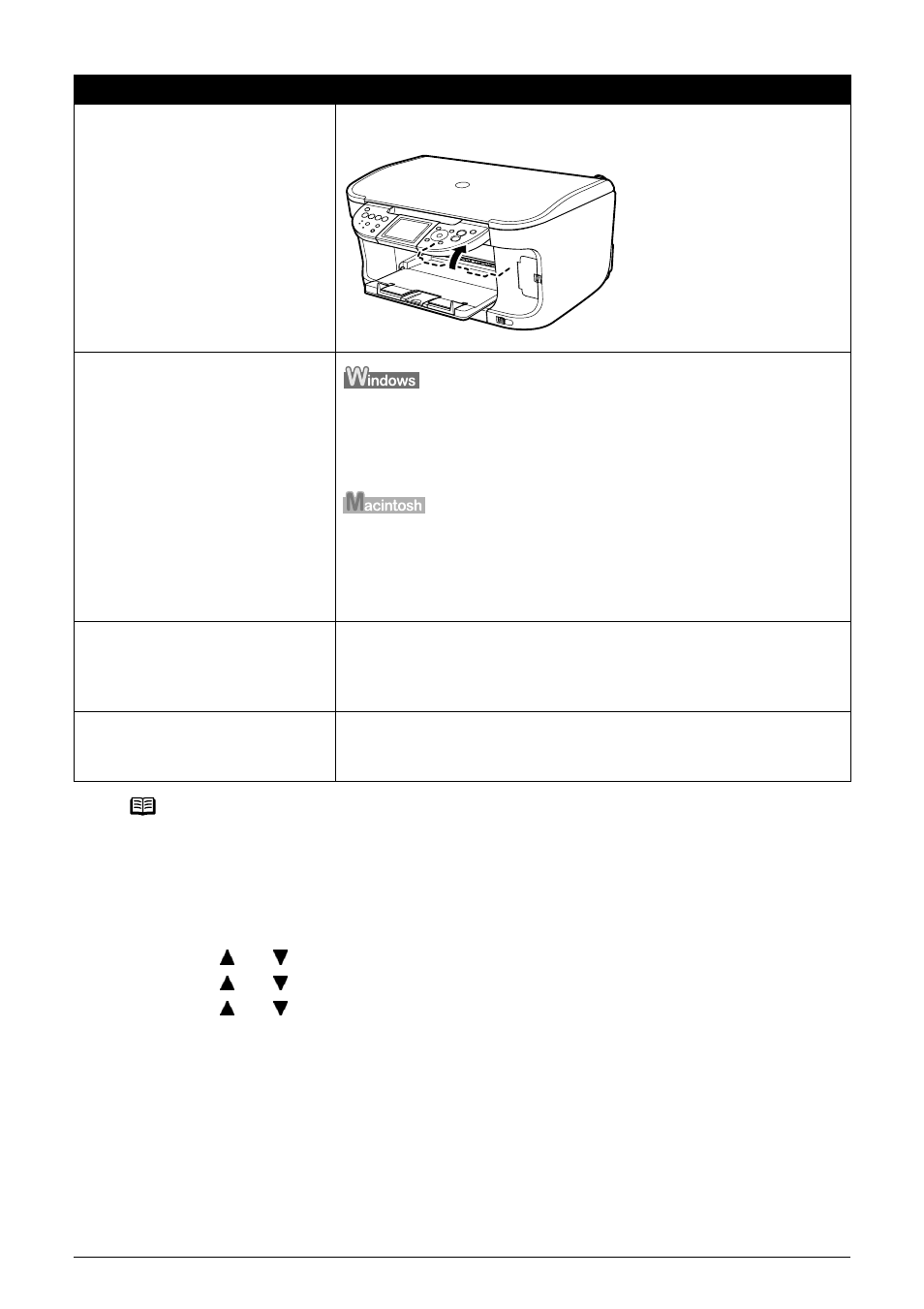
Chapter 12
139
Troubleshooting
Inner Cover is not closed
completely.
Close the Inner Cover completely. Paper does not feed properly if the
Inner Cover is even slightly open.
The media type is not selected
correctly in the printer driver.
On the [Main] tab of the printer driver, ensure that the [Media Type]
selected matches the paper loaded. The print surface is smudged with
some printing jobs despite being set correctly. Should this occur, on the
[Maintenance] tab, click [Custom Settings] and place a check in [Prevent
paper abrasion].
In the [Print] dialog box of the printer driver, select [Quality & Media] from
the pop-up menu, and then ensure that the [Media Type] selected matches
the paper loaded. Additionally, the print surface may become smudged
with some printing jobs despite being set correctly. Should this occur,
click on [Custom Settings] from the Canon IJ Printer Utility pop-up menu
and place a check in [Prevent paper abrasion].
Paper is loaded incorrectly.
Load in the portrait orientation regardless of the print direction of the Auto
Sheet Feeder or Cassette.
Ensure that paper is loaded correctly. Slide the Paper Guides against the
paper stack.
The paper stack exceeds the
capacity of the Auto Sheet Feeder.
The paper cannot be fed normally depending on its media type or your
environment where the temperature and humidity are high or low. In that
case, reduce the amount of paper to half (approx. 0.2" / 5 mm in height).
Note
If printing surface abrasion is not resolved even after taking the actions above:
Follow the procedure below to specify
The procedure below can also be used when printing directly from a digital camera.
1. Display the Device settings screen. See
“Display the Device settings screen.” on
page 103
.
2. Use [
] or [
] to select
3. Use [
] or [
] to select
4. Use [
] or [
] to select
*After finishing printing, use the same procedure to specify
to
Cause
Action
