An error message is displayed on the lcd – Canon MP800R User Manual
Page 129
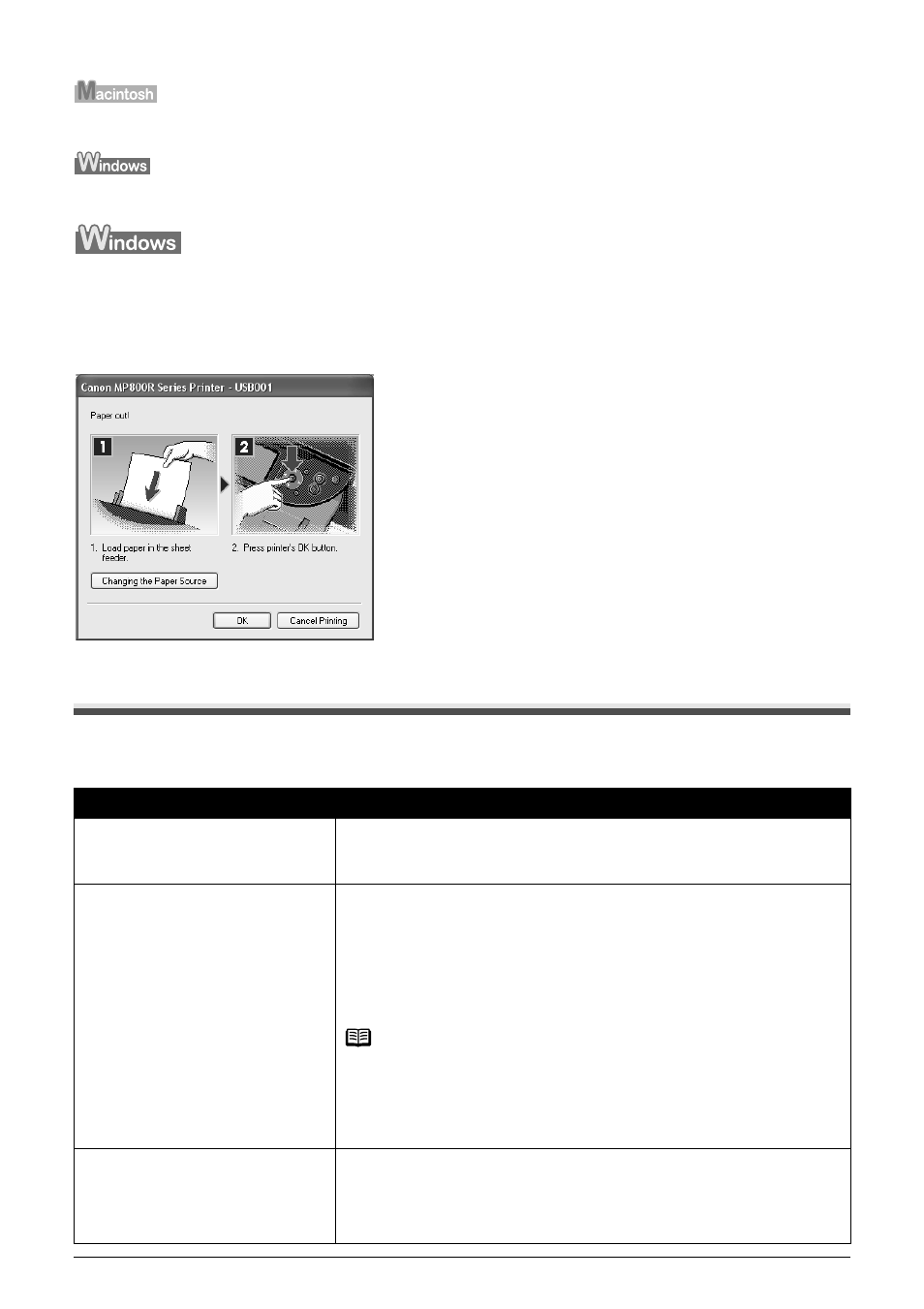
Chapter 12
127
Troubleshooting
z
“Error No.: 2500 is Displayed” on page 162
z
“For Windows Users” on page 162
If an error occurs when the machine is connected to a computer
When an error occurs in printing such as the printer is out of paper or paper jams, a troubleshooting
message is displayed automatically. Take the appropriate action described in the message.
The message may vary depending on the version of your Windows operating system.
An Error Message is Displayed on the LCD
An error message is displayed on the LCD, take the corresponding countermeasure described
below.
Message
Action
There are no photos in memory
card.
z There are only invalid images on the memory card.
z Photo data edited/processed on the computer should be printed from
the computer, not from the camera.
Ink has run out. Replace the ink tank
and close the cover.
U041
The ink has run out (The lamp on the ink tank flashes).
Replace the ink tank, and close the Scanning Unit (Printer Cover).
If printing is in progress and you want to continue printing, press [OK]
with the ink tank installed. Then printing can continue under the ink out
condition. Replace the empty ink tank immediately after the printing. The
machine may be damaged if printing is continued under the ink out
condition.
Note
If multiple ink tank lamps are flashing red, check how fast they flash. Fast
flashing (at about one second interval) indicates the ink is empty. Slow
flashing (at about three second interval) indicates ink is low. For details on
different flashing speeds, see
“Knowing When to Replace Ink Tank” on
page 109
.
Print head is not installed./The type
of print head is incorrect.
Follow the directions given in the Setup Guide to install the Print Head.
If the Print Head is already installed, remove the Print Head and reinstall it.
If this error still remains, the Print Head may be damaged. Contact the
Canon Customer Care Center.
