Troubleshooting expansion cards – Dell PowerEdge SC 440 User Manual
Page 93
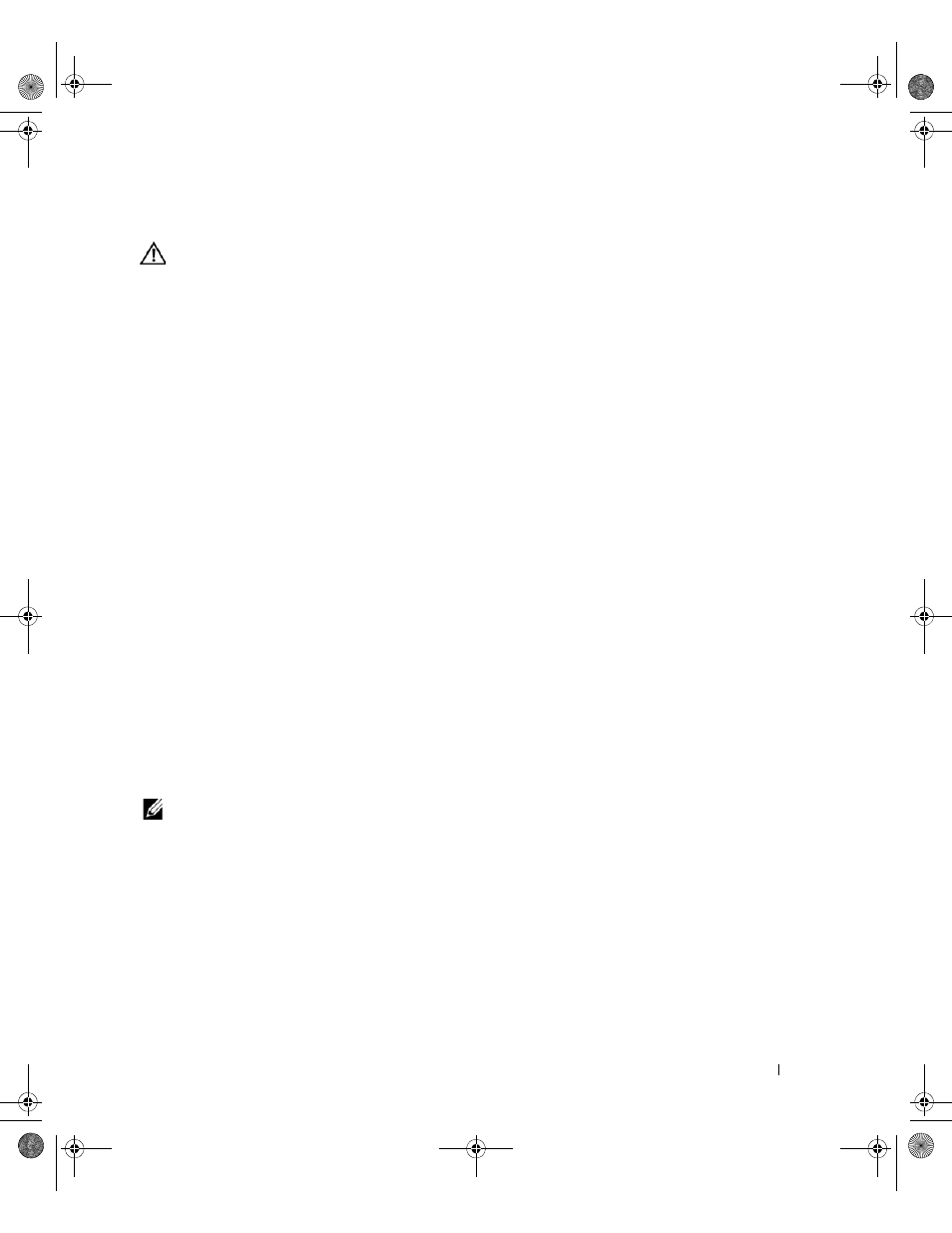
Troubleshooting Your System
93
Action
CAUTION:
Many repairs may only be done by a certified service technician. You should only perform
troubleshooting and simple repairs as authorized in your product documentation, or as directed by the online or
telephone service and support team. Damage due to servicing that is not authorized by Dell is not covered by your
warranty. Read and follow the safety instructions that came with the product.
1 Run the appropriate online diagnostic test. See "Using Dell PowerEdge Diagnostics" on page 97.
2 Enter the System Setup program and ensure that the SAS RAID controller is enabled. See "Using the
System Setup Program" on page 27.
3 Restart the system and press
utility program.
See the controller's documentation for information about configuration settings.
4 Check the configuration settings, make any necessary corrections, and restart the system.
If the problem is not resolved, continue to the next step.
5 Turn off the system and attached peripherals, and disconnect the system from its electrical outlet.
6 Open the system. See "Opening the System" on page 41.
7 Ensure that the controller card is firmly seated into the system board connector. See "Installing an
8 Verify that the cable connections between the hard drives and the SAS controller are correct. See "Hard
Drives" on page 51.
Ensure that the cables are firmly connected to the SAS controller and the hard drives.
9 Close the system. See "Closing the System" on page 41.
10 Reconnect the system to its electrical outlet, and turn on the system and attached peripherals. If the
problem persists, see "Getting Help" on page 107.
Troubleshooting Expansion Cards
NOTE:
When troubleshooting an expansion card, see the documentation for your operating system and the
expansion card.
Problem
•
Error message indicates a problem with an expansion card.
•
Expansion card performs incorrectly or not at all.
book.book Page 93 Tuesday, August 25, 2009 1:14 PM
