Troubleshooting a nic – Dell PowerEdge SC 440 User Manual
Page 83
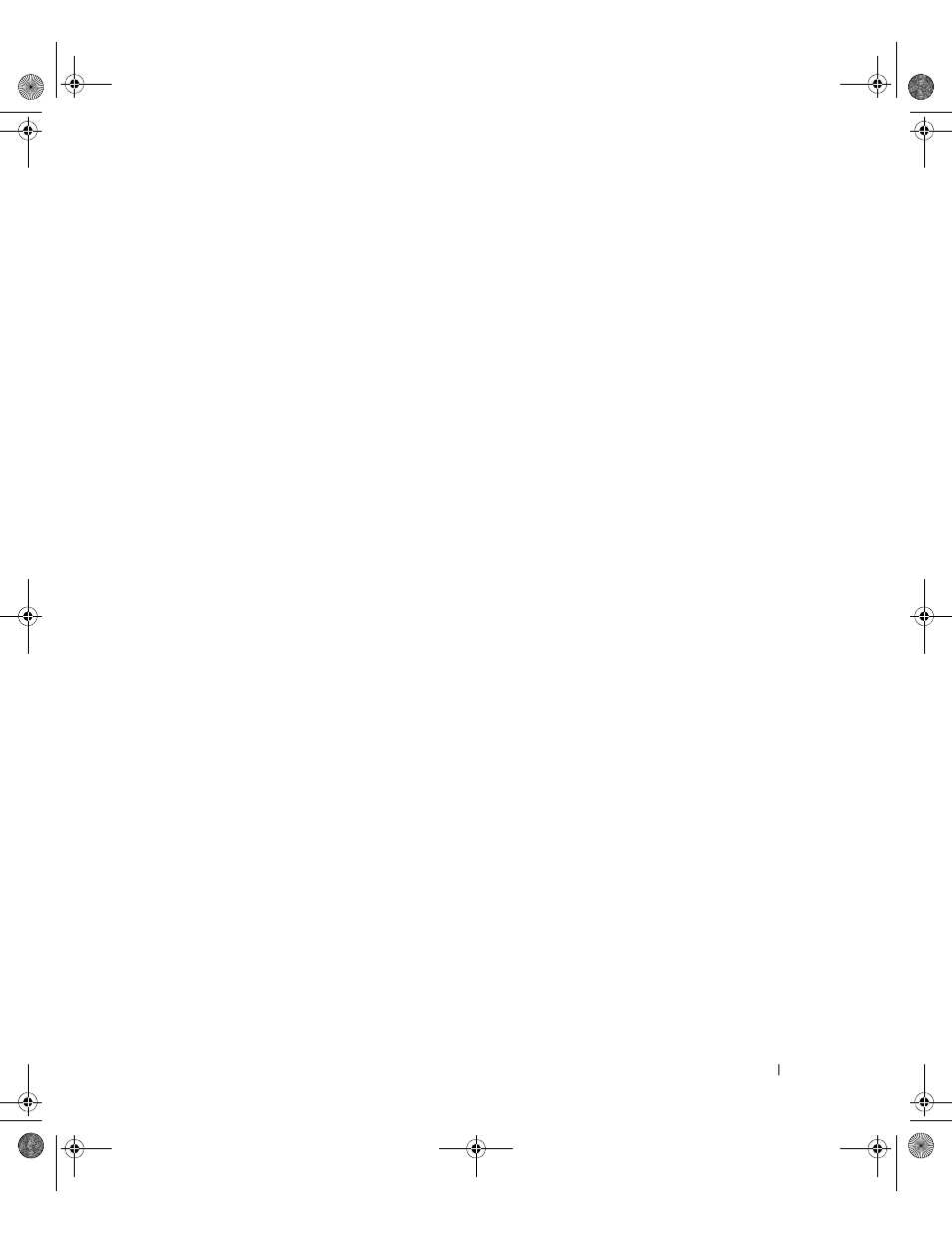
Troubleshooting Your System
83
4 Turn on the system and the reconnected device.
If the problem is resolved, the USB connector might be defective. See "Getting Help" on page 107.
5 If possible, swap the interface cable with a working cable.
If the problem is resolved, replace the interface cable. See "Getting Help" on page 107.
6 Turn off the system and the USB device, and swap the device with a comparable device.
7 Turn on the system and the USB device.
If the problem is resolved, replace the USB device. See "Getting Help" on page 107.
If the problem persists, see "Getting Help" on page 107.
Troubleshooting a NIC
Problem
•
NIC cannot communicate with network.
Action
1 Run the appropriate online diagnostic test. See "Using Dell PowerEdge Diagnostics" on page 97.
2 Check the appropriate indicator on the NIC connector.
•
If the link indicator does not light, check all cable connections.
•
If the activity indicator does not light, the network driver files might be damaged or missing.
Remove and reinstall the drivers if applicable. See the NIC's documentation.
•
Change the autonegotiation setting, if possible.
•
Use another connector on the switch or hub.
If you are using a NIC card instead of an integrated NIC, see the documentation for the NIC card.
3 Ensure that the appropriate drivers are installed and the protocols are bound. See the NIC's
documentation.
4 Enter the System Setup program and confirm that the NICs are enabled. See "Using the System Setup
5 Ensure that the NICs, hubs, and switches on the network are all set to the same data transmission
speed. See the network equipment documentation.
6 Ensure that all network cables are of the proper type and do not exceed the maximum length.
If the problem persists, see "Getting Help" on page 107.
book.book Page 83 Tuesday, August 25, 2009 1:14 PM
