Ch to the new drive (see figure 3-8), Drive. see figure 3-8 – Dell PowerEdge SC 440 User Manual
Page 50
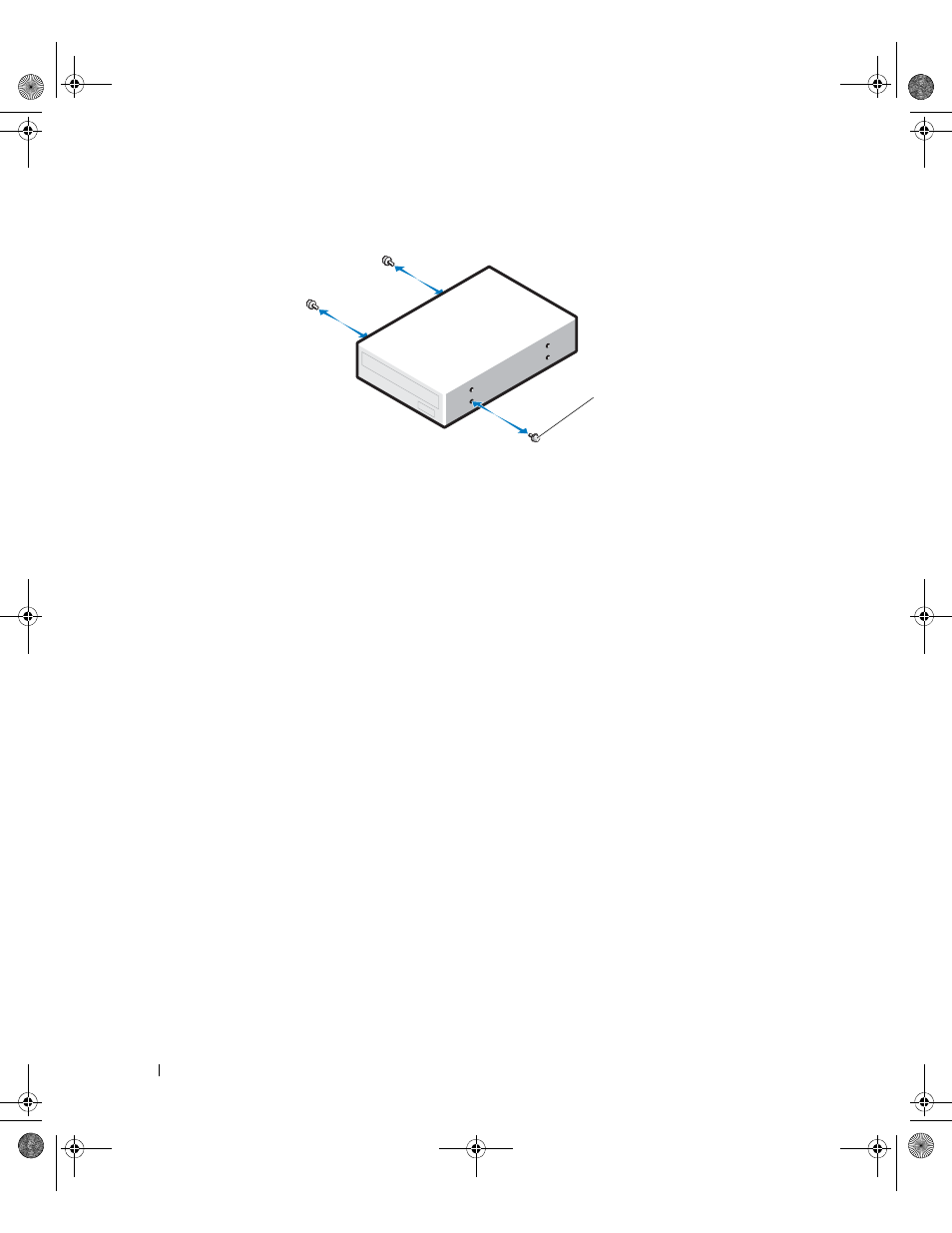
50
Installing System Components
Figure 3-8.
Installing Optical or Tape Drive Shoulder Screws
8 Gently slide the drive into place until you hear a click or feel the drive securely installed.
9 Attach the power cable to the drive. See Figure 3-7.
10 Attach the data cable:
•
If you are installing an IDE drive, another drive may be attached to the same data cable by another
connector. Connect the data cable to the IDE connector on the system board. See Figure 3-7.
•
If you are installing a SCSI tape drive, connect the SCSI interface cable in the drive kit from the
SCSI controller card to the drive.
11 Check all cable connections, and fold cables out of the way to allow for airflow between the fan and
cooling vents.
12 Replace the front drive bezel. See "Replacing the Front Drive Bezel" on page 43.
13 Close the system. See "Closing the System" on page 41.
14 Reconnect the system to the electrical outlet, and turn on the system and attached peripherals.
15 If you installed an IDE drive, enter the System Setup program and ensure that the drive’s IDE
controller is enabled. See "Using the System Setup Program" on page 27.
16 (Optional) Test the drive by running the system diagnostics. See "Running the System Diagnostics" on
1
screws (3)
1
book.book Page 50 Tuesday, August 25, 2009 1:14 PM
