Installing an optical or tape drive – Dell PowerEdge SC 440 User Manual
Page 49
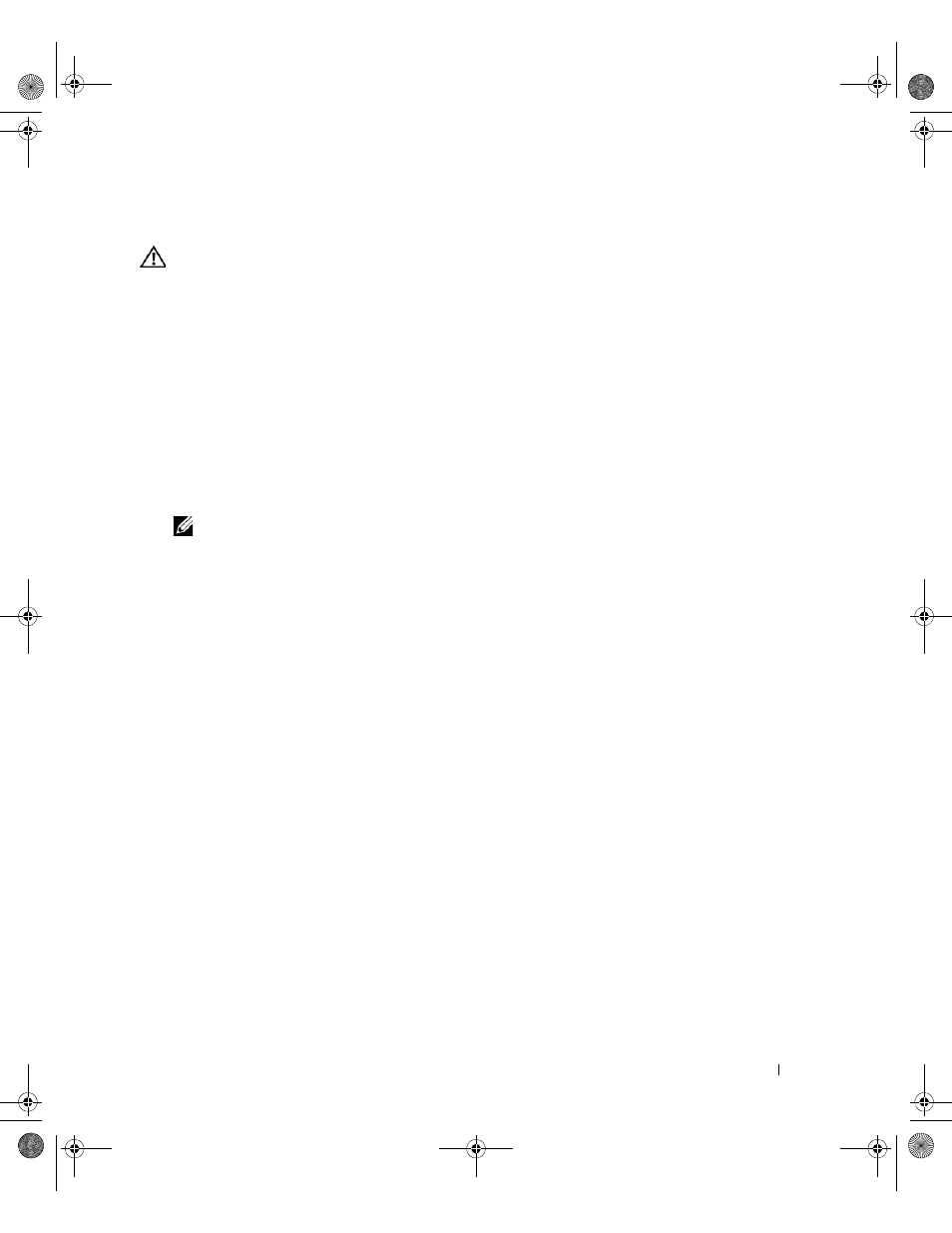
Installing System Components
49
Installing an Optical or Tape Drive
CAUTION:
Many repairs may only be done by a certified service technician. You should only perform
troubleshooting and simple repairs as authorized in your product documentation, or as directed by the online or
telephone service and support team. Damage due to servicing that is not authorized by Dell is not covered by your
warranty. Read and follow the safety instructions that came with the product.
1 Unpack the drive and prepare it for installation. For instructions, see the documentation that
accompanied the drive.
If you are installing a SCSI tape drive, you must have a SCSI controller card installed (see "Installing
an Expansion Card" on page 57) and configure the tape drive according to the documentation that
came with the tape drive, based on the following guidelines:
a
Each device attached to a SCSI host adapter must have a unique SCSI ID number (narrow SCSI
devices use IDs 0 to 7; wide SCSI devices use IDs from 0 to 15). Set the drive’s SCSI ID to avoid
conflicts with other devices on the SCSI bus. For the default SCSI ID setting, see the
documentation provided with the drive.
NOTE:
There is no requirement that SCSI ID numbers be assigned sequentially or that devices be attached to
the cable in order by ID number.
b
SCSI logic requires that the two devices at opposite ends of a SCSI chain be terminated and that
all devices in between be unterminated. Therefore, you enable the tape drive’s termination if it is
the last device in a chain of devices (or sole device) connected to the SCSI controller.
2 Turn off the system, including any attached peripherals, and disconnect the system from the electrical
outlet.
3 Open the system. See "Opening the System" on page 41.
4 Remove the front drive bezel. See "Removing the Front Drive Bezel" on page 42.
5 If another drive is installed, remove it (see "Removing an Optical or Tape Drive" on page 47) and
remove the three shoulder screws to attach to the new drive (see Figure 3-8).
6 If the drive bay is empty, remove the insert on the front drive bezel. See "Removing an Insert on the
Front Drive Bezel" on page 43.
7 Remove the three shoulder screws from the insert, and attach them to the bottom row of holes on the
book.book Page 49 Tuesday, August 25, 2009 1:14 PM
