Troubleshooting the system battery – Dell PowerEdge SC 440 User Manual
Page 85
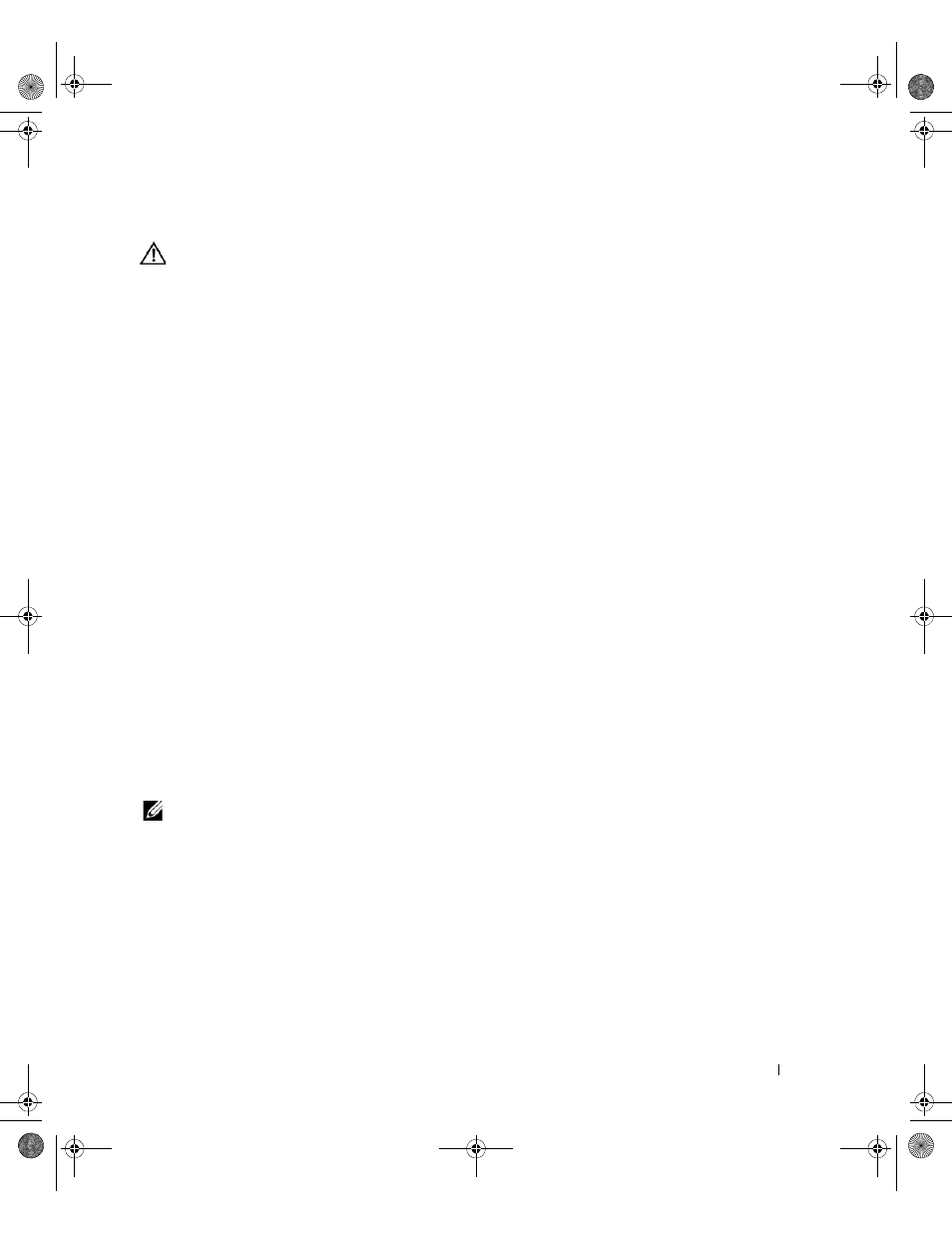
Troubleshooting Your System
85
Action
CAUTION:
Many repairs may only be done by a certified service technician. You should only perform
troubleshooting and simple repairs as authorized in your product documentation, or as directed by the online or
telephone service and support team. Damage due to servicing that is not authorized by Dell is not covered by your
warranty. Read and follow the safety instructions that came with the product.
1 Open the system. See "Opening the System" on page 41.
2 Ensure that the following components are properly installed:
•
Expansion cards
•
Power supply
•
Fans
•
Processors and heat sinks
•
Optional installed drivers
•
Memory modules
3 Ensure that all cables are properly connected.
4 Close the system. See "Closing the System" on page 41.
5 Run the system board tests in the system diagnostics. See "Running the System Diagnostics" on
page 97.
If the tests fail, see "Getting Help" on page 107.
Troubleshooting the System Battery
Problem
•
System message indicates a problem with the battery.
•
System Setup program loses system configuration information.
•
System date and time do not remain current.
NOTE:
If the system is turned off for long periods of time (for weeks or months), the NVRAM may lose its system
configuration information. This situation is caused by a defective battery.
Action
1 Re-enter the time and date through the System Setup program. See "Using the System Setup Program"
2 Turn off the system and disconnect it from the electrical outlet for at least one hour.
3 Reconnect the system to the electrical outlet and turn on the system.
4 Enter the System Setup program. See "Using the System Setup Program" on page 27.
If the date and time are not correct in the System Setup program, replace the battery. See "System
Battery" on page 67.
book.book Page 85 Tuesday, August 25, 2009 1:14 PM
