Using the admin password – Dell PowerEdge SC 440 User Manual
Page 37
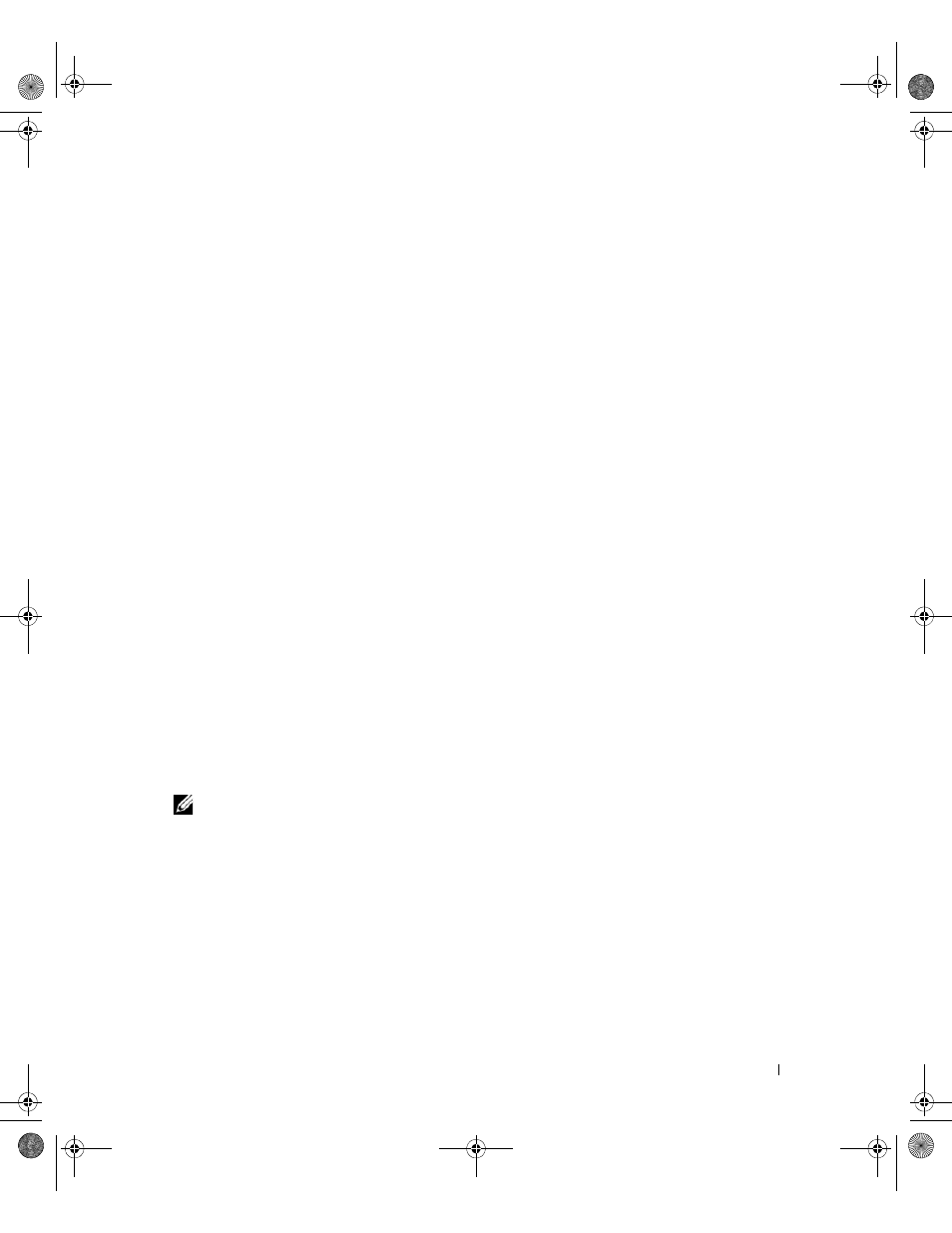
Using the System Setup Program
37
4 Press
5 Press
The setting changes to Not Set.
Changing an Existing System Password
1 Enter the System Setup program.
2 Highlight the System Password option, and press
3 Enter the old password, and press
4 Enter a new password, and press
5 Enter the new password again to confirm the change, and press
6 Press
The setting remains Set.
Using the Admin Password
Assigning an Admin Password
You can assign (or change) an admin password only when the Admin Password option selected is Not Set.
To assign an admin password:
1 Highlight the Admin Password option and press
2 Type your new admin password.
You can use up to 32 characters in your password.
As you press each character key (or the spacebar for a blank space), a placeholder appears in the field.
The password assignment is not case-sensitive. However, certain key combinations are not valid. If you
enter one of these combinations, the system beeps. To erase a character when entering your password,
press
NOTE:
To escape from the field without assigning a system password, press
or press
3 Press
4 To confirm your password, type it a second time and press
The setting shown for the Admin Password changes to Set.
5 Save and exit the System Setup program and begin using your system.
The next time you enter the System Setup program, the system prompts you for the admin password.
book.book Page 37 Tuesday, August 25, 2009 1:14 PM
