Troubleshooting the video subsystem, Troubleshooting the keyboard, Troubleshooting the mouse – Dell PowerEdge SC 440 User Manual
Page 81
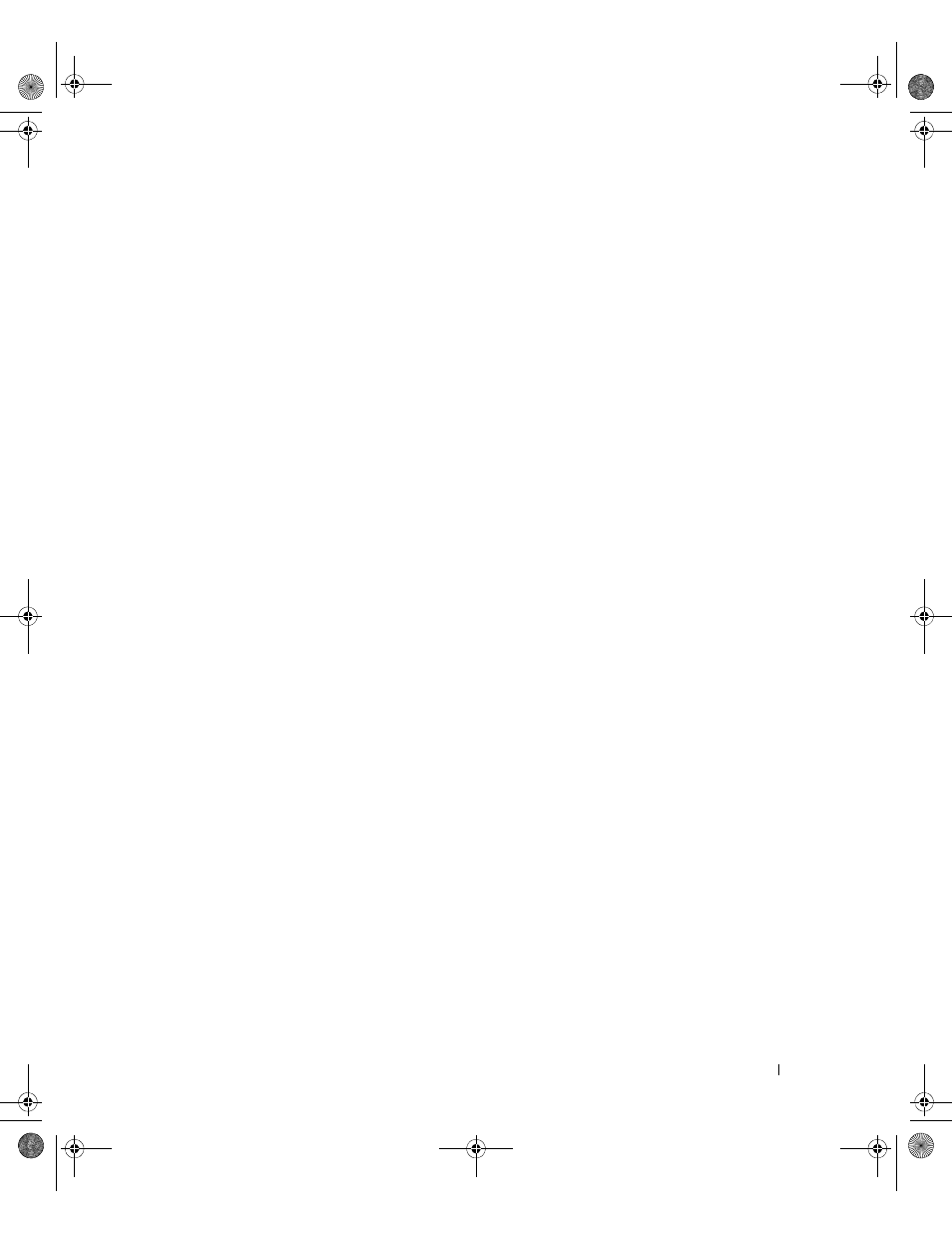
Troubleshooting Your System
81
Troubleshooting the Video Subsystem
Problem
•
Monitor is not working properly.
Action
1 Check the system and power connections to the monitor.
2 Run the appropriate online diagnostic test. See "Using Dell PowerEdge Diagnostics" on page 97.
If the tests run successfully, the problem is not related to video hardware.
If the problem is not resolved, see "Getting Help" on page 107.
Troubleshooting the Keyboard
Problem
•
System message indicates a problem with the keyboard.
•
Keyboard is not functioning properly.
Action
1 Enter the System Setup program and ensure that the USB ports are enabled. See "Using the System
2 Examine the keyboard and its cable for signs of damage.
3 Swap the faulty keyboard with a working keyboard.
If the problem is resolved, replace the faulty keyboard. See "Getting Help" on page 107.
4 Run the appropriate online diagnostic test. See "Using Dell PowerEdge Diagnostics" on page 97.
If the problem is not resolved, see "Getting Help" on page 107.
Troubleshooting the Mouse
Problem
•
System message indicates a problem with the mouse.
•
Mouse is not functioning properly.
Action
1 Run the appropriate online diagnostic test. See "Using Dell PowerEdge Diagnostics" on page 97.
If the test fails, continue to the next step.
book.book Page 81 Tuesday, August 25, 2009 1:14 PM
