Troubleshooting an optical drive – Dell PowerEdge SC 440 User Manual
Page 90
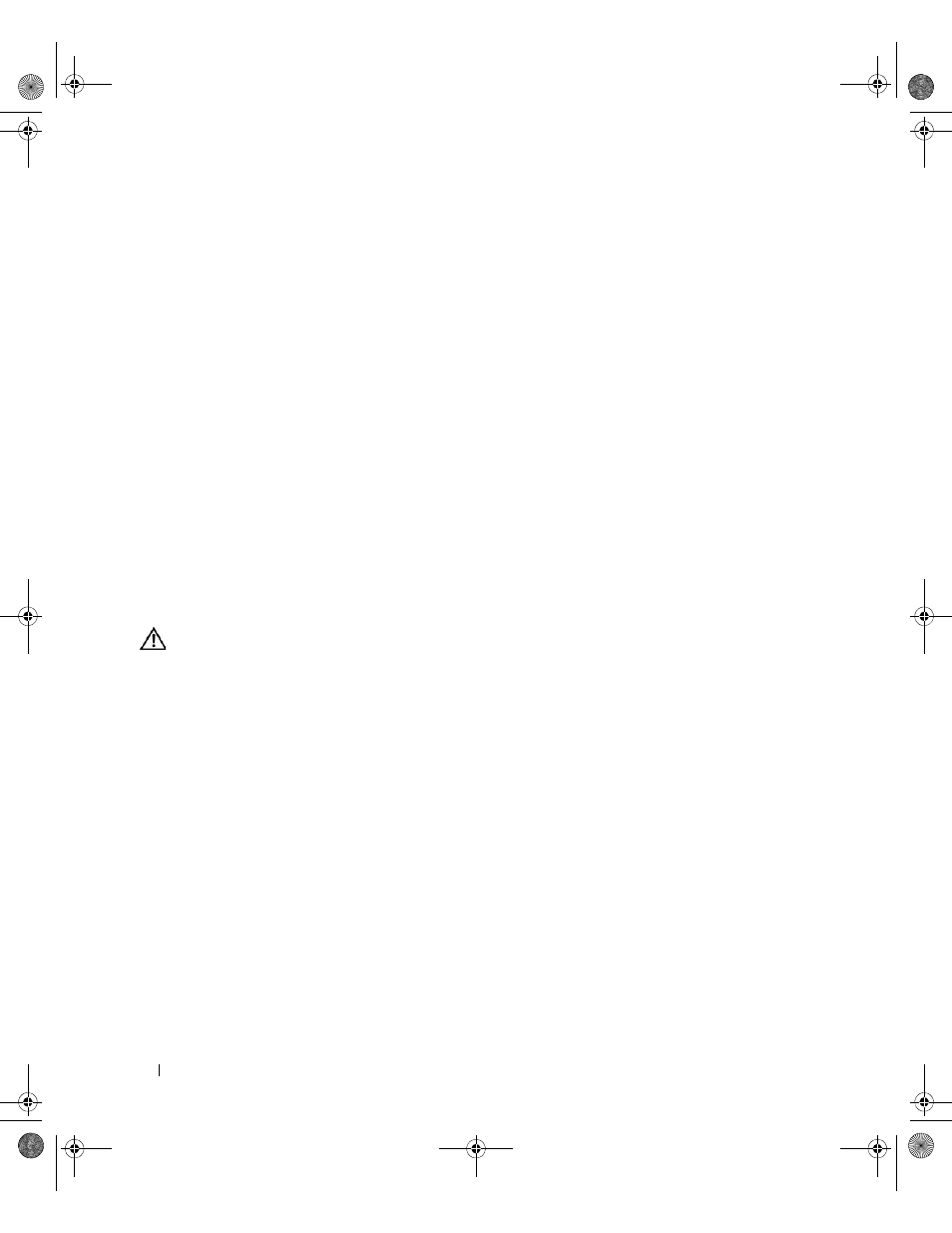
90
Troubleshooting Your System
16 Turn off the system and attached peripherals, and disconnect the system from the electrical outlet.
17 Open the system. See "Opening the System" on page 41.
18 Reinstall one of the expansion cards you removed in step 12. See "Installing an Expansion Card" on
19 Close the system. See "Closing the System" on page 41.
20 Reconnect the system to the electrical outlet, and turn on the system and attached peripherals.
21 Run the appropriate online diagnostic test to see whether the diskette drive works correctly.
22 Repeat step 16 through step 21 until all expansion cards are reinstalled or one of the expansion cards
causes the tests to fail.
If the problem is not resolved, see "Getting Help" on page 107.
Troubleshooting an Optical Drive
Problem
•
System cannot read data from a CD or DVD in an optical drive.
•
Optical drive indicator does not blink during boot.
Action
CAUTION:
Many repairs may only be done by a certified service technician. You should only perform
troubleshooting and simple repairs as authorized in your product documentation, or as directed by the online or
telephone service and support team. Damage due to servicing that is not authorized by Dell is not covered by your
warranty. Read and follow the safety instructions that came with the product.
1 Try using a different CD or DVD that you know works properly.
2 Enter the System Setup program and ensure that the drive’s IDE controller is enabled. See "Using the
System Setup Program" on page 27.
3 Run the appropriate online diagnostic test. See "Using Dell PowerEdge Diagnostics" on page 97.
4 Turn off the system and attached peripherals, and disconnect the system from the electrical outlet.
5 Open the system. See "Opening the System" on page 41.
6 Ensure that the interface cable is securely connected to the optical drive and to the controller.
7 Ensure that a power cable is properly connected to the drive.
8 Close the system. See "Closing the System" on page 41.
9 Reconnect the system to the electrical outlet, and turn on the system and attached peripherals.
If the problem is not resolved, see "Getting Help" on page 107.
book.book Page 90 Tuesday, August 25, 2009 1:14 PM
