Removing the cd and diskette drives from the tray, Replacing the cd and diskette drives on the tray – Dell PowerEdge 2650 User Manual
Page 42
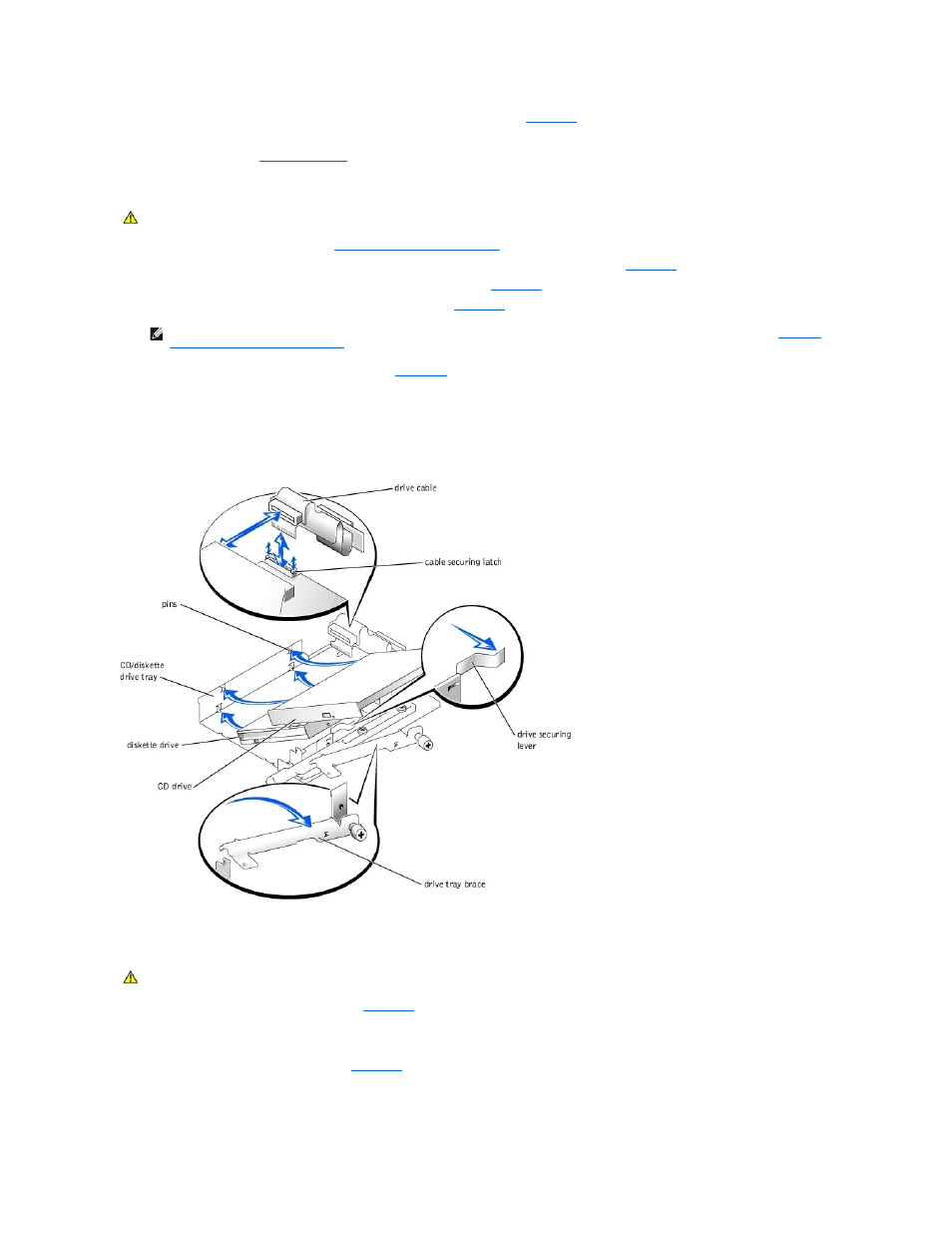
2.
Press the CD/diskette drive tray release handle until the tray snaps into place (see
).
3.
Reconnect your system and peripherals to their electrical outlets, and turn on the system.
4.
").
Removing the CD and Diskette Drives From the Tray
1.
Remove the CD/diskette drive tray (see "
Removing the CD/Diskette Drive Tray
2.
Disconnect the cable from the CD drive by pulling the cable connector away from the drive connector (see
3.
Loosen the thumbscrew on the drive tray brace and remove the brace (see
).
4.
Lift the CD drive up and to the right, away from the drive tray. (see
)
5.
Disconnect the cable from from the diskette drive (see
a.
Pull the securing latch on the drive's connector upward to release the cable.
b.
Slide the cable out of the drive's connector.
6.
Lift the diskette drive up and to the right, away from the drive tray.
Figure 4-16. Removing and Replacing the CD and Diskette Drives
Replacing the CD and Diskette Drives on the Tray
1.
Install the diskette drive on the drive tray (see
):
a.
Lower the left side of the drive to the tray with the tray's pins aligned with the drive's holes.
b.
Pull the drive securing lever to the right and lower the right side of the drive onto the tray.
2.
Connect the cable to the diskette drive (see
a.
Ensure that the securing latch on the drive's connector is in the released position.
b.
Slide the cable into the drive's connector.
CAUTION:
See "Protecting Against Electrostatic Discharge" in the safety instructions in your System Information document.
the CD and Diskette Drives on the Tray
CAUTION:
See "Protecting Against Electrostatic Discharge" in the safety instructions in your System Information document.
