Bezel, System cover, Removing the bezel – Dell PowerEdge 2650 User Manual
Page 28: Replacing the bezel, Removing the cover
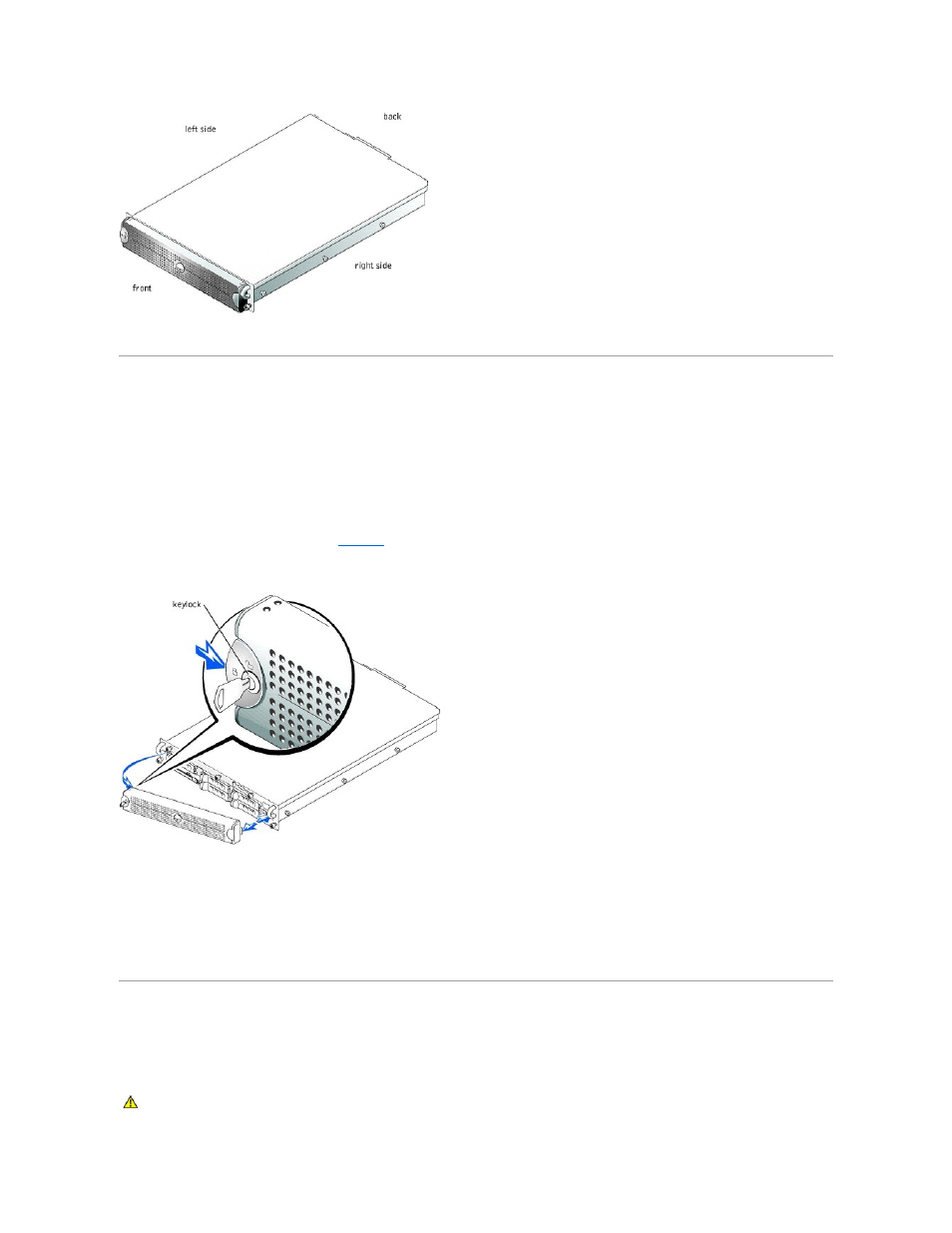
Bezel
The bezel has a system status indicator. A lock on the bezel restricts access to the power button, diskette drive, CD drive, hard drive(s), and the interior of the
system.
Removing the Bezel
1.
Using the system key, unlock the bezel.
2.
Press the tab at the left end of the bezel.
3.
Rotate the left end of the bezel away from the system to release the right end of the bezel.
4.
Pull the bezel away from the system (see
).
Figure 4-2. Removing the Bezel
Replacing the Bezel
1.
Fit the tabs on the right end of the bezel into the corresponding slots in the front panel.
2.
Rotate the left end of the bezel toward the system to secure the left end of the bezel.
3.
Using the system key, lock the bezel.
System Cover
To upgrade or troubleshoot the system, remove the system cover to gain access to internal components.
Removing the Cover
CAUTION:
Before you perform this procedure, read the safety instructions in your System Information document.
- PowerEdge RAID Controller H700 (56 pages)
- PowerEdge RAID Controller H700 (200 pages)
- PowerEdge RAID Controller H700 (178 pages)
- PowerVault TL2000 (176 pages)
- PowerVault TL2000 (16 pages)
- PowerVault TL2000 (3 pages)
- PowerVault TL2000 (116 pages)
- PowerVault 130T DLT (Tape Library) (49 pages)
- PowerVault TL2000 (1 page)
- PowerVault 110T DLT VS80 (Tape Drive) (49 pages)
- PowerVault TL2000 (22 pages)
- PowerVault TL4000 (306 pages)
- PowerVault TL2000 (2 pages)
- PowerVault TL4000 (2 pages)
- PowerEdge 800 (58 pages)
- PowerEdge 800 (87 pages)
- PowerEdge 800 (24 pages)
- PowerEdge 800 (82 pages)
- PowerEdge 800 (2 pages)
- PowerEdge 800 (27 pages)
- PowerEdge 800 (28 pages)
- PowerEdge 6400 (86 pages)
- PowerVault 124T (4 pages)
- PowerVault 124T (79 pages)
- PowerVault 124T (2 pages)
- PowerVault 124T (64 pages)
- PowerVault 124T (56 pages)
- PowerVault 124T (66 pages)
- PowerVault 124T (57 pages)
- PowerVault 110T LTO (Tape Drive) (28 pages)
- PowerVault 124T (55 pages)
- PowerVault 124T (73 pages)
- PowerVault 124T (65 pages)
- PowerVault TL4000 (3 pages)
- PowerVault TL4000 (176 pages)
- PowerVault TL4000 (2 pages)
- PowerVault TL4000 (16 pages)
- PowerVault TL4000 (116 pages)
- PowerVault TL4000 (1 page)
- PowerVault TL4000 (66 pages)
- PowerVault TL4000 (22 pages)
- PowerEdge RAID Controller 6i (156 pages)
- PowerEdge RAID Controller 6i (120 pages)
- PowerVault 715N (Rackmount NAS Appliance) (30 pages)
- PowerVault 715N (Rackmount NAS Appliance) (42 pages)
