Memory modules, Replacing the expansion-card riser board – Dell PowerEdge 2650 User Manual
Page 39
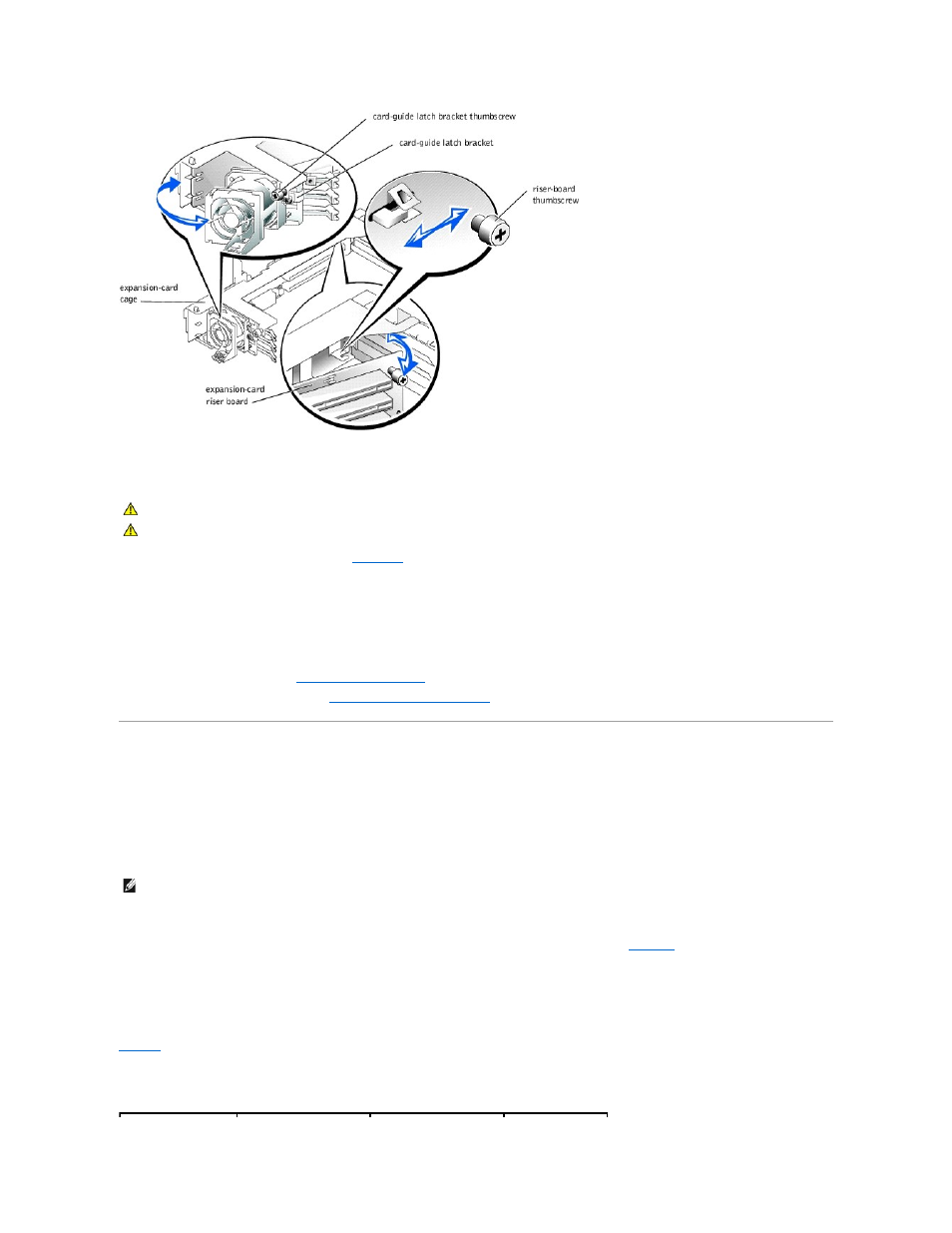
Replacing the Expansion-Card Riser Board
1.
Replace the expansion-card riser board (see
):
a.
Align the riser board with the expansion-card cage's grounding tabs.
b.
Slide the riser board toward the card-guide latch bracket about 0.5 inch.
c.
Tighten the thumbscrew on the riser board.
d.
Rotate the card-guide latch bracket back into position.
e.
Tighten the thumbscrew on the card-guide latch bracket.
2.
Install all expansion cards (see "
").
3.
Replace the expansion-card cage (see "
Replacing the Expansion-Card Cage
Memory Modules
The six memory module connectors on the system board can accommodate 256 MB to 6 GB of registered memory modules. The memory module connectors are
arranged in pairs which consist of three banks.
Memory Upgrade Kits
The system is upgradable to 6 GB by installing combinations of 128-, 256-, 512-MB, and 1-GB registered DDR SDRAM modules. You can purchase memory
upgrade kits as needed.
Memory Module Installation Guidelines
Memory module connectors are arranged in pairs, labeled A and B. Each pair of modules forms a single bank. See
Figure 5
-3
to identify memory module
connectors on the system board.
When you install memory modules, follow these guidelines:
l
You must install memory modules in matched pairs.
l
Install identical memory modules in connectors A and B for bank 1 before installing modules in connectors for bank 2, and so on.
lists several sample memory configurations based on these guidelines.
CAUTION:
Before you perform this procedure, read the safety instructions in your System Information document.
CAUTION:
See "Protecting Against Electrostatic Discharge" in the safety instructions in your System Information document.
NOTE:
The memory modules must be PC-1600 compliant.
Table 4-3. Sample Memory Module Configurations
