Replacing the hard drive, Returning a hard drive to dell – Dell Inspiron 630m User Manual
Page 23
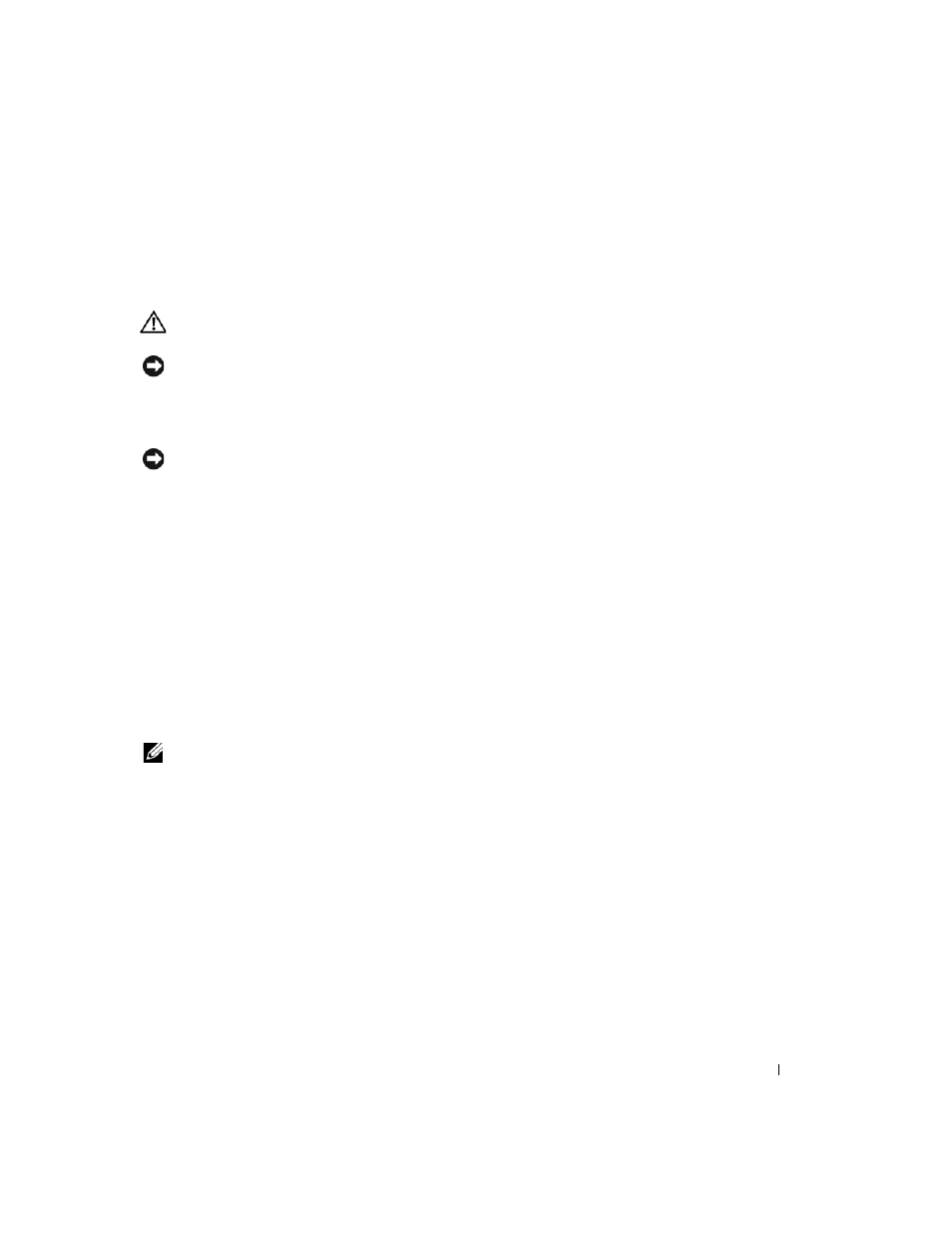
Hard Drive
23
Replacing the Hard Drive
CAUTION:
Before you perform any of the procedures in this section, follow the safety instructions in the
Product
Information Guide.
NOTICE:
To avoid electrostatic discharge, ground yourself by using a wrist grounding strap or by periodically
touching an unpainted metal surface (such as the back panel) on the computer.
1 Follow the instructions in "Preparing to Work Inside the Computer" on page 7.
2 Follow the instructions in "Removing the Hard Drive" on page 21.
NOTICE:
Use firm and even pressure when sliding the hard drive into place. Excessive force may result in damage
to the connector.
3 Place the new hard drive into the bay, then slide it away from the screw holes into the connector until
it is fully seated.
4 Replace the hard drive cover and tighten the screws.
5 Install the operating system for your computer, if necessary (see "Restoring Your Operating System" in
your Owner’s Manual).
6 Install the drivers and utilities for your computer, if necessary (see "Reinstalling Drivers and Utilities"
in your Owner’s Manual).
Returning a Hard Drive to Dell
Return your hard drive to Dell in the replacement drive’s foam packaging. Otherwise, the hard drive may be
damaged in transit.
NOTE:
The hard drive should be inserted in the replacement drive’s antistatic bag before being placed in the foam
packaging.
1
hard drive
2
pull tab
