Known issues, Known issues: intel® fcoe/dcb user guide, Windows issues – Dell Intel PRO Family of Adapters User Manual
Page 47
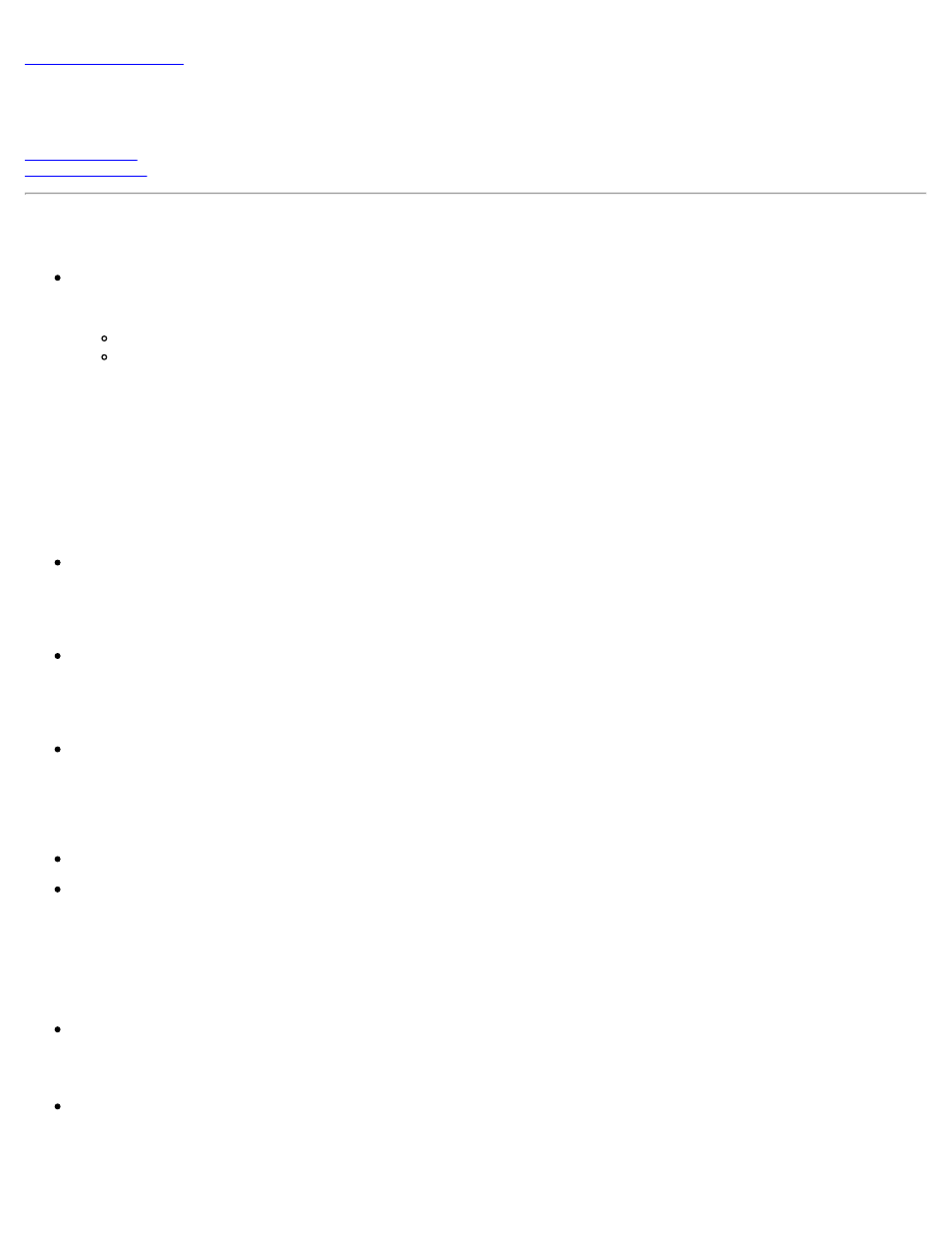
Known Issues: Intel® FCoE/DCB User Guide
Windows Issues
Intel® Ethernet Virtual Storage Miniport Driver for FCoE may disappear from Device Manager
The Intel® Ethernet Virtual Storage Miniport Driver for FCoE may disappear from the Device Manager after either:
A virtual network is removed.
The underlying Intel NIC adapter settings are modified.
This can occur when the corresponding Intel adapter is virtualized to create a new virtual network or delete or modify an
existing Virtual Network. It can also happen when the underlying Intel NIC adapter settings are modified, including
disabling or re-enabling the adapter.
As a workaround, the user should remove all the resource dependency of the Intel® Ethernet Virtual Storage Miniport
Driver for FCoE that are currently being used by the system before making any changes to the Intel adapter for
virtualization. For example, in one use case scenario, the user may have assigned the FCoE disk(s) from the FCoE
storage driver to run one of its Virtual Machines, and at the same time the user wants to alter the configuration of the
same Intel adapter for virtualization. In this scenario the user must remove the FCoE disks(s) from the Virtual Machine
before altering the Intel adapter configuration.
Virtual Port may disappear from Virtual Machine
When the Virtual Machine starts, it asks the Intel® Ethernet Virtual Storage Miniport Driver for FCoE ("the driver") to
create a Virtual Port. If the driver is subsequently disabled, the Virtual Port may disappear. The only way to get the
Virtual Port back is to enable the driver and reboot the Virtual Machine.
In Windows Server 2008 with Hyper-V, the storage miniport driver does not load when an adapter is added
or removed as a VNIC.
In Windows Server 2008 with Hyper-V, the storage miniport driver may not automatically load after adding or removing
a DCB/FCoE adapter as a shared external virtual device. To load the storage miniport driver, reset the adapter.
When installing FCoE after installing ANS and creating an AFT Team, Storports are not installed.
If the user installs ANS and creates an AFT team and then installs FCoE/DCB, the result is that DCB is off by default. If
the user then enables DCB on one port, the OS detects Storports and the user must manually click on the new
hardware wizard prompts for each of them to install. If the user does not do that, DCB status is non-operational and
the reason given is no peer.
Link Aggregation teams are not supported with existing FCoE Switches.
Intel® PROSet for Windows Device Manager is not synched with FCoE CTRL-D Utility.
When the user disables FCoE via the control-D menu, the Intel PROSet for Windows Device Manager User Interface
states that the flash contains an FCoE image, but that the flash needs to be updated. Updating the flash with the FCoE
image again, re-enables FCoE and returns the user to the state where all the FCoE settings are available.
If the user uses the control-D menu to disable FCoE, then they should use the control-D menu to enable it because Intel
PROSet for Windows Device Manager does not support enabling or disabling FCoE.
82599-based and X540-based adapters do not display as SPC-3 compliant in Windows MPIO configuration.
Since the FCoE initiator is a virtualized device it does not have its own unique hardware ID and thus is not displayed as
an SPC-3 compliant device in Windows MPIO configuration.
When removing ALB teaming, all FCOE functions fail, all Intel® PROSet for Windows Device Manager tabs
are grayed out, and both adapter ports fail
For ANS teaming to work with Microsoft Network Load Balancer (NLB) in unicast mode, the team's LAA must be set to
cluster node IP. For ALB mode, Receive Load Balancing must be disabled. For further configuration details, refer to
