Intel® ethernet fcoe boot setup, Intel® ethernet fcoe boot configuration, See instructions on – Dell Intel PRO Family of Adapters User Manual
Page 10: Installing firmware, Booting from targets larger than 2tb, Upgrading an intel® ethernet fcoe-booted system, Preparing the adapter for fcoe boot
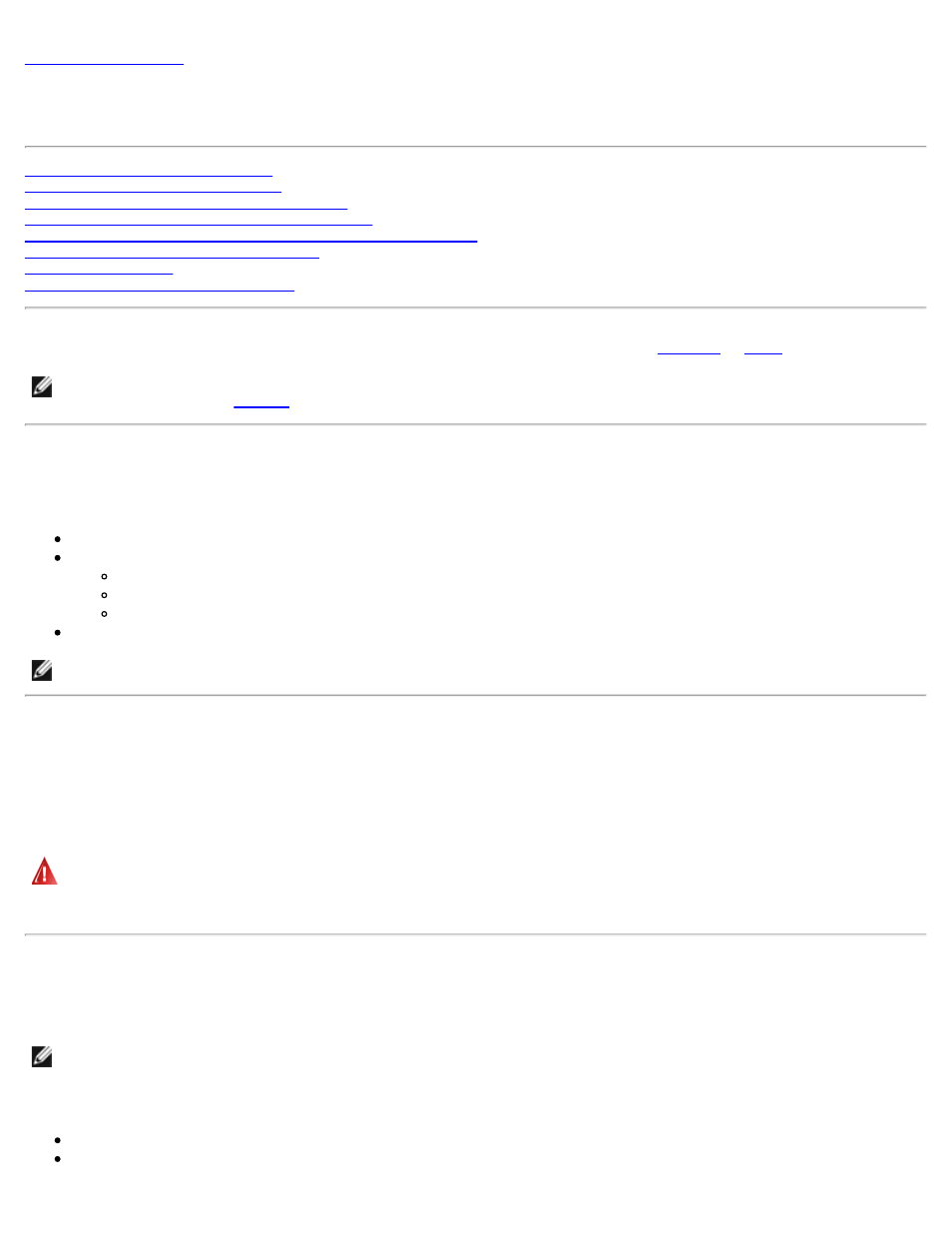
Intel® Ethernet FCoE Boot: Intel® FCoE/DCB User Guide
Upgrading an FCoE-Booted System
Preparing the Adapter for FCoE Boot
Intel® Ethernet FCoE Boot Option Rom Setup
Microsoft* Windows* Setup for Intel® FCoE Boot
Installing Windows Server from a Remote Disk (Diskless Install)
Installing Windows Server with Local Disk
Intel® Ethernet Flash Firmware Utility
Intel® Ethernet FCoE Boot allows the user to install FCoE to boot an operating system from a remote target. The following
information refers specifically to Intel® Ethernet FCoE Boot. To configure the OS, go to:
.
NOTE: If you are using FCoE boot, the FCoE must be installed and enabled. For information on how to install and enable
guide.
Booting from Targets Larger than 2TB
You can connect and boot from a target LUN that is larger than 2 Terabytes with the following restrictions:
The block size on the target must be 512 bytes.
The following operating systems are supported:
VMware* ESX 5.0, or later
SUSE* Enterprise Linux 11SP2, or later
Microsoft* Windows Server* 2012, or later
You may be able to access data only within the first 2 TB.
NOTE: The Crash Dump driver does not support target LUNs larger than 2TB.
Upgrading an Intel® Ethernet FCoE-Booted System
Upgrading an FCoE-booted system can only be done via the Intel® PROSet for Windows* Device Manager installer. A reboot is
required to complete the upgrade. You cannot upgrade a port's Windows driver and software package if the port is in the path
to the virtual memory paging file and is also part of a Microsoft Server 2012 NIC Team (LBFO Team). To complete the
upgrade, remove the port from the LBFO team and restart the upgrade.
Warning: Do not update the base driver via the Windows Update method
Doing so may render the system inoperable, generating a blue screen. The FCoE Stack and base driver need to be
matched. The FCoE stack may get out of sync with the base driver if the base driver is updated via Windows Update.
Preparing the Adapter for FCoE Boot
Flash the adapter with FCoE Option ROM.
NOTE: If you are updating firmware from version 13.x, you must first update to version 14.0.12 before updating to
firmware version 14.5.x or later.
For the following adapters, FCoE is enabled through the uEFI environment.
Intel® Ethernet 10G 2P X520 Adapter
Intel® Ethernet 10G 2P X520-k bNDC
